Are you tired of Apple’s outdated wallpapers? Looking to add a touch of freshness to your iPhone? Well, you’re in luck! Apple has unveiled its mesmerizing new Pride wallpaper alongside the highly anticipated iOS 16.5 update. This remarkable wallpaper allows you to infuse your iPhone with a burst of vibrant colors, while also celebrating diversity and inclusivity.
In this article, we’ll guide you through the process of setting up the iOS 16.5 Pride wallpaper on your iPhone. Even if you’re using an older iOS version, don’t worry! You can still download the captivating iOS 16.5 Pride wallpaper and adorn your lock and home screens with its beauty. So, let’s dive right in and give your iPhone that extra shine with the stunning iOS 16.5 wallpaper!
What is Apple’s New Pride Wallpaper for iOS 16.5?
Apple recently added the new iOS 16.5 price wallpaper as the vibrant and eye-catching wallpaper features a rainbow design that symbolizes the LGBTQ+ community. With the help of this brand new wallpaper, you can show your support for inclusivity and diversity while giving your iPhone a fresh and lively appearance.
Download IOS 16.5 Pride Wallpaper From Below Button
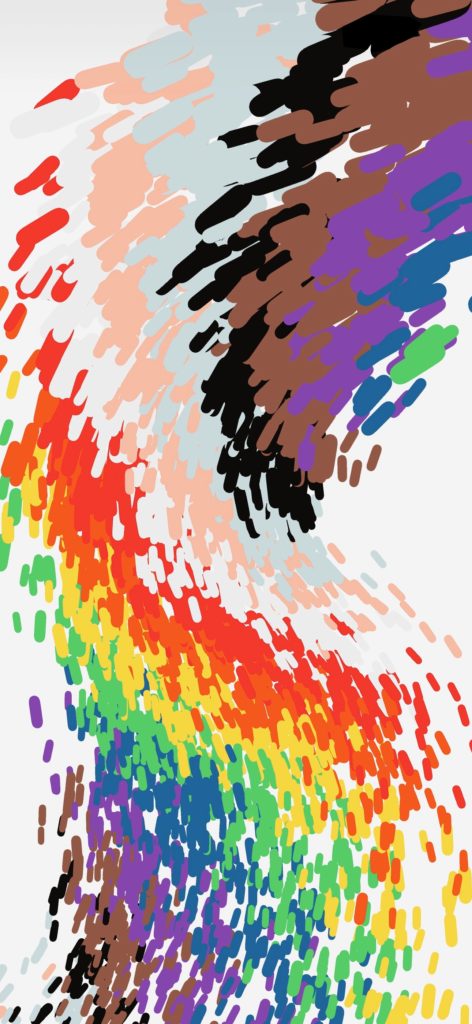
How to Set a Wallpaper on iOS 16.5
Now that you have a variety of wallpapers to choose from, let’s dive into the process of setting a wallpaper on iOS 16.5. Follow these simple steps to customize your device:
Step 1: Open the Settings App on Your iPhone
To access the wallpaper settings, locate and open the Settings app on your iPhone’s home screen. The Settings app is represented by a gear icon and is usually located on the first page of your home screen or in a folder named “Utilities.”
Step 2: Select Wallpaper
Within the Settings app, scroll down and tap on “Wallpaper.” This will open the Wallpaper settings page, where you can customize your device’s appearance.
Step 3: Preview Your Current Wallpapers
On the Wallpaper settings page, you will see a preview of your current lock screen and home screen wallpapers. This allows you to get a quick glimpse of how your device looks before making any changes.
Step 4: Choose a Different Wallpaper
To set a different wallpaper, tap on the “Choose a New Wallpaper” option. This will give you several options to choose from, including selecting a photo from your photo library or adding a new wallpaper.
Step 5: Customize and Set the Wallpaper
Once you’re satisfied with the customization, tap on the “Done” button located in the top-right corner of the screen. This will apply the new wallpaper to your iPhone’s lock screen and home screen. Take a moment to admire the fresh look of your device!
Step 6: Set up a Live Wallpaper
In addition to static wallpapers, iOS 16 also allows you to set up a Live Wallpaper. To do this, navigate to the Wallpaper settings page, and instead of tapping on “Choose a New Wallpaper,” scroll down to the bottom and select “Live Photos.” From there, you can browse through the available Live Photos or select one from your photo library. Once you’ve chosen a Live Photo, tap on it to preview the animation and effects. Then, tap on “Set” to apply the Live Wallpaper to your lock screen.
Did you follow the above guide and set the iOS 16.5 Pride wallpaper on your iPhone? Share your feedback in the comment box.






