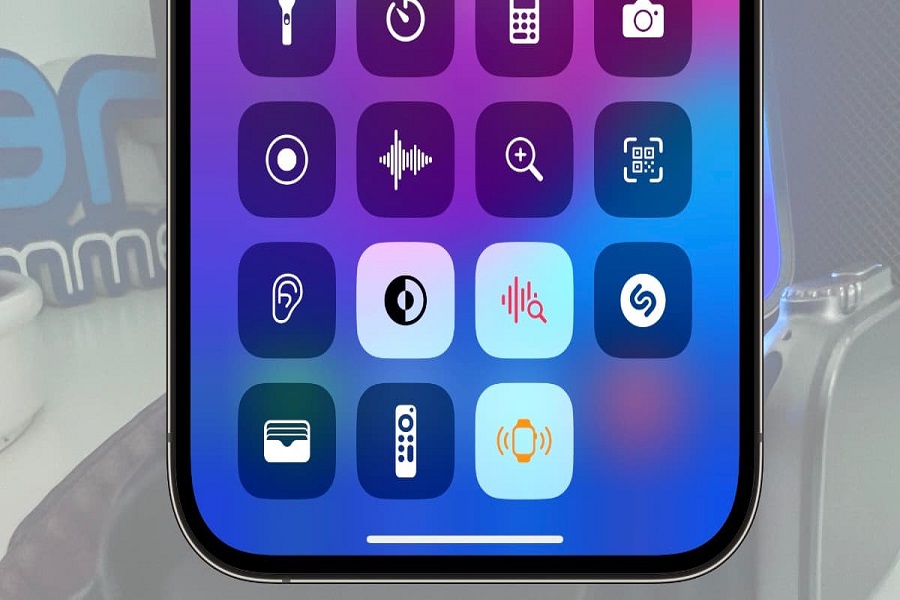Apple has made it easier than ever to locate your iPhone using your Apple Watch with the release of iOS 17. The new dedicated “Ping iPhone” control on the Apple Watch allows you to make your iPhone play a loud sound so you can quickly find it when misplaced nearby. So today we are gonna cover the full guide to ping iPhone from Apple Watch with iOS 17.
What Is Ping iPhone?
The Ping iPhone feature on the Apple Watch is designed to help you find your iPhone when it’s somewhere close but you can’t see it. It works by making your iPhone play a loud dinging sound when activated from the Apple Watch.
Here’s an overview of how it works:
- On your Apple Watch, open Control Center and tap the phone icon to ping your iPhone
- This will make your iPhone start playing a ringing sound at full volume
- Follow the sound to locate your iPhone
It’s an easy and convenient way to find your misplaced iPhone without having to scramble around looking for it. The key requirements are:
- Apple Watch needs to be running watchOS 10 or later
- iPhone needs to be running iOS 17 or later
- Devices need to be within Bluetooth range, typically 33 feet
Now let’s look at the step-by-step process of using Ping iPhone from your Apple Watch and iPhone.
How to Ping iPhone from Your Apple Watch
- Pinging your iPhone from your Apple Watch only takes a couple taps. Here are the steps:
- Wake your Apple Watch and press the side button to open Control Center.
- In Control Center, look for the phone icon and tap it.
- Your iPhone will now start playing a loud dinging sound.
- Follow the sound and look around the room until you locate your iPhone.
- Once found, you can tap the phone icon again on your Apple Watch to stop the sound.
And that’s all there is to it! Within seconds you can make your lost iPhone give away its location.
The phone icon in Control Center is the quickest way to activate the ping. But you can also use the following methods:
- Long press the phone icon to ping and trigger the flashlight flash.
- Say “Hey Siri, ping my iPhone” to activate it hands-free.
- Ask Siri directly, “Ping my iPhone”.
So no matter where you left your iPhone, your Apple Watch has your back. With one tap, you can ring your iPhone loud and clear.
Wrapping Up
The Ping iPhone feature on the Apple Watch makes it delightfully easy to locate your misplaced iPhone with just a simple tap. iOS 17 takes it a step further by letting you add the control to your iPhone’s Control Center for reciprocal pinging.
Therefore, you no longer you need to anxiously hunt around for your lost iPhone. With the ping, your watch can immediately reveal its location in seconds. Do you found this feature helpful? Share your feedback in the comment box.