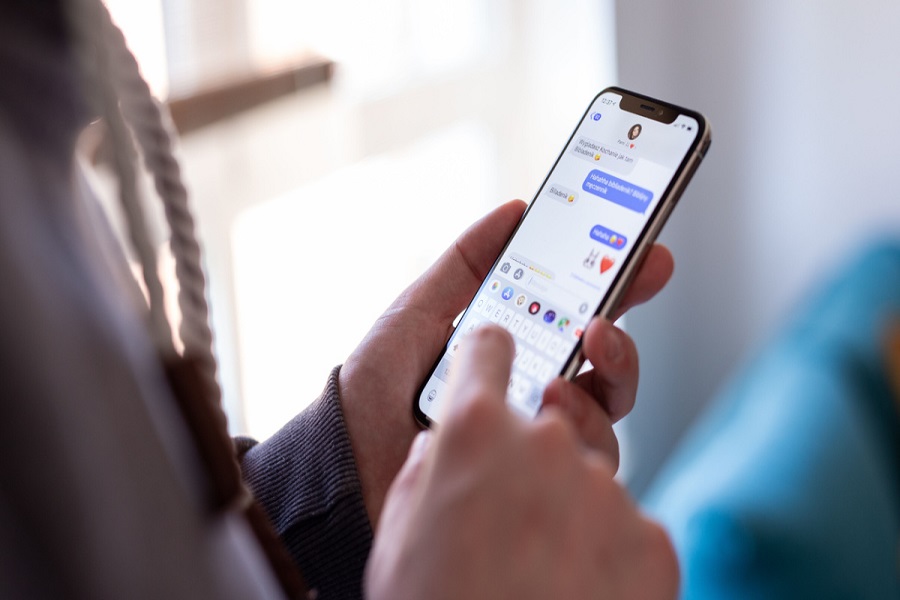Numerous users worldwide have reported the “Pictures Not Downloading in iMessage iOS 16” issue since it began trending on Google Trends. If you are reading this, it is likely that you have encountered the frustrating experience of attempting to send or receive an image in iMessage on your iPhone running iOS 16. Still, the picture fails to download or appear. There are various reasons this issue occurs, and we will provide solutions to fix it.
7 Ways to Fix Pictures Not Downloading in iMessage iOS 16 Issue
Check your Network Connection
The first thing to do when you’re experiencing issues downloading pictures on iMessage is check your network connection. Ensure your iPhone is connected to a stable and reliable Wi-Fi network or cellular data connection. A poor connection can cause issues with downloading pictures, which could be why your pictures are not downloading in iMessage.
Reset your iPhone’s network settings
Sometimes, network issues can cause problems with downloading pictures in iMessage. Go to Settings > General > Reset > Reset Network Settings to reset your iPhone’s network settings. This will remove all of your network settings, including Wi-Fi passwords, and you’ll need to re-enter them again.
Relaunch iMessage
If the issue persists after resetting your network settings, try relaunching iMessage. Simply exit the app and reopen it. This can help refresh the app and fix any temporary issues.
Ensure iMessage is enabled and check your iPhone’s storage space
If iMessage isn’t enabled on your iPhone, pictures won’t download. To check if iMessage is enabled, go to Settings > Messages and make sure the toggle next to iMessage is turned on. Additionally, if your iPhone’s storage is full, pictures won’t download. You can check your storage space by visiting Settings > General > iPhone Storage.
Try a hard reset, signing out of your Apple ID, or resetting network settings
If the issue persists, you can try a hard reset by pressing and holding power and volume down buttons until the Apple logo appears. You can also try signing out of your Apple ID and then signing back in again. Alternatively, resetting network settings, as mentioned above, may also help.
Update iOS
Software bugs can cause issues with downloading pictures in iMessage. To ensure that your iPhone’s software is up to date, go to Settings > General > Software Update. If an update is available, tap Download and Install to update your iPhone’s software.
Disable Low Data Mode
Low Data Mode is a feature that helps reduce data usage on your iPhone. However, enabling this feature can affect your ability to download pictures in iMessage. To disable Low Data Mode, go to Settings > Cellular > Cellular Data Options > Low Data Mode, and turn it off.
Conclusion
Some working methods helped many users to fix the “Pictures Not Downloading in iMessage iOS 16” issue. Which method worked for you? If you know any other methods to fix the same, feel free to share them with us in the comment box.