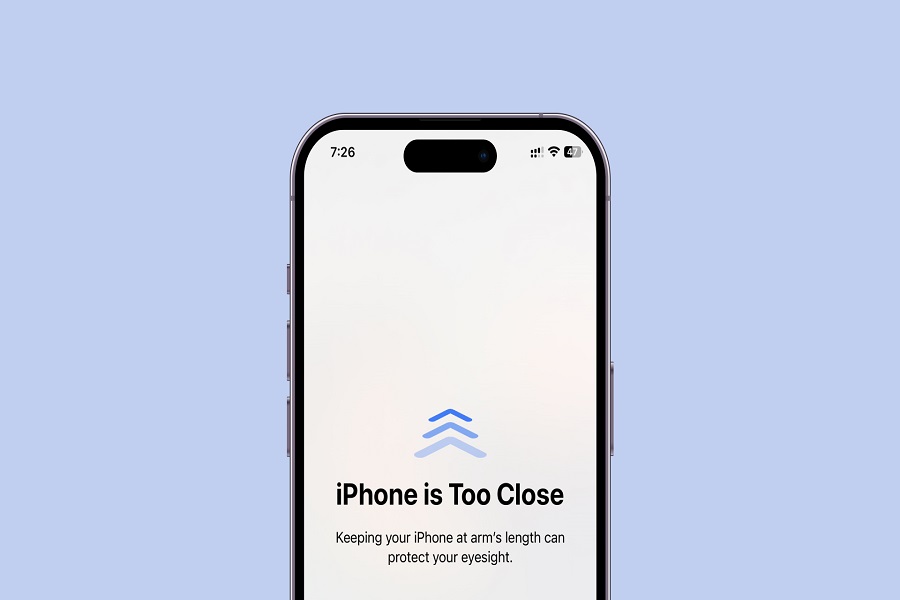Apple introduced an exciting new health feature in iOS 17 called Screen Distance that alerts you when you’re holding your iPhone too close to your face. This feature uses the TrueDepth camera on iPhone models like iPhone 14 Pro or iPhone 15 models to measure whether you’re looking at the screen from a safe distance.
What is Screen Distance?
Screen Distance is a feature that detects when you are holding your iPhone closer than 12 inches to your face for an extended period, such as when texting, reading, or viewing full-screen content. It works by using the TrueDepth camera on the front of supported iPhones to approximate the distance between your eyes and the screen.
If you hold the phone too close for a few minutes, Screen Distance will display an alert recommending you move the iPhone farther away from your face. This is designed as a precautionary health measure, since prolonged close-up screen use can contribute to eye strain or nearsightedness development in children.
How To Enable Screen Distance on iPhone in iOS 17
Screen Distance is automatically enabled for children under age 13 who are part of a family group in Family Sharing. However, adults can also turn it on manually in their iPhone settings:
- Open the Settings app.
- Tap on Screen Time.
- Select Screen Distance.
- Move the slider to the on position to enable it.
Once enabled, your iPhone will monitor screen viewing distance whenever you use it and deliver alerts when needed. You can toggle it off at any time if you don’t want to receive the alerts.
How Screen Distance Works
When Screen Distance is active, your iPhone utilizes the TrueDepth camera and ARKit framework to approximate the distance between the device and your eyes. It calculates this by measuring the space between the pupils using Vision framework face tracking.
The measurement is not exact but provides a good estimate for detecting when the iPhone is very close to your face. If you hold it less than 10 inches away for over 2-3 minutes, the first warning message will appear suggesting you move it farther away.
If you continue holding it close, the alert will pop up again after another minute. The alerts are designed to remind you to take breaks from close-up viewing.
What Messages You May See with Screen Distance
When your iPhone detects it’s too close through the TrueDepth camera, you will see one of two main types of messages:
“iPhone is Too Close to Your Face” – This message appears if the phone calculates it is less than 10 inches from your eyes for over 2 minutes. The alert recommends moving the iPhone farther away.
“iPhone May Be Too Close to Your Face” – This is a secondary warning that pops up after 1 minute if you don’t move the phone back after the first alert. It indicates extended close viewing can strain eyes.
You can either tap “Continue” to keep using iPhone normally and have the alert reappear after a period of time, or move the iPhone away around 12 inches or more until the message disappears.
How to Customize Screen Distance Settings in IOS 17
You have a few options for customizing Screen Distance to your liking and eye health needs:
- Set Farther Threshold: Instead of 12 inches, you can set a farther alert threshold like 18 inches.
- Shorten Warning Interval: Make alerts appear sooner like after 1 minute of close viewing.
- Turn Off Persistent Alert: Disable the “Continue” function so alert stays until phone is moved back.
- Set Alert Reminders: Schedule periodic eye rest reminders like every 30 minutes.
- Customize Message: Change the alert language for a personalized reminder.
Adjust the settings based on what motivates you best to take screen breaks and minimize eye discomfort.
Feedback
Screen Distance (Phone Too Close To Face) provides a handy native feature in iOS 17 to promote healthier iPhone viewing habits. While the alerts may seem intrusive at first, they offer beneficial prompts to give your eyes a much-needed rest from close-up screen time. Do you found this feature helpful feature? Need more help to use this feature? Share your feedback in the comment box.