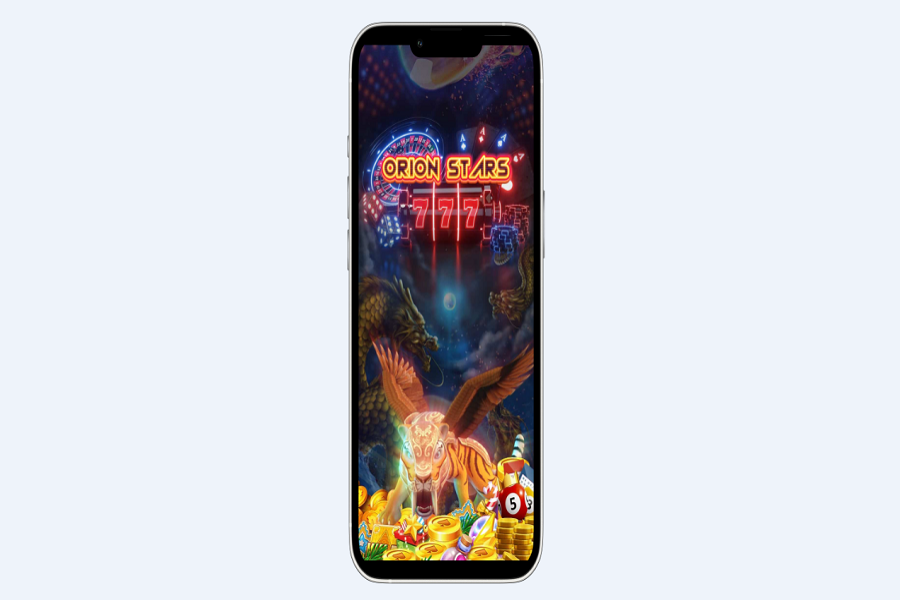Before we focus on fixing the issues surrounding the Orion Stars app not working, let us first familiarize you with what the app is all about. Orion Stars app is a gambling platform.
If you are considering venturing into gambling and want a good and reliable platform, this is no doubt one of the best ones in the lot.
This article will explore all the potential reasons why the Orion Stars app isn’t working on your iPhone and what you can do to fix the issue.
What are some reasons the Orion Stars app isn’t working?
Before you get confused thinking there is something wrong with your phone, there isn’t. There could be multiple reasons why you aren’t able to use the Orion Stars app.
Following are some of the most common reasons why:
- Poor and unstable internet connection
- The app isn’t updated to the latest version
- The app is currently under due to technical issues
- The app isn’t functioning due to an enabled ad-blocker
- You have your VPN turned on
- The app’s cache hasn’t been cleared in a long time
These are some of the most common factors that could lead to the app either not working or malfunctioning to an extent.
Ways to Fix Orion Stars app not working
Once you can identify what’s contributing to the errors in your Orion Stars app, the next step is to fix the error for good. We have sorted out some of the effective methods that can fix the errors.
1. Check the internet connection
You need to have an active internet connection to be able to use the Orion Stars app, which means that an unstable network will affect the app’s function.
If your internet is slow or flaky, we’d recommend disconnecting the Wifi or data and reconnecting it. You can turn off the router and turn it on again and see if that helps.
If that isn’t working too, reset the network settings in your iPhone and set everything up from scratch. That should fix the network issues.
2. Clear the app’s cache
As we mentioned, having an excess app cache that you haven’t deleted in a long time is another potential reason why you aren’t available to access the app.
Deleting the Orion Stars app cache is another effective way to fix the error you were experiencing with the app.
To do that, follow the steps:
- Open Settings and go to General
- Tap on iPhone Storage
- Select the Orion Stars app from the list of apps
- Select Offload app
- Click on Reinstall to reinstall the app from App Store
This should fix the error that you were experiencing, especially with the app glitching and malfunctioning consistently.
3. Close and reopen the app
Another method to fix the issue is by closing and reopening the app. Now, this doesn’t mean opening and exiting the app.
Instead, it means that you have to close the app from the app library running in the background. Once you have removed it from there, you should launch the app again from your home screen.
Ensure that you don’t turn off your internet in the process. That should fix the error without any hassle at all.
4. Update the app
If you are using an outdated version of the Orion Stars app, there’s no wonder it is filled with bugs and issues in the app’s software.
The quickest way to fix that is by updating your app. Surprisingly, the whole process is quite simple, provided that you follow the steps mentioned:
- Open App Store on your iPhone
- Tap on the Profile
- Scroll down until you find Orion Stars
- If there’s an update available, click on Update and update the app to the latest version.
If you don’t want this hassle of manually updating the app, you can set up automatic updates too.
5. Uninstall and reinstall
Sometimes, errors happen with the app directly leading to glitches and browsing errors. If the same is happening to you, the easiest way to fix that is by uninstalling and then reinstalling the app.
Orion Stars app is available officially on the App Store, which means you shouldn’t have any issues with the uninstall and reinstall.
Uninstall the app from your iPhone’s home screen directly. From there, you can then visit the App Store, look for the Orion Stars app, and then reinstall it from there.
6. Disable your device’s VPN
If you have VPN enabled on your device, that’s another particular reason why your Orion Stars app is malfunctioning.
So, if you want to use the app without any limitations, we’d recommend following the steps mentioned:
- Open iPhone Settings and go to General
- Tap on VPN and Device Management
- Disable the VPN from there
Once you are done using the app, you can go back and enable it to be able to use it for other apps or software you use.
7. Update iOS
Sometimes, apps malfunction when you haven’t updated your operating system to the latest version. If you have an iOS update sitting in your iPhone’s Settings, that’s something you have to pay close attention to.
You don’t have to do much. Just open your device Settings and check for iOS updates. If there are active updates available, update your iOS to the latest version.
Conclusion
And that concludes our list of all the fixes you can implement to ensure that your Orion Stars app works seamlessly again. If you were stuck trying to use the app and it was giving up on you midway, these are all the fixes that should get things back in order.