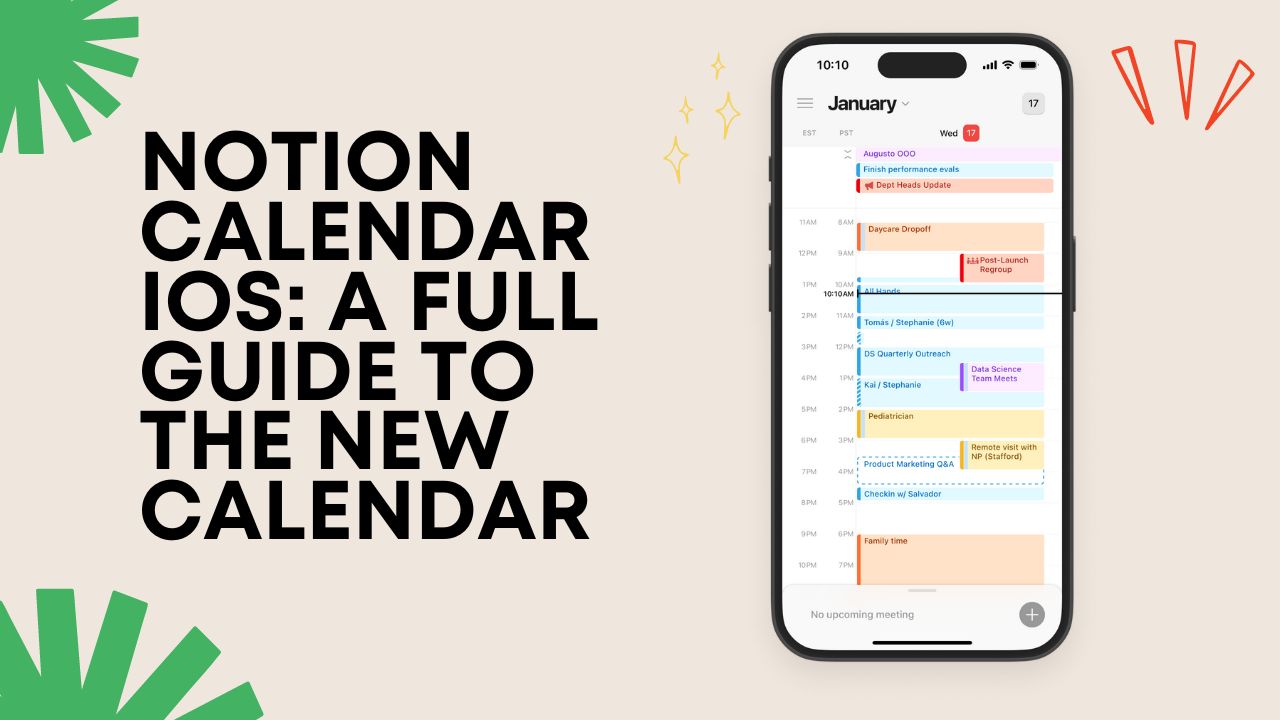Notion Calendar for iOS brings the power and design of Notion’s desktop and web calendar app to your iPhone or iPad. With its beautiful interface, robust feature set, and deep integration with your work and personal calendars, it’s an essential productivity tool. Let me show you everything you need to know to get the most out of Notion Calendar on iOS.
What Is Notion Calendar?
Notion Calendar is a new way to manage time across work and personal life. It integrates with Google Calendar, allowing users to manage all their events in one place and avoid conflicts. The calendar is linked to your work, providing a more efficient way to manage time. It also allows you to connect and create Notion docs, providing context for your meetings.
How to Set Up Notion Calendar on iPhone
Setting up the Notion Calendar involves a few simple steps:
- Download the Notion Calendar app: The Notion Calendar is separate from the Notion app, so you will need to download the Notion Calendar app for iOS.
- Sign in with Google: After downloading and installing the app, sign in with your Google account.
- Add calendar accounts: To connect a calendar, click “+ Add calendar account” and select all your calendars.
- Enable event blocking: You can block personal events on your calendar by clicking on your personal calendar.
- Connect your calendars and databases: Once you have all your calendars and databases connected, you can schedule meetings, add events that are connected to your Notion databases, and link Notion pages to events.
Notion Calendar Features
Notion Calendar offers several features that enhance productivity and time management:
- Integration with Other Calendars: Notion Calendar allows you to see all professional and personal commitments in one place, without switching tools.
- Event Blocking: You can block personal events on your calendar, providing a clear view of your professional commitments.
- Linking to Notion Databases: You can link events to your Notion databases, providing context and additional information for each event.
- Multiple Time Zones: Notion Calendar supports multiple time zones, allowing you to manage your schedule across different regions.
- Event Blocking: You can connect multiple calendar accounts and auto-sync events between them.
- Integration with Video Conferencing Tools: Notion Calendar integrates with Zoom, Google Meet, and other providers, allowing you to join meetings directly from your calendar.
How to Use Notion Calendar in the Best Way
To make the most of the Notion Calendar, consider the following tips:
- Integrate Other Calendars: You can integrate your Notion Calendar with other popular platforms such as Google, Apple, and Microsoft for a consolidated view of all your events.
- Utilize Color Coding: Color coding can help you differentiate between different types of events or tasks.
- Take Advantage of Templates: Notion offers various templates that can help you organize your calendar effectively.
- Collaborate with Others: Notion Calendar supports collaboration, allowing you to share your calendar with others and coordinate schedules.
- Add Reminders: You can add reminders to your events to ensure you never miss an important meeting or deadline.
Notion Calendar on iOS
The Notion Calendar mobile experience is currently only available for iOS, and the iOS app works on iPads as well. The app includes a widget for your home and lock screen, allowing you to quickly view your schedule. However, there are certain limitations while using Notion Calendar for iOS. At the moment, you can’t search for events or contacts, edit events unless they were created on iOS and you’re the organizer, create scheduling snippets, or set up integrations or create meetings with auto-generated conferencing links.
Final Words
Notion Calendar is a powerful tool that integrates seamlessly with your work and personal life, providing a unified platform to manage all your events. With its robust features and intuitive interface, it offers a new way to manage time and stay organized. Whether you’re a seasoned Notion user or new to the platform, the Notion Calendar for iOS is a valuable addition to your productivity toolkit.