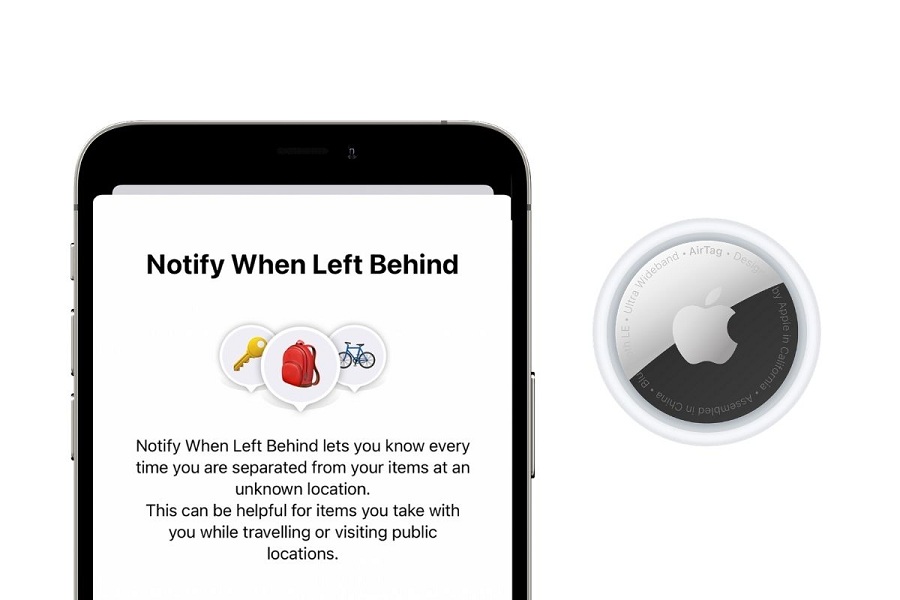While AirTag launched by Apple earlier, the real use of the new Apple tracking device come to light when the tech giant released iOS 15, watchOS 8, and macOS Monterey. With the release of these new Apple’s software updates, the new feature introduced called “Notify When Left Behind.”
This new feature is specially designed for those who often forget essential items at a public place or home. With the help of this feature, the user will get notified when some AirTag connected item left behind. You can use this feature on every Apple product. As the feature is still now, some users are trying to use this feature, but they are ending up with Notify When Left Behind not working or not receiving notification on Apple Watch.
According to Apple, once you turn ON Notify When Left Behind on iPhone, Apple Watch or Mac, you will get an alert if you leave that item behind. The notification will also share the exact location of that item so you can find it easily.
How To Fix Notify When Left Behind Not Working Issue
Note: Notify When Left Behind only supported devices running iOS 15, watchOS 8 and macOS Monterey update.
Make sure that Notify When Left Behind option is enabled on your iPhone, Apple Watch and Mac.
How To Re-Enable Notify When Left Behind On iPhone
- Open Find My app on your iPhone with iOS 15.
- Tap on Device at the bottom screen.
- Select the Device from which you want to receive a notification when you left something.
- You will also see the location of the device you have selected.
- Swipe down and tap on Notify When Left Behind option.
- Now Disable and Enable the “Notify When Left Behind” option.
How To Re-Enable Notify When Left Behind On Apple Watch
- Open your Apple Watch running watchOS 8.
- Go to the Find Items app.
- Choose the Device.
- Scroll down to Notify When Left Behind.
- Now disable and enable this after some time this option.
How To Re-Enable Notify When Left Behind On Mac
- Open Find My App on your Mac running macOS Monterey.
- Check Items tap and click on items and see location on Mac. Now click on the ‘i’ icon.
- From the popup, you will see Notify When Left Behind option; tap on it.
- Now turn the toggle next to Notify When Left Behind. Also, manage location by removing old and adding new with Add New Location.
- You can use the map to drag the pin to the location. It will be seen on other Apple devices as well.
Check Location in Find My App
After following the above solution, you can also check the location on Find My app to make sure that you have added the perfect location. If the location is wrong, you won’t get notified even if Notify When Left Behind option is activated.
Check For Find My App Update
If everything is okay, but you are still not receiving any notifications when you left some Apple items, maybe there is something wrong with the Find My app. We advise you to keep checking on App Store that any new update arrived for Find My app. If the new update available, then update it.
The Conclusion
With the help of the above methods, you can solve Notify When Left Behind problem. I hope that the above method worked for you and Notify When Left Behind is working find on your Apple Watch and iPhone. If you need more help using Notify When Left Behind, you can ask us in the comment box.