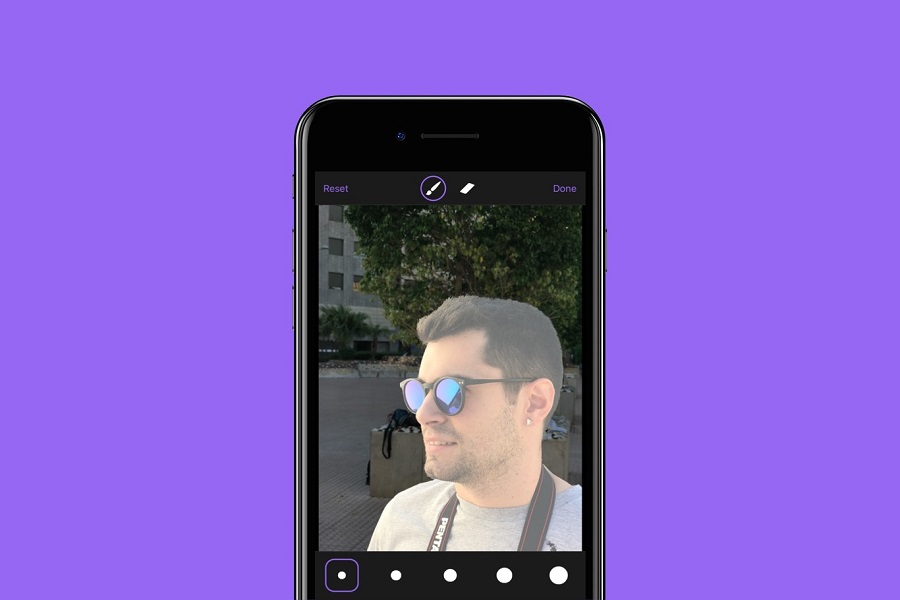After a lot of waiting and deliberation, the iOS 16 update is finally available in compatible iPhone models. What’s unique about this new Photo feature in iOS 16 is the availability of new upgrades to the otherwise boring features of the Photos app.
If you have just upgraded your iPhone to the latest iOS 16 and you are confused about the new Photo features, we have all of them lined up in this article.
1. Delete Duplicates
If you own an iPhone, struggling with storage is fairly common. Out of all the new features in the Photos app, one that deserves special mention is the Duplicate Deletion.
The feature is enabled in the device by default and allows you to scan through the list of photos to identify the duplicates and then delete them accordingly.
If the feature detects unwanted duplicates in the Photos, it transfers them to the Duplicates folder, allowing you to have the option to keep or delete them. Besides that, there is a Merge option available too.
2. Lock Hidden and the Recently Deleted Albums
We all have certain pictures and videos in the Photos app that we want to keep away from the eyes of other people. The Hidden feature in Photos helps with just that. It allows users to segregate all their images and videos and then segregate them into a hidden album.
The Hidden album is secured with biometric login to ensure that no one else has access to the contents of the folder. To further extend the privacy features, the biometric privacy feature also extends to the recently Deleted Albums.
3. Copy and Paste Edits
Apple is consistently streaming the editing of images and videos. If you wish to streamline things for yourself, be assured that the new copy-and-paste edits feature helps with just that.
Users can now copy and paste the edits onto multiple images and even videos. So, if you have similar images that need similar kinds of edits, this is a feature that streamlines the process without any hassle.
Here’s what you need to do:
- Open the image or the video you recently edited
- Click on the three-dot button on the corner and tap on Copy Edits
- Open the other image or video you need to edit and then paste the same edits
Doing so saves a lot of time and hassle that you’d have otherwise spent sorting out the edits on your iPhone.
4. Extract Subjects from the Background
This is a breakthrough feature in the Photos iOS 16 update that has simplified the life of users. If you come across an image and you only want to copy the subject, the extraction process is simple and doesn’t require any other apps.
All you have to do is copy the subject you wish to extract, copy it and then paste it where you wish. Once the copied subject lights up, you can lift it from the image and copy it to the clipboard for later use.
5. Use Live Text in the Videos
The Live texture feature isn’t new and came with the iOS 15 update. However, the feature has now been improved in the new iOS 16 update.
Initially, the live text feature was only available for Photos but the feature is now applicable to videos too.
For using the live text feature, you need to pause the video with the text you wish to extract and then access the Live Text feature from the three-dot menu and use it in the video. It is fairly simple and has nothing you’d have to worry about.
6. Sort People by Name
Sometimes, we like keeping photos and videos folder dedicated to the close people in our life. With the new iOS 16 update, users will now be able to sort people in the Photos app by name.
So, the next time you are looking for a particular person in your Photo Gallery, you can now do so by typing in the name of the person you are looking for. They should be saved in your iPhone contacts with an image though.
7. Turn Off Live Mode in Photos
We often end up capturing Live images on the iPhone instead of capturing the still image. If this happens to you quite often, you can now switch off this feature immediately on the Photos app.
Open the live image you just took and go to the three-dot menu and disable the live image option from there. And, that will turn your live image into a still image.
Conclusion
iOS 16 has introduced a variety of new features, including updates to the Photos app. If you are sitting there wondering how you can improve the overall usability, we hope this article gives you all the insights you are likely looking for.