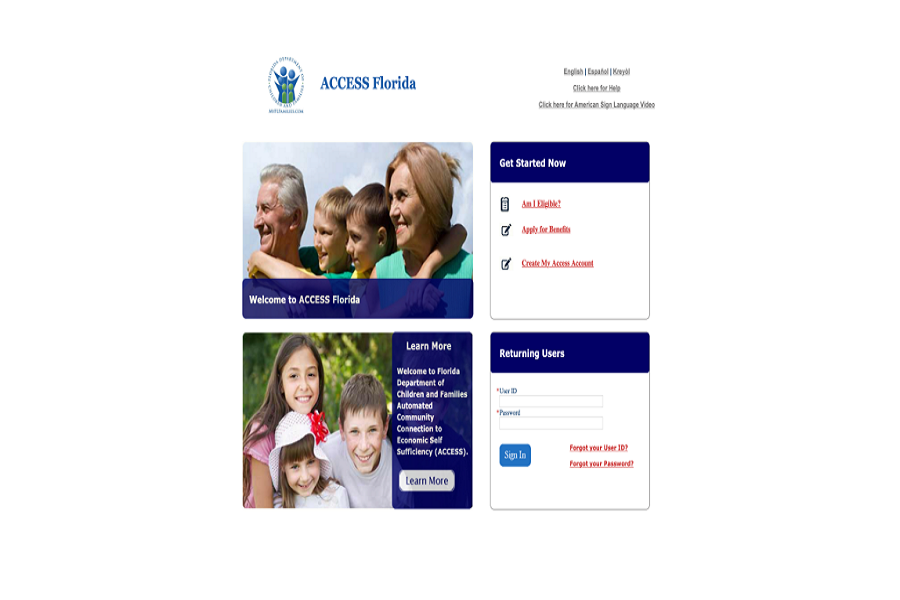MyAccessFlorida is an online portal developed by the Florida Department of Children and Families, providing customers with constant access to their public assistance information. If you are iPhone user and looking for a way to access your MyAccessFlorida account, you are at the right place since here we have prepared the full step-by-step guide to login into MyAccessFlorida account and access all features.
MyAccessFlorida user-friendly platform allows individuals to conveniently connect with important resources and services at any time of the day. With the help of MyAccessFlorida, customers can explore various features that assist them in managing their public assistance benefits efficiently. These features include eligibility checks and online applications for public assistance programs, the creation of MyACCESS accounts for monitoring application status and reporting changes, as well as a user ID reset option for those who may have forgotten their login credentials. By leveraging the capabilities of MyAccessFlorida, customers can easily navigate and engage with their public assistance information, ensuring a seamless and accessible experience.
How to MyAccessFlorida Login on iPhone: Step-by-Step Guide
To log in to MyAccessFlorida on your iPhone, follow these simple steps:
- Open a Web Browser: Start by opening a web browser on your iPhone. You can use Safari, Chrome, or any other browser of your choice.
- Go to the Login Page: Type in the URL “https://dcf-access.dcf.state.fl.us/access/scrflmenu.aspx” in the address bar of your browser. This will take you to the official MyAccessFlorida login page.
- Enter User ID and Password: On the login page, locate the fields designated for User ID and Password. Enter your credentials carefully, ensuring there are no typing errors.
- Tap “Log In”: Once you have entered your User ID and Password, tap the “Log In” button. This will initiate the login process and grant you access to your MyAccessFlorida account.
- Retrieve User ID or Password: If you have forgotten your User ID or Password, don’t worry! Simply click on the “Forgot Your User ID?” or “Forgot Your Password?” links provided on the login page. Follow the instructions to retrieve your credentials. Alternatively, you can contact the Florida Department of Children and Families at 1-866-762-2237 for further assistance.
No MyAccessFlorida App? Try MyFlorida for FLHSMV!
Currently, there is no dedicated MyAccessFlorida app available for download on the Google Play Store or Apple Store. However, iPhone users can explore an alternative app called “MyFlorida for FLHSMV.” This app caters to the needs of Florida residents by allowing them to conveniently pay for vehicle and vessel registration renewals.
- Downloading the App: To download the MyFlorida for FLHSMV app, launch the App Store on your iPhone. In the search bar, type “MyFlorida for FLHSMV” and hit Enter. Locate the app in the search results and tap on it to access the app details page.
- Installation: Once you are on the app details page, click on the “Get” button to initiate the download and installation process. Follow the on-screen prompts and wait for the installation to complete.
- Enjoy the Benefits: After successfully installing the MyFlorida for FLHSMV app, you can now enjoy the convenience of paying for vehicle and vessel registration renewals right from your iPhone. Explore the app’s features and make the most of its functionalities.
How To Reset Your MyAccessFlorida Password on iPhone
Forgetting a password can be frustrating, but fear not! If you need to reset your MyAccessFlorida password on your iPhone, follow these straightforward steps:
- Open a Web Browser: Begin by opening a web browser on your iPhone. You can use Safari, Chrome, or any other browser that you prefer.
- Access the Login Page: Enter the following URL in the browser’s address bar: “https://dcf-access.dcf.state.fl.us/access/scrflmenu.aspx.” This will take you directly to the MyAccessFlorida login page.
- Forgot Password: On the login page, locate the “Forgot Password” link situated below the login fields. Click on it to proceed with the password reset process.
- Verification and Password Reset: Once you have entered the necessary information, the system will verify your identity. If your information matches the records, you will be prompted to reset your password. Follow the instructions provided to create a new password for your MyAccessFlorida account.
- Log In with New Password: After successfully resetting your password, return to the login page. Enter your User ID and the newly created password to log in to your MyAccessFlorida account.
Remember to keep your password secure and confidential to protect your account.
By following these steps and tips, you should be able to log in to your MyAccessFlorida account on your iPhone easily and securely. Enjoy accessing and managing your benefits through the MyAccessFlorida platform!