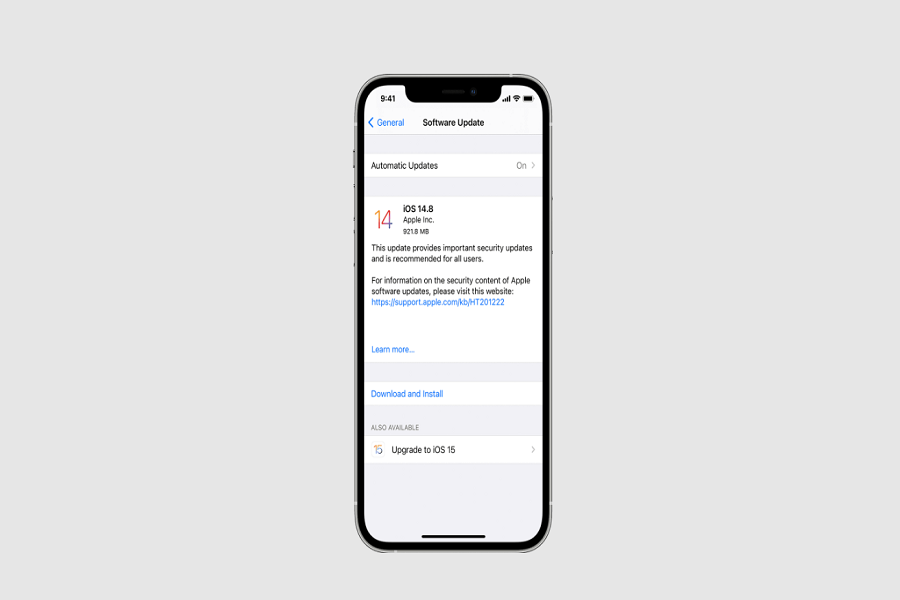It has been a long time since the new iOS 15 update was released, but many users took a lot of time to download the update. Many users tried to download and install iOS 15 update this weekend, but they ended up with the ‘my iPhone not updating to iOS 15’ issue.
Even Apple releases the new iOS 15.0.1 update to fix some minor bugs from iOS 15. So if you have finally decided to install iOS 15 and are stuck at my iPhone not updating to iOS 15 problems, we will show some methods to fix the iOS 15 not updating issue.
How To Fix My iPhone Not Updating To IOS 15 Issue
1. Check iPhone Charging
Whenever you try to update iPhone to the new version, iPhone must have over 50% of battery. If the charge is not enough, plug your device into charging, and once it touches 50% life, you can try to install the new iOS 15.
2. Check Compatibility
Apple’s iOS 15 update is not compatible with every iPhone. Some older devices don’t support iOS 15. You need to make sure that you have iOS 15 supported device. Only iPhone 6S, and iPhone 6S Plus, and later devices support the new iOS 15 update.
3. Check Wi-Fi Connectivity
Since the iOS 15 update comes to around 3GB in size, users need to connect iPhone to the strong and stable Wi-Fi connection. To connect your iPhone to the good network and then download and install iOS 15.
4. Check iPhone Storage
As I said above, iOS 15 has a size of 3GB of size, user’s iPhone also needs enough free space to download and install the new iOS 15 update. If there is no space on iPhone, then it will iPhone full storage message on the screen. You need to clear some space before heading to download and install iOS 15.
5. Force Close & Try Again
Sometimes force quitting the current processor tab and again trying to download iOS 15 can solve the issue. Hence, try to close the current settings tab and go back to the Software Update to start the download again.
6. Reset Network Settings
For many users, Resetting Network Settings helps to fix some network and Wi-Fi-related problems. Hence, Resetting Network Settings on iPhone will help to fix the iOS 15 not updating issue. To do that, go to Settings > General > Reset > Reset Network Settings.
7. Restart iPhone
Even after trying the above six solutions, iOS 15 is still unable to download, then restarting iPhone can help fix the issue. Most of the problems can be fixed with just a simple restart. So try to restart your iPhone and then download the update.
Conclusion
Did you try the above solutions? Which one worked for you? Do you know any other working method to fix my iPhone not updating to the iOS 15 issue? Would you please drop comment below? It will be helpful for other Apple readers. Stay tuned.