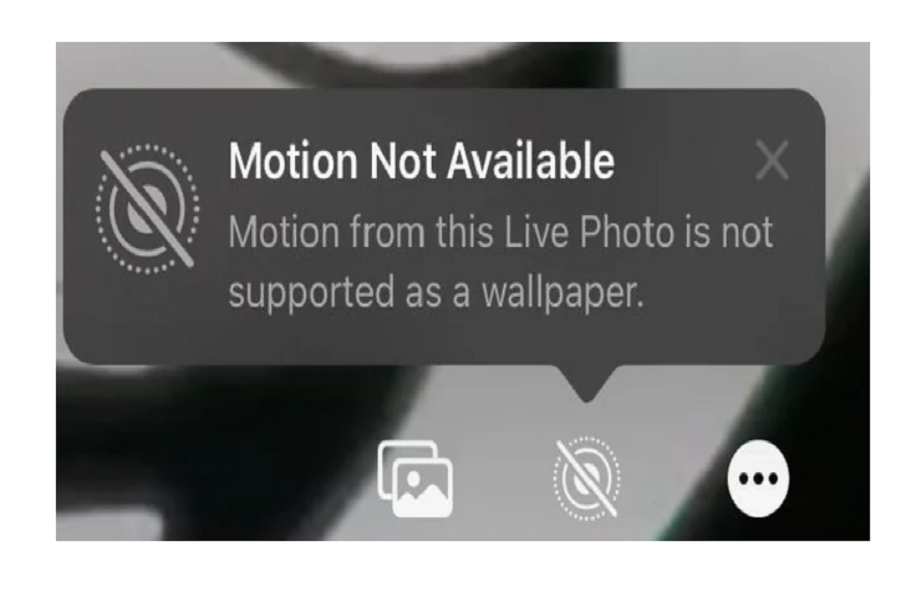After updating to iOS 17, many users are encountering an irritating “Motion Not Available” error message when trying to set live wallpaper on your iPhone. This essentially disables the motion feature that makes live wallpapers come alive. However, here we are going to discuss and solve iOS 17 Motion Not Available error on iPhone.
What Causes the “Motion Not Available” Error on iOS 17?
This error typically appears due to a few possible reasons:
- Battery below 20% charge
- Low Power Mode enabled
- Outdated iOS version
- Haptic Touch duration needs adjusting
Motion requires power and processing capability, so low battery, power saver modes, and software issues can all prevent it from working properly.
How to Fix “Motion Not Available” iOS 17 Error
Fortunately, there are a few straightforward troubleshooting steps you can try to get motion back up and running:
Ensure You Have a Live Wallpaper Set
The first thing to check is that you actually have a live wallpaper set. The motion only works on these animated backgrounds. To set a live wallpaper:
- Go to Settings > Wallpaper > Choose New Wallpaper
- Select the “Live” tab at the bottom
- Pick a live wallpaper and tap “Set” to enable it
- If you don’t see animations, you likely have a static wallpaper set instead.
Restart Your iPhone
An easy first troubleshooting step is to restart your iPhone:
- Press and hold the Side/Power button until the power off slider appears
- Drag the slider to turn off your phone
- After 30 seconds, press the Side button again to restart
- Restarting will clear out any software glitches that may be preventing motion.
Check Battery Percentage and Low Power Mode
Motion requires significant battery power to run smoothly. Check that:
- Your battery is charged above 20%
- Low Power Mode is disabled in Settings
- Recharge if needed and turn Low Power Mode off, then try again.
Update to Latest iOS Version
An outdated iOS version can also cause issues. Go to Settings > General > Software Update and install any available updates. The latest iOS may contain fixes for motion bugs.
Adjust Haptic Touch Duration
If your iPhone isn’t registering touch inputs, it can’t detect motion gestures. Try increasing the haptic touch duration in Settings > Accessibility > Touch > Haptic Touch.
Contact Apple Support
If you still see the error after trying these steps, reach out to Apple Support, either by making a Genius Bar appointment or contacting them online. Provide details on when the error began and what troubleshooting you’ve tried.
Wrapping Up
Living wallpapers with dynamic motion take the iPhone experience to the next level. Once you get any “Motion Not Available” errors resolved, you can enjoy live wallpapers to their fullest potential. Motion makes live wallpapers almost behave like mini apps or games right from your home screen. Apple put a lot of work into developing fluid, realistic effects.
So get the most out of them by fixing any potential motion issues that crop up. Enjoy bringing your iPhone to life with interactive backgrounds! If you know any other method to fix the same, share your feedback in the comment box.