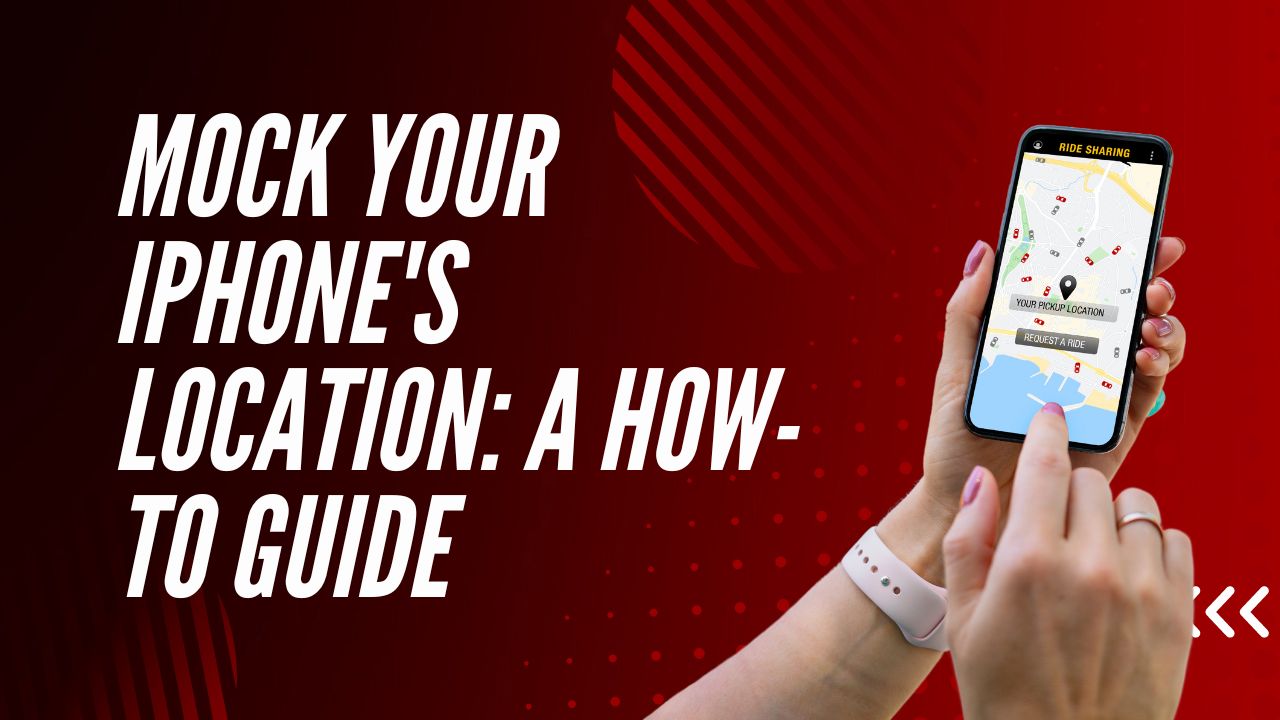Have you ever wanted to make your iPhone think it’s somewhere else? Spoofing your device’s GPS location can be useful for certain apps, privacy reasons, or just for fun. While it may sound complicated, there are actually a few straightforward ways to mock your iPhone’s location data. In this article, we’ll explore the main methods and apps to fake your GPS, along with tips for staying safe and resetting back to your true location.
Why Would You Want to Mock Your iPhone’s Location?
Why would you want your iPhone to report a false location? Here are some of the main reasons people mock their GPS data:
- Using location-restricted apps or services – Some apps limit content based on your geographic location. Spoofing your GPS lets you access restricted features or content.
- Privacy – By reporting a fake location, you can keep your real location private from certain apps and services.
- Fun or experimentation – Mock locations allow you to play geo-based games or just see how apps react in a different location.
- Developer testing – Developers can test location-based features of their apps without traveling physically.
How to Spoof Your Location on iPhone
Now let’s look at the main methods and tools to mock your iPhone’s GPS location and trick it into thinking it’s somewhere else:
Using 3uTools Desktop Software
One of the easiest ways to change your iPhone’s location is by using the desktop software 3uTools. Here’s how:
- Download and install 3uTools on your Windows or Mac computer.
- Open 3uTools and connect your iPhone to your computer via USB.
- Go to the Toolbox tab, then click on VirtualLocation.
- Search for a location or pick one on the map.
- Click on “Modify” to change your iPhone’s location.
- Once you see the “succeeded” message, your iPhone will now report the fake GPS coordinates!
Dr.Fone Virtual Location App
Dr.Fone is a popular iPhone utility app. Their Virtual Location feature lets you spoof your GPS in just a few taps:
- Download and install the Dr.Fone app on your iPhone.
- Open the app and go to Virtual Location.
- Search for a place or tap on the map to pick a fake location.
- Tap on “Start” and your phone will be tricked!
Dr.Fone also lets you set up a simulated route between locations. This can fake GPS movement for exercise apps or games.
Dedicated Location Spoofing Apps
There are also apps designed specifically for location spoofing. Two top options are:
- iToolab AnyGo – Lets you teleport to a new spot or follow a custom GPS path. Has coordination sharing and location history features.
- LocationFaker – Offers one-tap location changes. Lets you save favorite fake spots for quick access. Imports custom routes.
Downsides are potential GPS inaccuracies and no simulated movement between spots. Some apps may be able to detect the spoofing as well.
Important Tips for Mock Locations
While convenient, there are some important caveats to keep in mind when spoofing your iPhone’s GPS data:
- It only fools location access for apps and services. Your device still receives your real-world physical location from GPS satellites.
- Location spoofing can drain your battery faster since GPS is always active.
- It likely violates the Terms of Service for most apps, so use it sparingly and disable to avoid potential bans.
- Some apps have mechanisms to detect and prevent mock locations from working. Results may be inconsistent.
Always disable fake locations after you are done spoofing. Reboot your iPhone to reset your true GPS coordinates.
The Bottom Line
Spoofing your iPhone’s location can be handy in certain situations. Whether you want privacy, to access geo-restricted apps, or just have fun with pretend locations, tools like 3uTools, Dr.Fone, iToolab AnyGo, and LocationFaker can trick your device’s GPS. Just be sure to use mock locations sparingly and reset back to your real coordinates when finished. With a little practice, you’ll be able to teleport your iPhone anywhere!