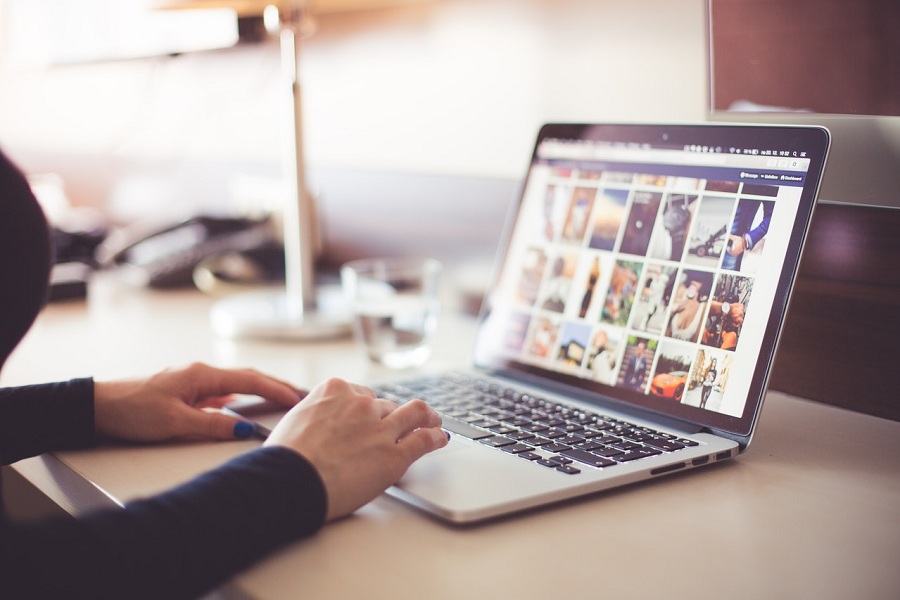While there is no denying that Mac is among the most popular operating systems out there, it can still face various issues, ranging from iMac hard drive failure to a failed logic board for yourMacBookPro. Mac data recovery may be the ideal solution to issues like these, but before you can look for solutions, you must learn about the problems Mac device faces. Mac error codes are infrequent, but they can be an indication of serious issues.
iMac Data Recovery
There is a common misconception among many computer users that iMacs are invincible. People assume theiriMacs are immune to viruses and free from data loss issues. However, you may be surprised to learn that these problems are quite common, prompting people to look for iMac data recovery solutions. Several factors can result in data loss for iMacs, some of which include technical hard drive failure, corrupt files (usually from Time Machine), physical damage, hard drive erasure, deleting files accidentally, system crash, malware attacks, the list goes on.
The following steps may help you with Mac data recovery.
- Click on the “time machine” option present in the menu bar to enter the Time Machine.
- Look for the lost folders or files through the up and down arrow or Timeline.
- If you find the items you require, just select them, followed by clicking on “Restore”.
Note: Careful you don’t restore an entire time machine backup without saving new files first.
iMac Hard Drive Failure
Numerous causes can result in iMac hard drive failure, including power issues, water damage, heat, firmware corruption, hardware failure, human error, and other mishaps. If your iMac has a manufacturing defect, there is a high likelihood that its drive will stop working within a short period.A common symptom that indicates hard drive failure in Mac is the device’s inability to go past the logo screen.
Crashes, system freezes, and error alerts are also common telltale signs of MacBook Pro hard drive failure. Repairing and recovering the hard drive mostly depends on your computer’s model and year. For instance, if you have an all in one iMac, you will likely need to take the entire device apart to fix it.
How to tell if your iMac Hard Drive is Dead?
While you may be taking excellent care of your iMac, it can still face hard drive related issues.Hard disk drives (HDD)have moving parts that are subject to mechanical failure, and even solid state drives (SSD) have a limited lifespan. Therefore, it would be best to back your data up regularly to steer clear from problematic data loss scenarios down the line. You must also check for signs that indicate your iMac hard drive is dying or already dead. If your next Google search looks something like this: “How to Tell if iMac Hard Drive is Dead?” the tips mentioned below can help you determine whether your iMac’s hard drive is dead or alive.
- If your iMac is getting significantly hotter than usual, there is a high likelihood that its hard drive is dead.
- If your Mac fails to recognize its hard drive, its hard drive may not be working.
- Smells of burning solder or plastic are often good indicators of a dead hard drive or serious motherboard issue for your Mac.
- If you hear strange and unusual sounds from your iMac desktop, chances are that its drive has stopped working. Hard drives beeping or hard drives clicking is never a good sign.
- Random error messages, regular crashes and apps running abnormally on your iMac may be a sign that your hard drive is not working anymore.
- If your iMac displays a file system check exit code is 8 error, there is likely a serious issue that needs to be addressed.
MacBook Pro Hard Drive Failure
Many of the issues that occur with iMacs can also plague MacBook Pros.As mentioned earlier, numerous issues can cause hard drive failure in a MacBook. Things like firmware corruption, power problems, water damage, media damage, and excessive heat, can result in MacBook Pro hard drive failure. Generally, manufacturers tend to specify a MTBF (mean time between failures) or AFR, also referred to as annualized failure rate. These stats help predict the probable lifespan of the drives to help users determine how long they should last.
Sometimes, regular wear and tear can make it difficult for MacBook Pro users to spot hard drive failure issues. However, you should not wait until things are out of control. Conducting a SMART hard drive test could help you learn if your hard drive is failing.
Short for Self-Monitoring, Analysis and Reporting Technology, SMART tests can evaluate numerous facets of your drive to analyze whether it has failed or is about to fail. Most of the HDDs and SSDs available these days come with SMART hard drive tests. These tests are capable of ensuring that the smaller issues in your hard drive do not snowball into a massive issue.
Failed MacBook Pro
The last thing any Mac user wants is a failed MacBook Pro. Unfortunately, the MacBook Pro does have its fair share of issues; however, spotting them before things get worse could help you avoid bigger problems down the line. Mentioned below are two of the common problems you may notice in a failed MacBook Pro.
MacBook Pro Failure to Shut Down
MacBook Pros can have trouble shutting down where the computer appears to freeze. If you realize your system is indeed stuck and cannot shut down, consider checking the open apps to see if you can identify what is causing your MacBook Pro to freeze.
MacBook Pro Does Not Charge Properly
If your MacBook Pro is not charging the way it should, there could be a problem. Random shutdowns, especially if you have sufficient battery also indicate MacBook Pro failure. Consider restarting your MacBook Pro by holding down the power button. Once the power comes back, wait for the Mac operating system to load, after which you can restart the system once again. Doing so can help your MacBook Pro to shut down the right way. That said, however, this step may not work for everyone, and a different solution may be needed.
Working with a Mac Data Recovery Company
If your MacBook Pro or iMac has encountered any of the serious issues described in this article, attempting to resolve the problem on your own may be a waste of time. If you encounter a serious data loss scenario, your best bet is likely to turn the computer off immediately and reach out to data recovery professionals like Gillware Inc.