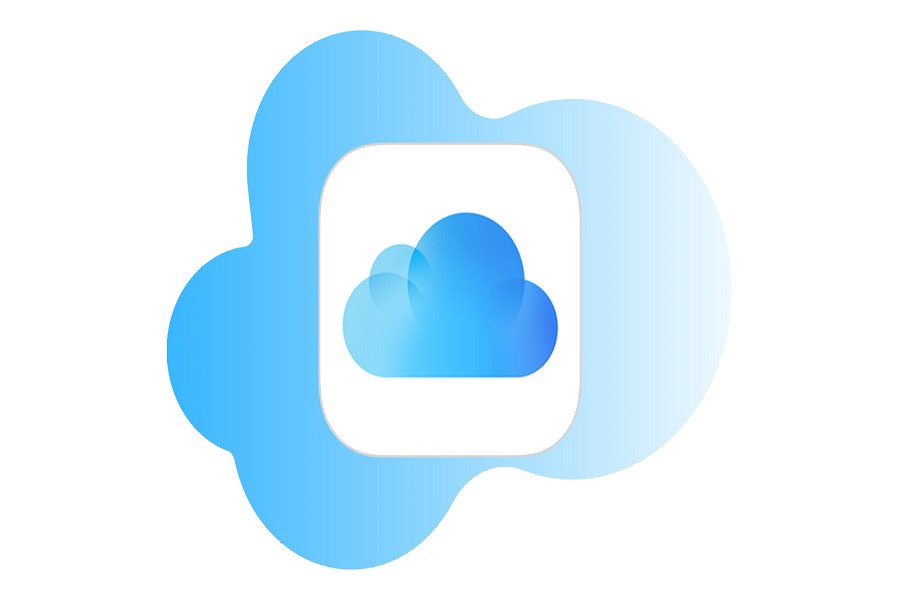If you have an iOS device and a Windows PC, you might wonder how to transfer your data between them. For example, how can you move your photos from your iPhone to your windows laptop? The answer is iCloud, a service that connects your devices and lets you sync your data easily. In this article, I will show you how to login iCloud account on Windows PC and transfer your data without any hassle.
How to login iCloud account on Windows PC?
Ensure that the most recent version of Windows is installed on your Windows computer before you begin. Make sure your Apple devices, including your iPhone, iPad, and Mac, are running the most recent versions of iOS, iPadOS, and macOS. Managed Apple IDs are not compatible with iCloud for Windows, so a standard Apple ID is required to sign in.
The first step is to download the iCloud app on your Windows PC.
- Go to the Microsoft Store on your Windows PC.
- Search for iCloud for Windows and choose the official app from the search results.
- Click on the Install button to download the app.
After you have downloaded the iCloud app on your Windows PC, you can proceed with the sign-in process.
- Open the iCloud for Windows app on your computer.
- Type in the same Apple ID and password that you use on your iPhone, iPad, iPod touch, or Mac.
- Click on the Sign In button to access your iCloud account.
- If you have enabled two-factor authentication, you will need to enter the code that appears on your Apple device when prompted.
After you have signed in, you can customize various options.
- Within the iCloud for Windows app, you will see different checkboxes for different features such as iCloud Drive, iCloud Photos, Mail, Contacts and Calendars, Bookmarks, and iCloud Passwords.
- Select the features and content that you want to sync with your Windows PC.
- After you have made your selections, click on the Apply button to save the changes.
If you do not want to install the app, you can also use your browser to sign in.
- Open a web browser on your Windows PC.
- Go to the official iCloud website.
- Sign in with your Apple ID and password.
- Once signed in, you will have access to your iCloud Drive files and other features.
That’s all for now. I hope you found what you were looking for. If you have any doubt or face any issues while logging in, feel free to ping us through the comment section down below and we will surely get back to you with a solution.
Until next time, with another topic. Till then, Toodles.