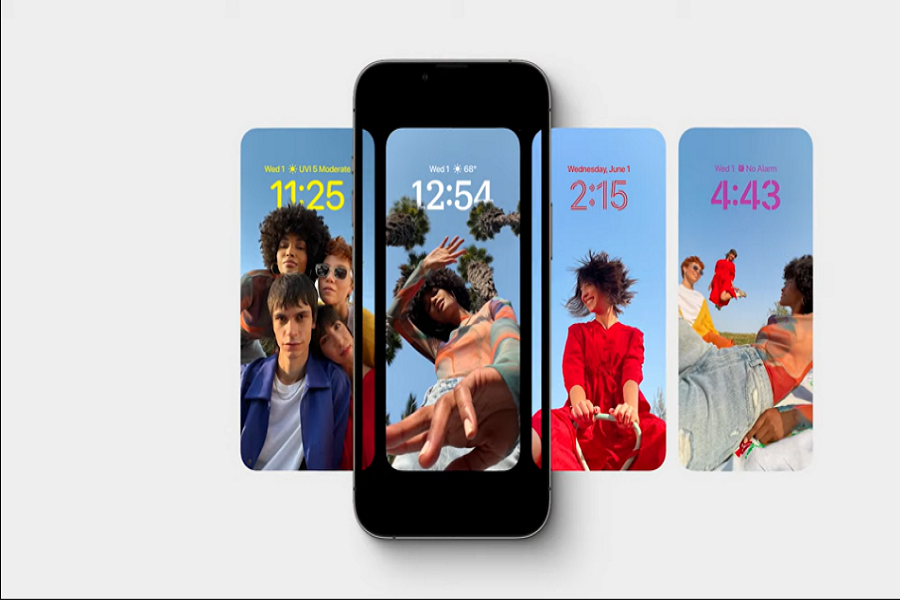iOS 16 has introduced a barrage of amazing features and that includes the live photo wallpaper situation as well. If you are one of those people that enjoys a little bit of animation on their lock screen, enabling a live wallpaper isn’t as confusing.
With iOS 16, the Live Wallpapers feature has left users wanting more. However, the steps involved to implement the said live photo can be a pain, when you come to think of it. Some users have a hard time understanding how to enable the live wallpaper while some notice errors while trying to do it.
This article will explain how to set live photos on the lock screen in iOS 16 without any hassle or confusion.
What to do to get Access to Live Wallpapers on iOS 16?
The first step to getting access to the Live Wallpapers feature is to update your device to the latest iOS 16 or above update. This is mandatory.
Now that’s out of the way, the next thing that you have to focus on is finding the coolest Live Wallpapers categories, which include Astronomy and Weather wallpapers. The unique thing about these wallpapers is the access to personalized widgets and information.
So, with that out of the way, let us understand how you can set live photos on your lock screen on your iOS 16 device in no time at all.
Steps to use Live Wallpaper on Lock screen in iOS 16
Although things might seem complicated at first, be assured that once you know the steps and the significance, things should fall into place right away.
Implementing a live wallpaper on your lock screen is relatively easy if you follow the steps mentioned:
- On your iPhone lock screen, tap and hold the screen
- This will redirect you to the customization menu
- From that menu, you have to hit Customize to choose between the available live wallpapers you have used previously
- Another choice is to tap on the + button in the bottom-right corner which allows you to add a brand-new wallpaper
- From there, you can scroll through the options and categories and select a live wallpaper that catches your attention
- Once you have selected your wallpaper of choice, you can then go ahead and customize it as per your preferences
- Next, you have the choice to set the live wallpaper for both the home and lock screen or you can set it individually for your lock screen or home screen. Since we are talking about the lock screen, you have to enable the wallpaper for the lock screen only.
And, that’s all you need to do to set live wallpapers on your iOS 16 device within a few minutes and without any complaints.
Conclusion
If you were confused about the steps involved in setting up a live wallpaper on your iOS 16 device, we hope this clears up the confusion. The only thing we’d recommend you do is to select an interactive wallpaper that’s functional and pretty to look at as well.