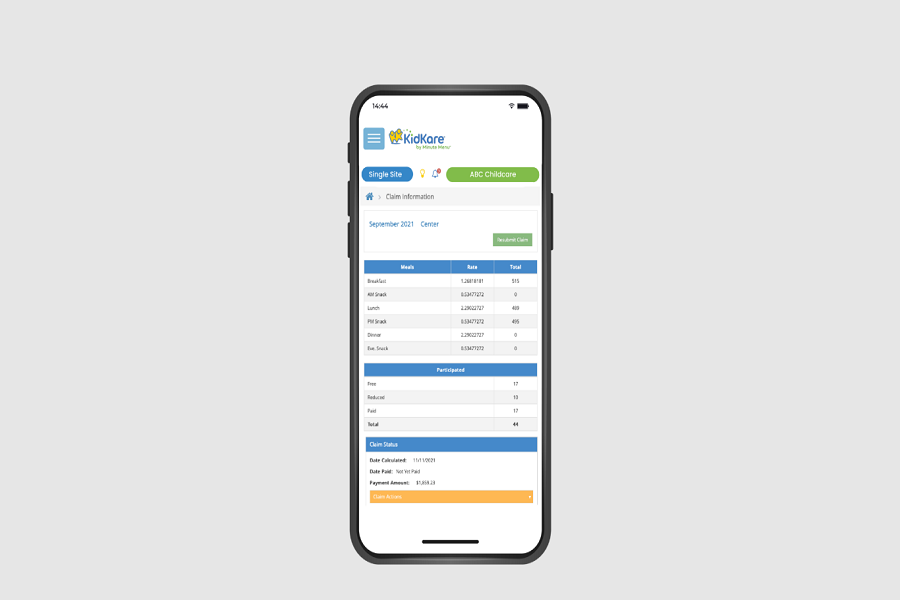KidKare is a web-based application that provides innovative CACFP (Child and Adult Care Food Program) software solutions to efficiently manage daycare businesses. With KidKare, childcare providers can streamline their operations, automate tasks, and focus more on providing quality care to children. But you can login with KidKare on your iPhone and start managing Daycare business with ease.
In this article, we will explore how to log in to KidKare, the steps to access it on an iPhone, troubleshooting tips for login issues, and the features offered by KidKare to help manage your daycare business effectively.
How to KidKare Login on an iPhone
If you prefer to use KidKare on your iPhone, here’s how you can log in:
- Open an internet browser of your choice on your iPhone.
- Navigate to app.kidkare.com.
- Enter your username and password in the provided fields. If you previously used Minute Menu CX, use the same credentials.
- Tap on the “Login” button.
How to add KidKare Shortcut to Your iPhone
To have quick access to KidKare on your iPhone, you can create a shortcut on your home screen. Here’s how:
- Open Safari on your iPhone.
- Visit app.kidkare.com.
- Look for the Share icon in the toolbar at the bottom of the screen.
- Tap on the Share icon.
- Choose the option “Add to Home Screen.”
- In the text box, type “KidKare.”
- Safari will automatically close, and you will find the KidKare shortcut on your iPhone’s home screen.
- Please note that creating shortcuts on Apple devices is only supported in the Safari browser.
How to fix KidKare Login Issues
Encountering login issues can be frustrating, but KidKare provides troubleshooting steps to help you overcome them. Here are a few solutions to common login problems:
- Force Refresh Your Browser: Sometimes, cached data or temporary glitches can hinder the login process. Try force refreshing your browser by pressing the appropriate key combination for your device.
- Open KidKare in Test Mode: Testing KidKare in a different mode can help identify the cause of login problems. Try accessing KidKare in test mode and check if the issue persists.
- Disable Private Mode: Private browsing modes often disable cookies, which can affect the login process. Disable private mode and attempt to log in again.
- If these troubleshooting steps don’t resolve your login issues, KidKare provides comprehensive support to address any further concerns during business hours.
That’s how you can login with KidKare from your iPhone and manage everything from your iOS device.