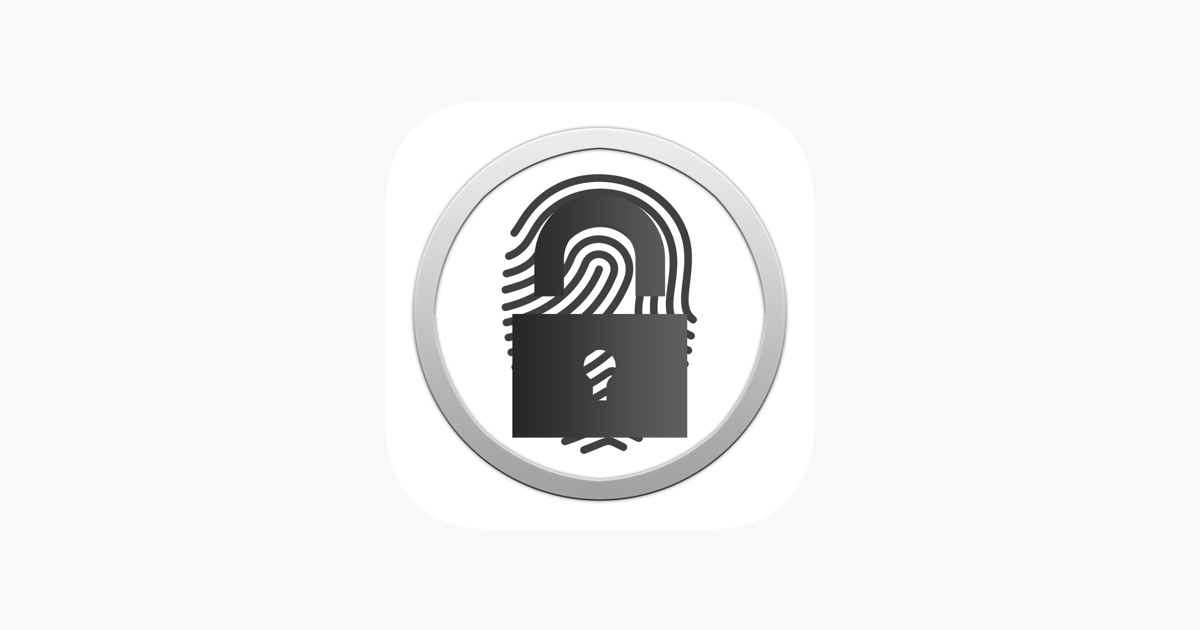Like me, there must be many users out there who keep on forgettings their passwords and other important data. Well, I found an amazing app that helps me remember all the passwords and important stuff while storing it on my device. This app is called KeePass, it is a popular open source password manager that lets you store and manage your passwords securely. The sad part about this is that KeePass is not available on iOS devices, so we got to look for alternatives. In this blog post, we will show you how to download and use KeePass on iOS on iPhone free using one of the available alternatives: KeePass Touch.
What is KeePass Touch?
KeePass Touch is an iOS password manager app that works with KeePass, a well-known open source password management and storage program. With your iPhone, you may open and modify KeePass databases (kdb and kdbx files) using the free software KeePass Touch. Also, it supports Dropbox synchronization, Touch ID/Face ID, AutoFill, dark mode, and key files. As long as you remember your master password, you can access and update your passwords from any location. Your password database can be synced with a number of cloud services, including Dropbox, OneDrive, and FTP servers.
Here are the steps to use KeePass Touch on your iPhone:
How to download KeePass on iOS on iPhone free?
- Open the app store on your iPhone.
- Search for KeePass.
- Select KeePass Touch. Alternatively, you can also select any other KeePass app that you want.
- Open the KeePass Touch profile.
- Click on the get button.
- Enter your password or face id when asked.
- Once the app is installed on your device, you have to launch it.
How to use KeePass on iOS?
Let us look into the steps in more depth.
Creating new database/ importing in existing one:
- Open the KeePass Touch app.
- Tap “Create a new database” if you don’t have a KeePass database, or “Open an existing database” to import a database that you have created previously or exported from another app.
- If you create a new database, you will be prompted to set a master password for it. This password is used to protect your database and its contents, so make sure to choose a strong and unique password that you can remember.
Adding information to the database:
- To add a new entry, tap the “+” button at the bottom of the screen and fill in the necessary fields, such as the entry’s name, username, password, and URL.
- You can also add notes and attachments to your entries.
- To organize your entries, you can create groups and subgroups and drag and drop entries between them.
- Be sure to save your changes after adding or editing entries.
Searching entries:
If you have many entries and want to find one specific entry then you may click on the search icon and enter the name of your entry. The app will display all entries that match your search criteria.
Locking KeePass Touch database:
You need to lock your database by tapping on the Lock option at the bottom of the screen.This will protect your database and its contents from unauthorized access.
Backing up KeePass Touch database:
Tap “Backup” at the bottom of the main screen and follow the instructions to back up your database to a cloud storage service, such as Dropbox or Google Drive, or to your computer using iTunes file sharing.
Other features:
- You can copy passwords or usernames and then autofill them in other applications.
- You can sync your database with other apps such as dropbox. You can either sync it manually or automatically.
That’s it! You have successfully downloaded and used KeePass on iOS on iPhone free with KeePass Touch. You can now enjoy the benefits of KeePass on your iPhone without paying anything.
Until next time, with another topic. Till then, Toodles.