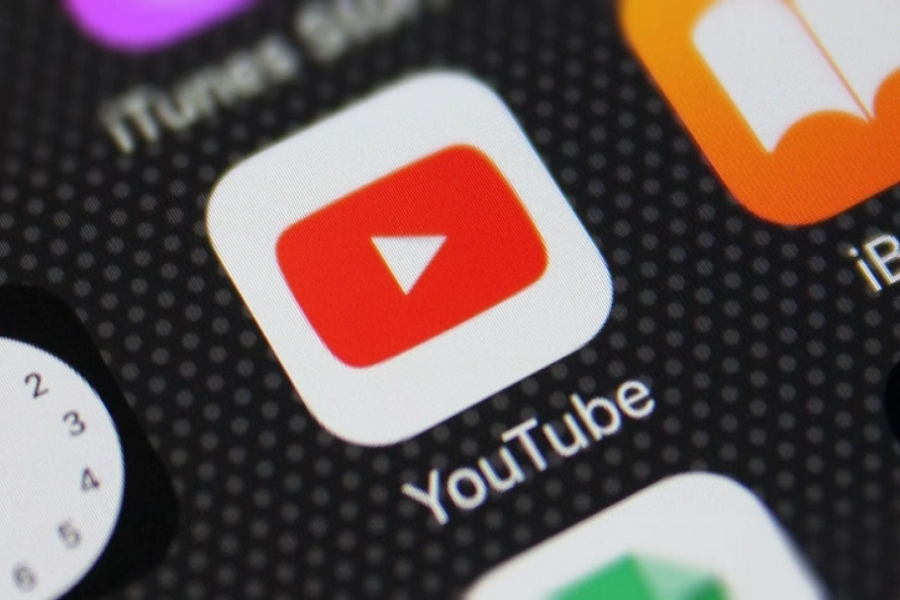Let’s say you are watching your favorite creator’s video on the iPhone YouTube app and suddenly, out of nowhere, the app ends up crashing. Frustrating, right? Well, many iPhone users are recently complaining about this issue.
While this is becoming a predominant issue, Apple suggests it could be a software glitch or something to do with the app itself.
Whatever the problem is, we are here to suggest some quick and easy fixes for the issue.
Why is iPhone YouTube App Crashing?
To understand why the YouTube app is crashing, we first need to check what’s causing the issue in the first place.
Ideally, there could be multiple reasons behind the problem. It could be network issues or even an iOS software problem.
Whatever it is, before you try to implement any of these mentioned fixes, you first need to identify what’s wrong.
How to Fix iPhone YouTube App Crashing?
Once you have figured out the problem, try out the fixes we have sorted out in the list below:
1. Check the network settings
A faulty network connection is often the most common reason why your iPhone YouTube app is constantly crashing. If your device continuously changes networks, it could affect the app’s functions, making it crash in the middle of you watching a video.
Here’s how you can check the network settings:
- Open your iPhone Settings and go to General
- Tap on “Reset” under “Reset Network Settings”
Once done, close the YouTube app and launch it again and see if the problem persists.
2. Update the YouTube app
An outdated app is a home to a lot of bugs and firmware issues. So, if you haven’t updated your YouTube app in a long time, now is the time to go ahead, check in the App store for updates, and update the app immediately.
Newer updates of the apps fix the common issues, including bug fixes and other software complications that were persistent before.
Here’s what to do:
- Open App Store on your iPhone
- Go to the “Updates” section and scroll down until you find YouTube
- Tap on Update to update your iPhone YouTube app to the latest version.
Once done, close the YouTube app and then launch it to check if it helps in fixing the issues you were experiencing.
3. Check router network
Sometimes, the issues with the YouTube app crashing aren’t with the app or the iPhone you are using. It could be an issue with the router’s network.
What you can do in that case is check the router’s network settings and adjust them until they are configured properly.
4. Clear cache
Oftentimes, excess accumulated cache in the YouTube app makes it malfunction. If you are experiencing persistent issues with the app, we’d recommend clearing the cache to see if that helps.
Here’s what to do:
- Double tap on the iPhone’s home button
- Swipe up and then quit the YouTube app
That’s it. It will clear the cache for good and then you can relaunch the app to see if that helped.
5. Update iOS
If it’s your iPhone’s issue, be assured that it’s not just the YouTube app that will suffer. Soon after, all the apps will start crashing out of nowhere. What you can do to fix the issue is by updating your iOS firmware to the latest version.
If you have a new system update that you haven’t downloaded and installed on your device, it’s high time you do it.
Here’s how to check:
- Open iPhone Settings and go to General
- Tap on “Software Updates”
- Check if there are any new updates
- If there are, tap on “Download and Install”
Once the iPhone is updated to the latest iOS, you can then go ahead and check if the YouTube issue still exists.
6. Restart the iPhone
Minor software glitches are also a reason why your iPhone’s YouTube app could be crashing every time you try to open it. The best way to fix that issue is by restarting your iPhone.
For the newer iPhone models, press down the Side button alongside one volume button. Keep holding them together until the slider appears on the display. Drag the slider to power off your iPhone. Wait for a few minutes and then turn it back on.
7. Reinstall YouTube app
If none of the above fixes are helping, your last resort is to uninstall your YouTube app and then reinstall it on your iPhone.
These will eliminate all the potential glitches or issues you were experiencing and replace them with a newly updated latest version of the YouTube app.
And, that’s all you can do to fix the YouTube app crashing issue you are experiencing on your iPhone. Ensure that you first identify the problem before you try out the fixes mentioned.