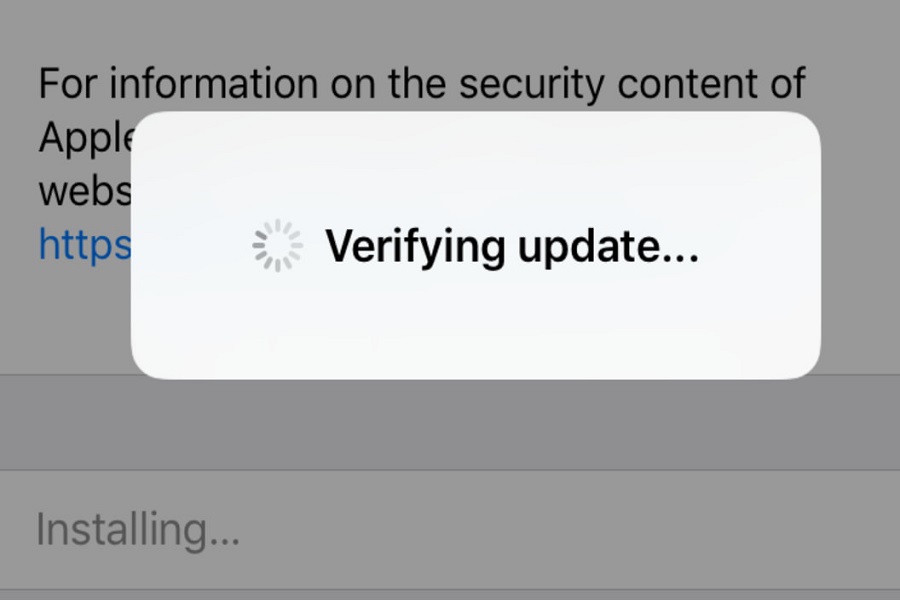It’s important to upgrade your iPhone to the most recent version of iOS in order to access new features, security updates, and bug fixes. Nevertheless, occasionally the updating procedure doesn’t go as planned, and you could run into problems like the iPhone becoming stuck on “Verifying Update.” This may be annoying, especially if you use your device frequently. We’ll go over a few fixes in this blog article for an iPhone stuck on verifying update. These straightforward fixes will enable you to quickly restore your iPhone to full functionality. Now let’s get started and try to solve the issue!
How long should my iPhone say verifying update?
Sadly, there isn’t a single, perfect response to this query. In accordance with a number of variables, including the size of the update and your Wi-Fi connection, it may take your iPhone a few seconds or a few minutes to check an update.
Why is my iPhone stuck on verifying update?
It’s not necessarily true that your iPhone is stuck in the update process if the “Verifying Update” screen won’t go away when you try to install the newest version of iOS. The verification process instead takes longer than it should. This problem often occurs when a large number of customers attempt to download the most recent software update at the same time, overloading Apple servers and delaying the verification process.
What to do before updating your iPhone?
A fully charged iPhone should be used. Your iPhone must have enough battery life before performing any updates in order for the process to proceed uninterrupted. Ensure that your iPhone is Wi-Fi enabled. Make sure the iPhone has enough storage. You simply cannot upgrade and may even become stuck in the process if your storage space is running low. There is a danger that you will lose your data while restoring your iPhone to working order. Hence, a backup can always help you recover your data.
How to fix iPhone stuck on verifying update?
If your iPhone is stuck on “Verifying Update” when trying to install an iOS update, there are a few things you can try to fix the issue:
- Check your internet connection: Ensure that your iPhone is connected to a stable Wi-Fi or cellular network. Slow or weak internet connection may cause the update to stall.
- Force restart your iPhone: Press and hold both the power button and home button (or volume down button for iPhone X and newer) until the Apple logo appears. This will force restart your iPhone and may help to resolve the issue.
- Delete the update and try again: Go to Settings > General > iPhone Storage and find the iOS update. Tap on it and select “Delete Update”. Then go to Settings > General > Software Update and download and install the update again.
- Use iTunes to update your iPhone: Connect your iPhone to a computer with iTunes installed. Select your iPhone in iTunes and click on “Check for Update”. Follow the prompts to download and install the update.
- Reset your iPhone settings: Go to Settings > General > Reset > Reset All Settings. This will reset all of your iPhone’s settings to their default values but will not delete any of your data.
If none of these steps work, you may need to contact Apple Support for further assistance.
Until next time, with another topic. Till then, Toodles.