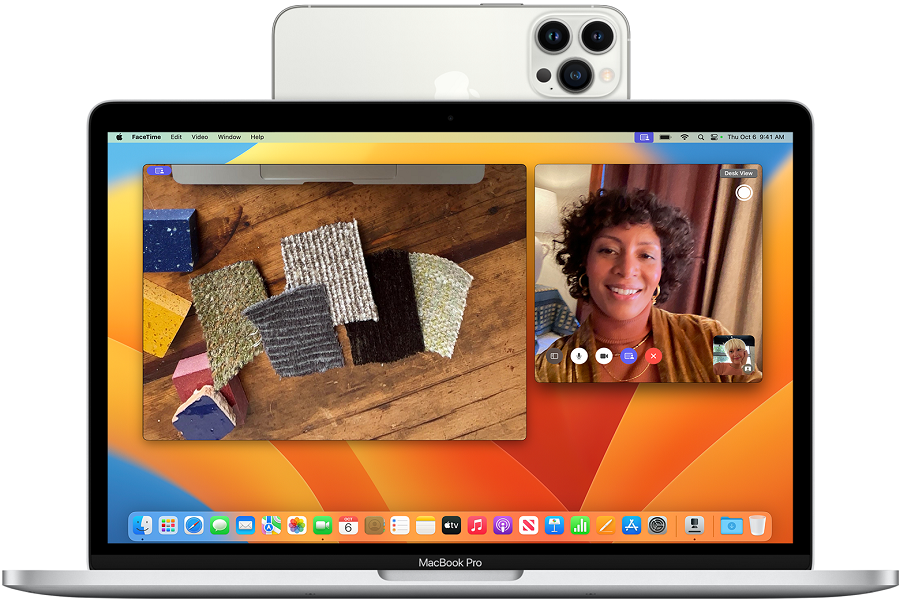The Continuity Camera feature allows you to use your iPhone as a webcam for your Mac. This brings the high-quality cameras on recent iPhones to your Mac’s video chats and recordings. However, sometimes Continuity Camera fails to work properly. If you are having issues getting your iPhone to connect as a webcam, here are some working methods to fix iPhone continuity camera not working issue.
Methods To Fix iPhone Continuity Camera Not Working
Check Device Compatibility
First, ensure your devices actually support Continuity Camera. It requires an iPhone model from 2018 or later running iOS 16. On the Mac side, you’ll need a Mac running macOS Ventura. If your hardware meets these specifications, you can move on to software and settings issues.
Verify Basic Connectivity Settings
For Continuity Camera to function, your iPhone and Mac need to be in close proximity, with both Bluetooth and WiFi enabled and connected to the same network. Also, your iPhone cannot be sharing its cellular connection and your Mac cannot have internet sharing enabled.
Confirm Continuity Camera is Enabled on iPhone
On your iPhone, open Settings, tap “General”, then “AirPlay & Handoff”. Make sure the toggle for “Continuity Camera” is turned on. If it is off, enable it.
Check iCloud Account Settings
The iPhone and Mac must be signed into the same iCloud account for Continuity Camera to work. Also, managed accounts sometimes provided by businesses may block the feature. Use personal iCloud accounts instead.
Try Connecting with a Cable
If wireless Continuity Camera fails, try connecting your iPhone directly to your Mac via the charging cable. This may allow the feature to work over the wired connection.
Restart Devices
Sometimes minor software glitches can disrupt Continuity Camera. Try fully powering down and restarting both devices. After booting back up, attempt to use the feature again.
Check Firewall Settings on Mac
The firewall on your Mac could potentially block communication between the iPhone and Mac required for Continuity Camera. Temporarily disabling the firewall is worth trying.
Update to Latest Software Versions
Outdated iOS and macOS versions can cause problems with Continuity Camera. Be sure to update your iPhone to the newest iOS release. And on Mac, install all updates to macOS Ventura.
Contact Apple Support
If you still can’t resolve the issues, reach out to Apple Support. They can help troubleshoot further and determine if it may be a hardware issue requiring service or replacement.
Conclusion
Once you have gone through the above methods and solutions, you will be able to get rid of iPhone Continuity Camera Not Working, and use iPhone web camera from the Mac without any interruption. I hope you followed the above methods and fixed the Continuity Camera working iPhone issue. Do you know any other method to fix the same? Share with us in the comment section.