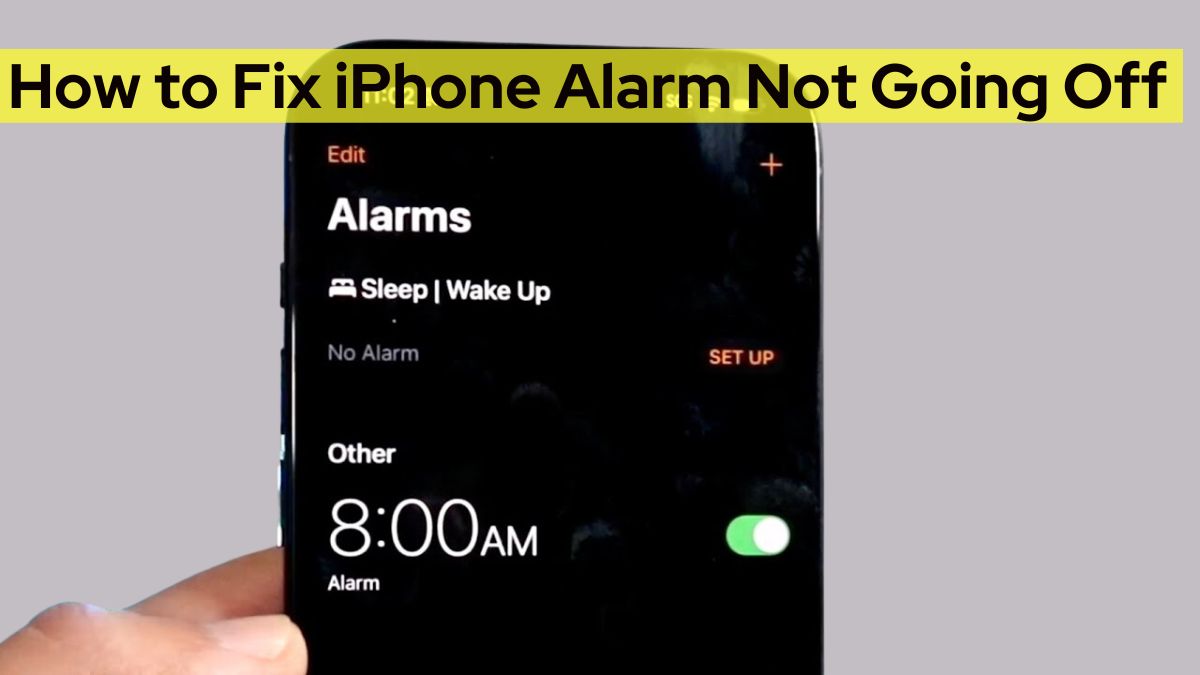Waking up on time is crucial for most people to start their day productively. We rely on our iPhone alarms to rouse us in the morning. However, when the alarm fails to ring or make any sound, it can throw off your entire day. If you have faced iPhone alarm not going off issues, this article will help resolve it once and for all.
Reasons Why Your iPhone Alarm Is Not Going Off
Before jumping into the fixes, let’s first understand the possible reasons for this issue:
- Incorrect alarm settings: You may have set the wrong time, AM/PM, or repeat days. Recheck to ensure it’s configured properly.
- Low volume: The iPhone alarm volume depends on your ringer volume. If it’s too low, you won’t hear the alarm.
- Connected devices: If Bluetooth headphones or speakers are attached, sound may get routed to them.
- Software bugs: iOS bugs can sometimes break the alarms functionality.
- Sleep Schedule conflict: The Health app’s Sleep Schedule feature could clash with the alarm timing.
How to Fix iPhone Alarm Not Working
Follow these proven troubleshooting steps to get your iPhone alarm to reliably go off on time:
1. Check Alarm Settings
Open the Clock app and ensure the alarm is ON, time is correct, AM/PM is right, and it’s set to repeat on appropriate days.
2. Increase Alarm Volume
- Go to Settings => Sounds & Haptics
- Drag the volume slider to the maximum
- Disable “Change with Buttons”
3. Pick Loud Alarm Sound
- In Clock app, edit the alarm
- Tap Sound and choose the loudest tone
4. Disconnect Bluetooth Devices
- Go to Settings => Bluetooth
- Tap the “i” icon next to connected devices
- Tap “Forget this Device” to disconnect
5. Turn Off Sleep Schedule
- Open Health app => Sleep
- Tap Full Schedule & Options
- Turn off Sleep Schedule
6. Update your iPhone and Apps
- Go to Settings => General => Software Update
- Install available iOS updates
- Also update apps like Clock
7. Hard Reboot iPhone
Press and release the Volume Up button. Press and release the Volume Down button. Finally, press and hold the Side button until you see the Apple logo.
8. Reset All Settings
- Go to Settings => General => Transfer or Reset iPhone
- Tap Reset => Reset All Settings
- Enter passcode => Confirm
If none of these solutions fix your iPhone alarm, you may need to contact Apple Support for further assistance. Be sure to back up your data beforehand in case you need to restore or replace your device. Consistently malfunctioning alarms could possibly indicate hardware problems.
Check: Will Your iPhone Alarm Go Off During a Call?
Conclusion
Being late for work or other engagements because your iPhone alarm failed to wake you up can be extremely frustrating. By following the solutions outlined here, you should be able to resolve the majority of common alarm issues. Check your alarm settings thoroughly, adjust volume levels, rule out Bluetooth interference, disable sleep schedules causing conflicts, update your software, and reset all settings. With consistent alarms, you can better stay on time and start your mornings stress-free.