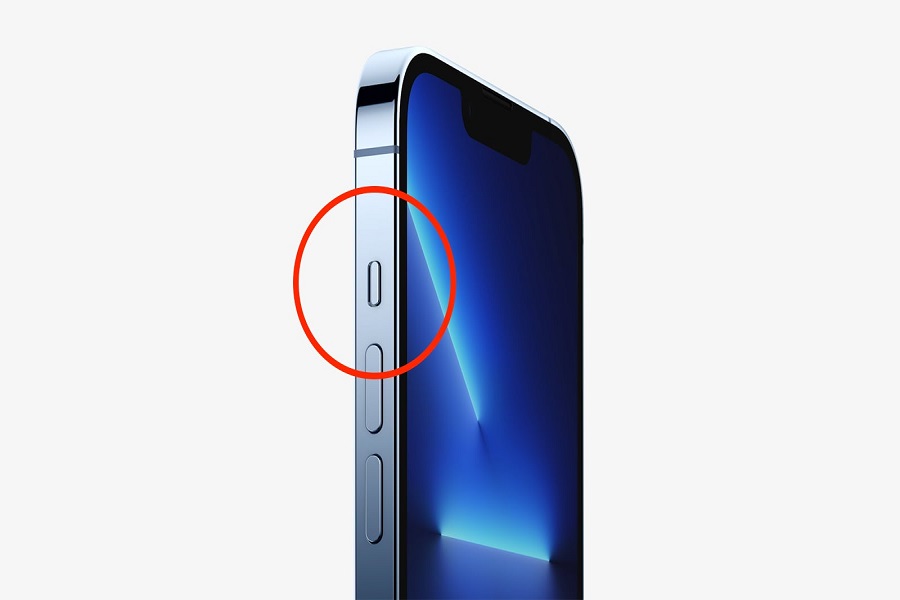Not everyone likes to have unnecessary notifications pop up on their phones when they are in the middle of an important meeting or finishing assignments. With the new iPhone 13 and iPhone 13 Pro Max, you have the choice to sort out that issue for good by silencing or putting the device on mute while you relax and tend to your work.
Enabling the silent mode on your iPhone can come a lot in handy in different situations. It could be quintessential when you are inside a religious place or a doctor’s clinic or hospital.
Unlike Android devices, putting your iPhone 13 on silent isn’t as complicated as you think. In fact, with the right steps, you should be able to master things within a few minutes.
This article will walk you through all the steps you need to master when it comes to putting your iPhone 13 or iPhone 13 Pro Max on Silent mode.
How To Put iPhone 13 On Silent Mode?
If you are new to the whole concept of using an iPhone, fumbling with all the steps can be a little challenging.
That said, you don’t have to be as confused as you are making things out to be. With the right tricks or hacks, you should be able to sort things out in no time at all.
1. Using the Ring or Silent switch
Now, if you are a non-tech person and you aren’t sure how to handle things, be assured that this is your easiest way out.
There is a physical toggle switch that’s present right above the volume buttons that you can use. To enable the Silent mode in your iPhone 13 or 13 Pro Max, all you need to do is move the slider switch downwards. This will show an orange line and that’s a confirmation that your iPhone is in Silent mode.
2. Using Back tap
If you are confused about the above method and want to try something else, the back tap method works well too. This is a shortcut that’s available for iOS 14 and up. So, what happens is that you assign the shortcut and whenever you have to put your iPhone 13 into Silent mode, all you have to do is tap on the back of the iPhone.
Here’s what to do:
- Unlock your iPhone and then navigate to Accessibility
- Under that, go to Touch
- Scroll down until you find Back Tap
- Next, tap on Double tap option, and in the assigned shortcut, select Mute
If the double-tap gesture is already assigned, there is a triple-tap gesture available for iPhones that you can check out as well.
Conclusion
We hope that this clears up your doubt regarding enabling the Silent mode in your iPhone 13 and 13 Pro Max. We’d recommend using the first method as your go-to or if you have experience with using gestures, you can then use the back tap option instead. It works effortlessly and should sort out your needs.