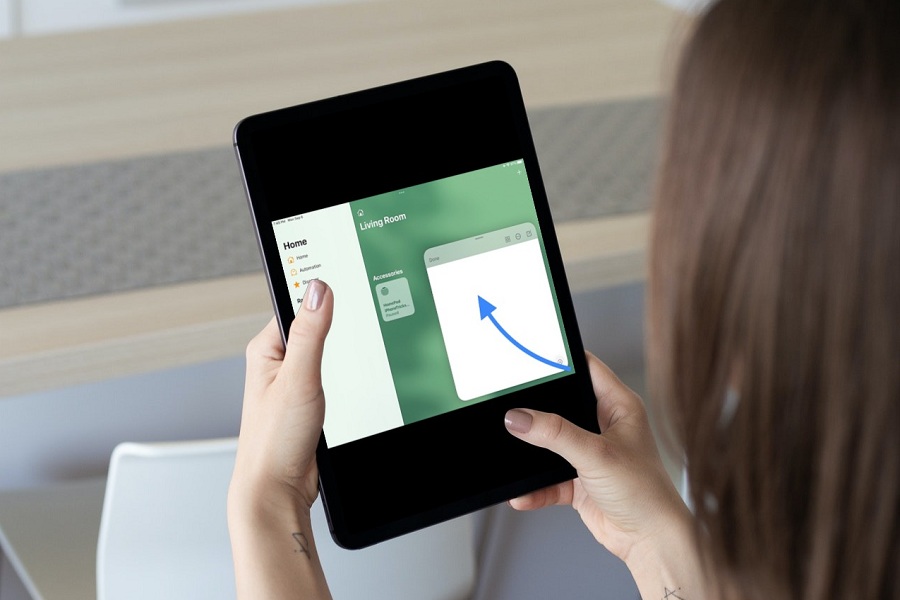To make everything easy at your finger, Apple added the Quick Note features on iPadOS 15 for iPad users. Users can simply swipe up from the bottom right corner of the iPad screen to quickly launch the Quick Note and start making notes of important things. Sadly, Quick Note is not working on iPadOS 15 for many users.
Many users are still not aware that Quick Note can also be launched with the help of Apple Pencil. Users need to tap the bottom right corner of the screen whether they are using an iPad in portrait or landscape mode. While most of the users found this feature very fruitful, some users struggle to use Quick Note since it is not working on their iPad. Hence, we have come to help you fix this issue.
How To Fix Quick Note Not Working on iPadOS 15
Method 1: Re-install Notes
The first solution we suggest users clear the offline app from the Notes app on their iPad. It will delete the app, but all the important documents and data will be safe. It will also help fix the iPadOS 15 Quick Note not working issue. To clear it, go to Settings > General > iPad Storage > Notes > Offload App. After a few seconds, tap on Reinstall.
Method 2: Add Quick Notes to Control Center
If you are having difficulty using Quick Notes on your iPadOS 15 running iPad, you can add Quick Note on the device’s Control Center to quickly launch the app if other options are not working. To add Quick Notes to Control Center, go to Settings > Control Center > More Control > tap green plus (+) icon next to Quick Note. Now you can open Quick Notes from the Control Center if other gestures are not working.
Method 3: Restart or Reboot iPad
Even after trying the above methods, if the Quick Notes app is still not working properly, you can try to restart your iPad to fix the issue. Reboot the iPad will refresh the system and let you use Quick Notes without any problem.
Method 4: Check For Update
If you are not alone and many other users are also getting Quick Notes iOS 15 not working, maybe there is a problem with the current iPadOS update. Hence, we can expect the new update from the Apple side to fix this issue. To check for new iPadOS update, go to Settings > General > Software Update.
The Conclusion
These are the four solutions you can try to fix the iPadOS 15 not working problem. Don’t hesitate to share any other workaround with us in the comment box if you know any other workaround.