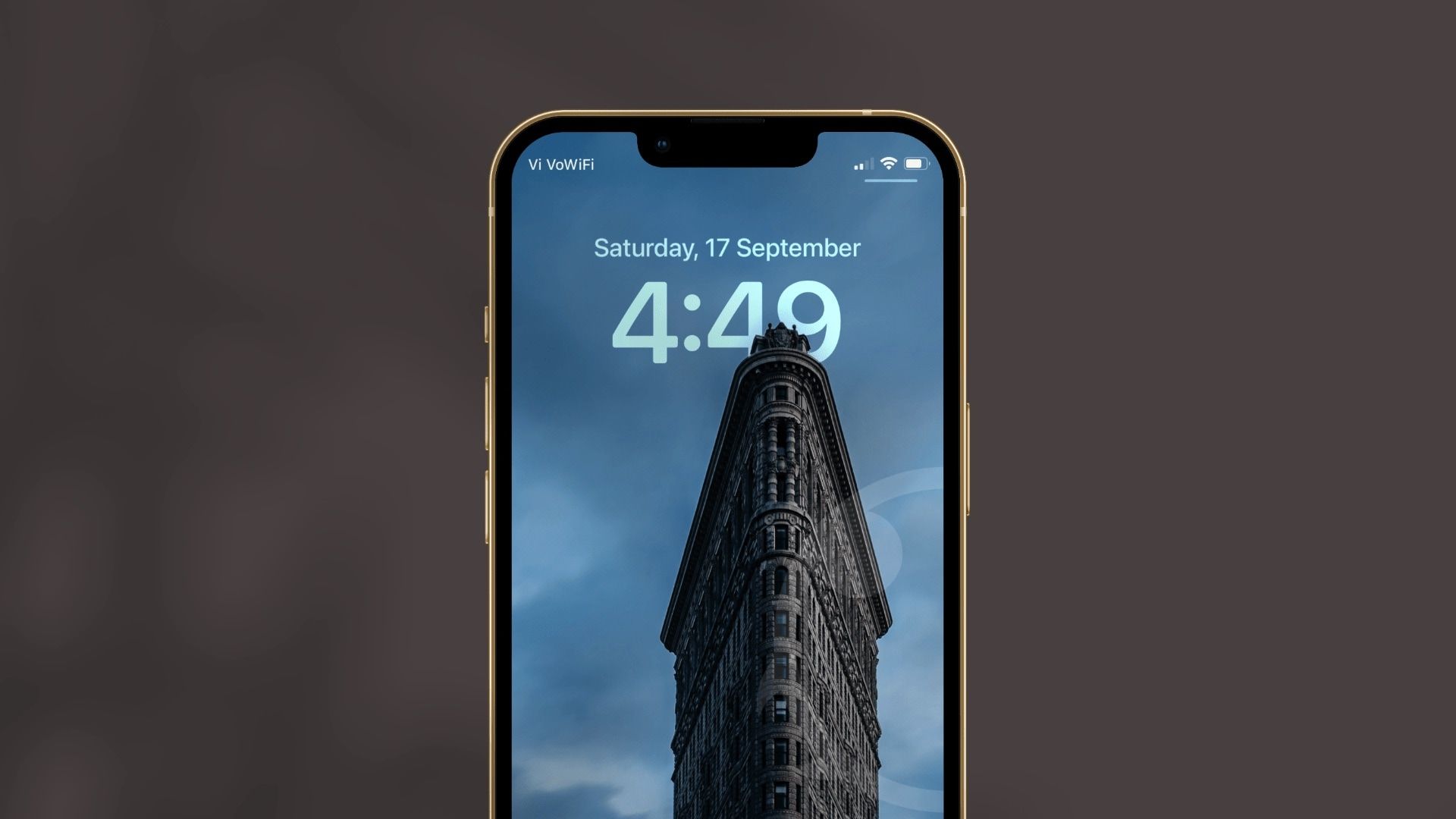Apple’s latest iOS 17 update brings exciting new wallpaper customization options to the lock screen. So, iPhone will have more cool wallpaper options after installing iOS 17. However, some users have reported issues with selected wallpapers not displaying correctly after updating. Therefore, many iPhone users complain about iOS 17 wallpaper not showing points.
Since many dropped complaints about the issue regarding the wallpaper not showing on iOS 17 update, we have covered every working solution here. Without wasting much time, let’s get check out each answer.
Methods To Fix iOS 17 Wallpaper Not Showing Issue
Changing the Region
If your iPhone’s wallpaper isn’t displaying correctly, the region settings might be the culprit. Here’s how to check and adjust them:
- Open the Settings app on your iPhone.
- Scroll down and tap on “General.”
- Select “Language & Region.”
- Tap on “Region” and choose a different region.
- Changing the region settings may help refresh your wallpaper settings and resolve the issue.
Creating a New Wallpaper
Sometimes, creating a new wallpaper can solve the problem. Follow these steps:
- Create a Fresh Wallpaper: Go to your wallpaper settings and create a new wallpaper.
- Add Widgets: Customize your wallpaper by adding widgets to it.
- Activate the Wallpaper: Press and hold the lock screen to set the new wallpaper.
- This process can refresh your lock screen and make your wallpaper appear as expected.
Starting from Scratch
If the issue persists, consider starting from scratch with your lock screen wallpapers:
- Access Wallpaper Settings: Open the Settings app and go to “Wallpaper.”
- Choose a New Wallpaper: Tap “Choose a New Wallpaper.”
- Select a New Wallpaper: Pick a different wallpaper from the available options.
- Setting up your lock screen wallpapers from scratch can eliminate any underlying issues causing the wallpaper not to show.
Disable Home Screen Blur
iOS 17 introduced a blur effect for the home screen. Disabling it might resolve the wallpaper problem:
- Open Settings: Launch the Settings app on your iPhone.
- Navigate to Accessibility: Scroll down and select “Accessibility.”
- Display & Text Size: Tap on “Display & Text Size.”
- Reduce Transparency: Toggle off “Reduce Transparency” to disable the blur effect.
- Disabling the blur effect could make your lock screen wallpaper visible once again.
Force Resetting Your iPhone
If none of the previous solutions work, try force resetting your iPhone:
- Press and Hold: Simultaneously press and hold the power button and the volume down button.
- Apple Logo Appears: Keep holding until the Apple logo appears on the screen.
- A force reset can help resolve various software glitches, including wallpaper display issues.
It’s worth noting that some of these solutions are specific to iOS 17 beta versions, so they may not apply to the final release of iOS 17. If none of these solutions work for your specific situation, you may need to wait for a software update or contact Apple support for further assistance.
Wrapping Up
It would be very annoying not to have your favorite image on your beloved iPhone’s wallpaper. However, we tried and collected each method to eliminate iOS 17 wallpaper missing issue on iPhone. Did you try the above scenarios? Which way worked for you? Do you know any other solution? Do share with us in the comment section.