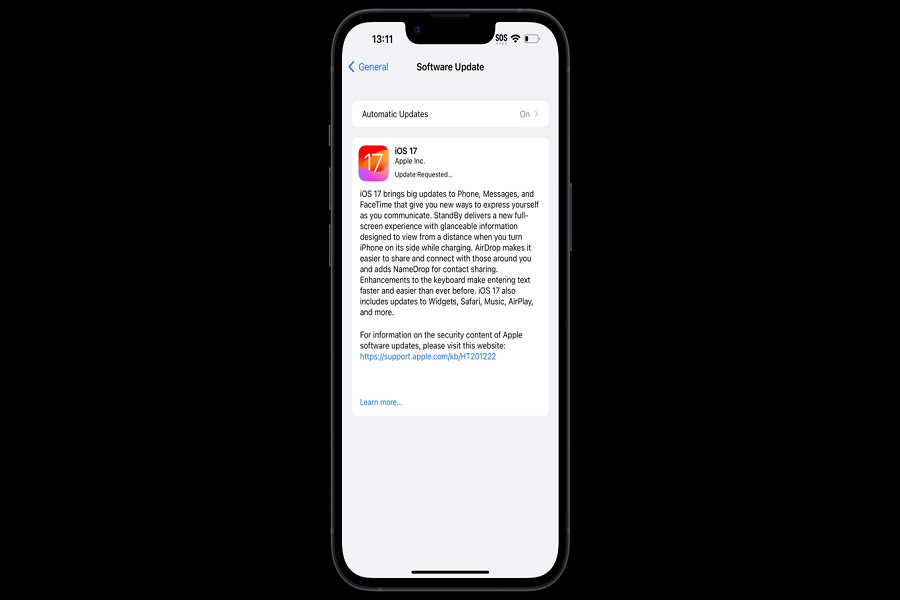Did you ever come across the message “iOS 17 Update Requested” while updating to the iOS 17 software update? You are not along, I have been getting a lot of complaints from the users who are getting this same message. But what exactly is the iOS 17 update requested meaning? Its not that hard to understand, and I will make sure to provide you with all the detailed information about this issue. Let’s get started!
IOS 17 update requested meaning?
First, we need to understand the problem. What is iOS 17 update requested? So basically, it signifies that your device is attempting to connect to Apple’s server for downloading the iOS 17 software update and firmware. However, it is not just Apple server’s fault. Sometimes your internet connection gets low or disconnected, or even you are out of storage space. There could be many reasons.
How to fix “iOS 17 Update Requested”?
The “iOS 17 update requested” error can occur due to several reasons, including a poor internet connection, congested Apple servers, low storage, or softwarerelated glitches. To tackle this, we are going to explore multiple fixes tailored to different possible causes.
Force Quit Settings:
- Press the Home button twice (for iPhone 8 and earlier) or swipe up from the bottom of the screen (for iPhone X and newer) to reveal the app switcher.
- Swipe left or right to locate the Settings app.
- Swipe it up or off the screen to force quit.
Restart Your iPhone:
- Press and hold the side or top button until the slider appears.
- Drag the slider, then wait 30 seconds for your device to turn off.
- After your iPhone turns off, press and hold the side or top button again until you see the Apple logo.
Deleting the iOS File If Visible
Sometimes, remains of incomplete downloads can cause issues. Check for any partially downloaded iOS file:
- Go to Settings > General > iPhone Storage.
- Look for the iOS update file.
- If visible, tap and delete it.
Freeing Up Space on the iPhone
Insufficient storage can hinder the update process. Clear space by removing unnecessary files, apps, or photos. Navigate to Settings > General > Device Storage to manage your storage.
Resetting Network Settings
Network configuration problems might lead to update issues. Resetting network settings can resolve this:
- Go to Settings > General > Reset.
- Tap “Reset Network Settings.”
- Enter your passcode and confirm the reset.
Downloading the iOS 17 Profile
Manually downloading the iOS 17 profile can bypass server congestion issues. Visit Apple’s official website or trusted tech forums to find the iOS 17 profile compatible with your device.
So this is it, if the issue is from the Apple’s server then there isn’t much you can do other than to wait and watch. If the issue is because of the internet connection or low storage space or any other from your device, then by following the fixes given above will surely help you solve the problem.
Until next time, with another topic. Till then, Toodles.