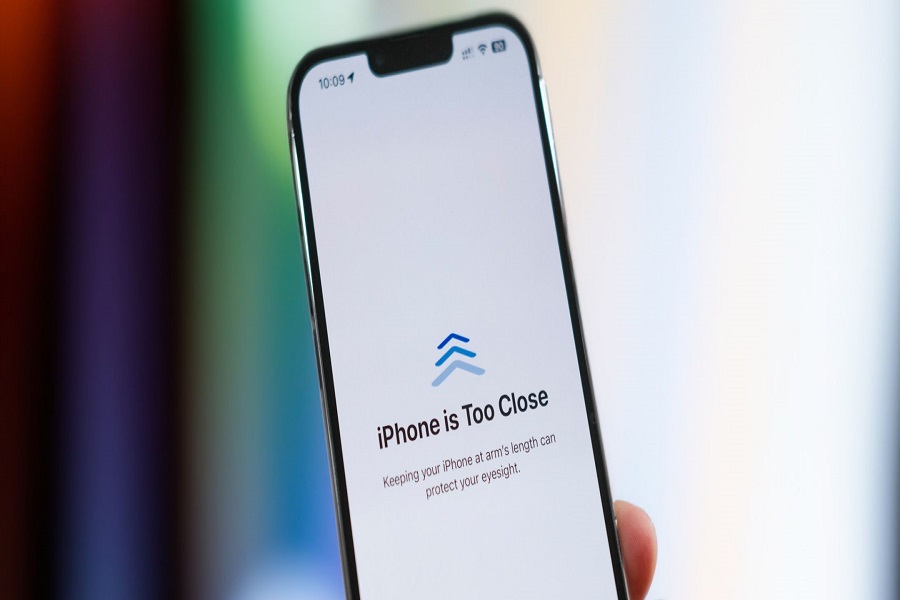Apple’s latest iOS 17 update brings a ton of new features and improvements for iPhone users. One of the most useful yet underrated additions is the Screen Distance feature, which reminds you to hold your iPhone or iPad farther away to avoid eye strain. In this article, I am going to discuss what Screen Distance is, how it works, and most importantly the iOS 17 Screen Distance supported devices, and how to use it in iOS 17 compatible devices.
What is Screen Distance in iOS 17?
The Screen Distance feature in iOS 17 measures the distance between your eyes and the screen of your iPhone or iPad. It uses the TrueDepth camera system on supported devices to detect when you are holding your phone or tablet too close.
If you view a screen from less than 12 inches away for prolonged periods, it can lead to eyestrain and myopia (nearsightedness). When you enable this feature, Screen Distance will display an alert saying “iPhone is Too Close” whenever you hold your device closer than 12 inches from your face.
Screen Distance feature aims to promote healthy usage habits and prevent potential damage to your eyesight over time. The TrueDepth camera only measures the distance and does not capture or store any photos or videos when detecting screen distance.
How Does the Screen Distance Feature Work?
To explain in simple words, Screen Distance uses infrared light from the TrueDepth camera system to accurately measure the distance between your eyes and the screen. It relies on the same hardware for facial recognition that face id uses.When enabled, your iPhone will start monitoring the distance and display an alert whenever you hold the device too close for an extended period. As soon as you move it farther than 12 inches, a check mark will appear allowing you to continue normal use.
Note: \The TrueDepth camera data never leaves your device, so your privacy remains protected. Screen Distance operates entirely offline and does not upload any usage information to Apple.
iOS 17 Screen Distance supported devices
The Screen Distance feature will be available on iPhone models from the X series and newer, which have the necessary TrueDepth camera hardware.Older iPhone and iPad models without the TrueDepth camera system will not be able to use Screen Distance.
- iPhone XR
- iPhone XS
- iPhone XS Max
- iPhone 11
- iPhone 11 Pro
- iPhone 11 Pro Max
- iPhone SE (2nd generation)
- iPhone 12 mini
- iPhone 12
- iPhone 12 Pro
- iPhone 12 Pro Max
- iPhone 13 mini
- iPhone 13
- iPhone 13 Pro
- iPhone 13 Pro Max
- iPhone SE (3rd generation)
- iPhone 14
- iPhone 14 Plus
- iPhone 14 Pro
- iPhone 14 Pro Max
- iPhone 15
- iPhone 15 Plus
- iPhone 15 Pro
- iPhone 15 Pro Max
It will also work on the following iPad Pro models with Face ID support:
– 12.9-inch iPad Pro (3rd generation and later)
– 11-inch iPad Pro (3rd generation and later)
How to Enable Screen Distance in iOS 17?
You can enable the Screen Distance feature on your compatible iPhone running iOS 17. Here are the steps to enable the screen distance:
- Open the Settings on your iPhone.
- Go to the Screen Time tab.
- Tap on the Screen Distance option.
- On the welcome screen, tap Continue.
- On the next page, toggle on (enable) the Screen Distance feature.
Once enabled, your iPhone or iPad will monitor viewing distance whenever you use the device.
Until next time, with another topic. Till then, Toodles.