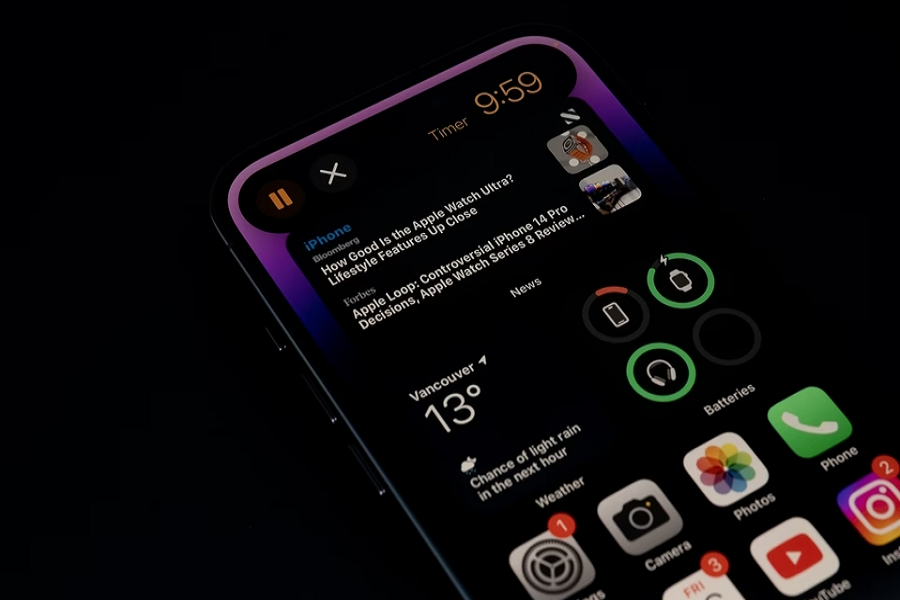iOS 17 is the new revolutionary update with some new and useful features. Since this latest update landed, many users worldwide have explored the new features. However, many users are annoyed with the notification not working issue on iOS 17. As several users face the notification issue on iOS 17, we have covered this post with every working solution. Let’s try each method.
Methods to Fix Notification Not Working in IOS 17 on iPhone
1. Checking Notification Settings
To start troubleshooting the issue, you need to examine your notification settings for each app. Here’s how:
- Go to iPhone Settings: Open your iPhone and navigate to the Settings app.
- Select Notifications: Scroll down and select “Notifications.”
- Allow Notifications: Find the app that isn’t delivering notifications and confirm that “Allow Notifications” is switched on.
If this simple step resolves your issue, you’re good to go. However, if notifications are still not working, there are other potential solutions to explore.
Uninstall and Reinstall the App
If you’ve allowed notifications for an app, but they’ve suddenly stopped working, it could be due to outdated software or a buggy update from the developers. Here’s what to do:
- Uninstall the App: Press and hold the app’s icon on your home screen until it starts shaking. Then, tap the “X” icon to uninstall the app.
- Reinstall the App: Visit the App Store, search for the app, and reinstall it.
This process can often refresh the app and resolve notification issues.
Check the Ring Button
Sometimes, the solution is simpler than you might think. Ensure that your iPhone is not on silent mode by checking the Ring/Silent switch. Here’s how:
- Locate the Ring Button: On the side of your iPhone, find the Ring/Silent switch.
- Turn Off Silent Mode: If it’s in silent mode, disable it by switching your phone to the Ring position.
By ensuring your iPhone is not in silent mode, you can rule out one potential cause of notification problems.
Disable ‘Do Not Disturb’ Mode
The ‘Do Not Disturb’ mode is a handy feature, but it could be the reason your notifications aren’t appearing. Let’s turn it off:
- Access Control Center: Swipe down from the upper-right corner of your iPhone’s screen to open the Control Center.
- Deactivate ‘Do Not Disturb’: If the crescent moon icon is highlighted, tap it to turn off ‘Do Not Disturb.’
By disabling this mode, you should start receiving notifications as usual.
Reset All Settings
If none of the previous solutions have worked, you might need to consider resetting all settings on your iPhone. Keep in mind that this will reset all your phone’s settings, so be sure to remember your password. Here’s how:
- Go to Settings: Open the Settings app on your iPhone.
- Scroll Down: Scroll down and tap “General.”
- Reset: Scroll to the bottom and select “Reset.”
- Reset All Settings: Choose “Reset All Settings.”
This process can often resolve notification-related issues by restoring your device to default settings.
Keep Your Device Updated
In many cases, keeping your device updated with the latest software can resolve bugs and issues. If a new update is available, consider installing it to see if this resolves your notification problem.
Conclusion
You don’t want to miss any notifications from your colleagues or family members. However, it was annoying not to get any information on iOS 17, but we have given each solution to fix the issue. I hope any method from the above helped you eliminate the problem. Share your feedback in the comment box if you are still stuck on the same issue.