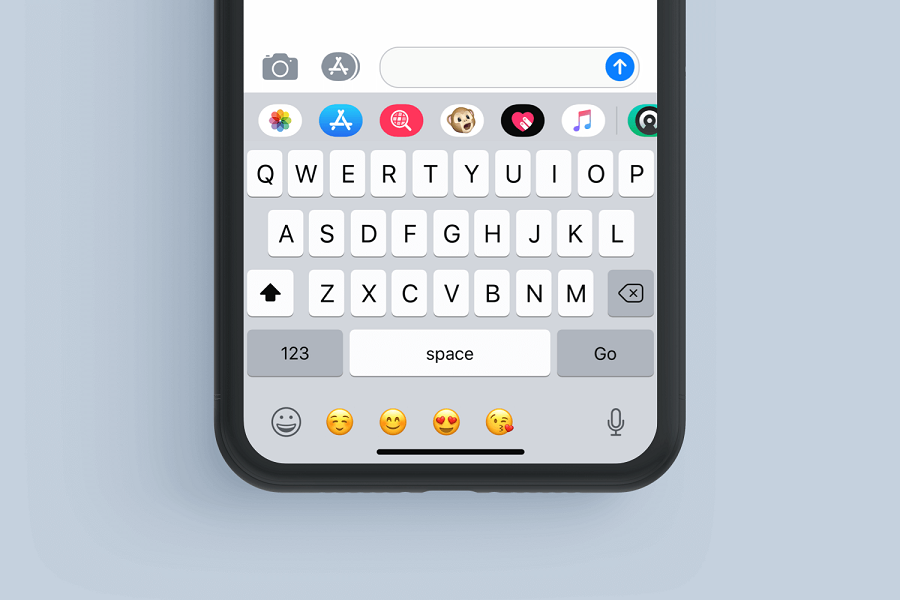The release of iOS 17 brings many amazing new features to the iPhone, including new features in keyboard with advanced word predictions, emoji suggestions, and enhanced autocorrect. However, some users have reported keyboard lag, delays, and unresponsiveness after updating to iOS 17. If you are also facing issues with a laggy, buggy, or non-working keyboard in iOS 17, there are a few steps you can try to fix this issue.
What causes keyboard issues in iOS 17?
There are a few potential causes behind keyboard lag and crashes in iOS 17 that can be considered.So before you begin with the fixes make sure to have a look at the causes, as its important to know from where the issue has been occurring from.
- Software bugs or glitches, especially right after a major iOS update like iOS 17. New updates can sometimes introduce issues and it may have affected the keyboard.
- Outdated or conflicting keyboard dictionary data. The dictionary stores learned words, shortcuts, and corrections.
- Problems with predictive text features. The constant predictions can overload the keyboard.
- System level crashes or freezes that affect keyboard response.
- Physical damage to the screen or keyboard connectors.
- Incompatible or outdated thirdparty keyboard apps.
How to Fix iOS 17 Keyboard Lagging & Not Working?
A laggy or unresponsive keyboard can certainly be frustrating. But in most cases, iOS 17 keyboard issues can be resolved with some simple fixes. Reset keyboard data, disable predictive text, force restart your iPhone, or use iOS repair software like ReiBoot to get your iPhone keyboard working smoothly again.
Here are some of the fixes that you can try to resolve keyboard lag and crashes in iOS 17:
1. Force Restart Your iPhone
An easy first step is to force restart your iPhone. This refreshes the entire system and reboots the keyboard. For iPhone 8 or later: Press and quickly release Volume Up. Press and quickly release Volume Down. Finally, press and hold the Side button until you see the Apple logo.
Usually all the minor issues are solved by restarting iPhone devices, so hopefully lagging may also stop.
2. Reset the Keyboard Dictionary
Resetting the keyboard dictionary clears any corrupted, outdated, or conflicting data that could be slowing it down.
- Open the Settings app on your iPhone.
- Go to the General tab.
- Click on the Reset button.
- From here you may Reset Keyboard Dictionary.
- Enter your passcode and confirm the reset.
3. Disable Predictive Text
Turning off Predictive keyboard prevents overload from constant word suggestions.
- Open the Settings app on your iPhone.
- Go to the General tab.
- Click on the Keyboard option.
- From here you need to toggle off the predictive text feature.
4. Use iOS System Repair Software
For serious systemlevel damage, lag, crashing, or freezing, specialized repair software like ReiBoot can fix over 150 iOS issues without data loss or technical skills. ReiBoot is a foolproof way to revive an unresponsive, laggy, or glitchy keyboard in iOS 17.
5. Downgrade iOS or Take Your iPhone to Apple
If all else fails, you may need to downgrade from iOS 17 back to iOS 16 until more permanent patches are released. Or take your iPhone to the apple care centre and get your iPhone checked with the experts.
Until next time, with another topic. Till then, Toodles.