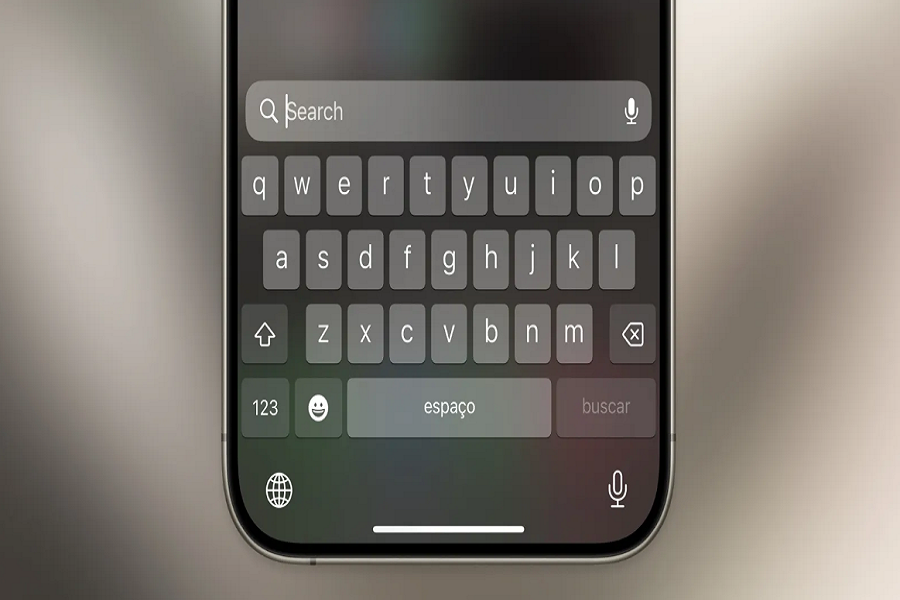For sure Apple did the great job with iOS 17 with the addition of new feature and improvements. While everyone is exploring the new features of iOS 17, some users are struggling with the iOS 17 keyboard bug. iOS 17 Keyboard issues like lag, unresponsiveness, and typing problems. However, here we have some working methods to get rid iOS 17 keyboard bug lagging issue.
What Is Keyboard Problems in iOS 17?
The iOS 17 update has resulted in several common keyboard issues for users including lag and slow response when typing with key presses not registering properly, weird and inaccurate autocorrect behavior that replaces properly typed words with unrelated suggestions, keyboard intermittently failing to appear or disappearing during use, specific keys like the spacebar getting stuck and repeating characters, and problems switching to the emoji keyboard or getting it to display properly. These various keyboard bugs seem to stem from coding flaws introduced in iOS 17 rather than hardware defects. While Apple has released minor iOS updates to address some problems, many users continue to experience keyboard difficulties after updating to iOS 17 on their iPhones.
How to Fix iOS 17 Keyboard Bug Issue
Before you try more advanced fixes, attempt these basic troubleshooting steps first:
Restart the iPhone
Restarting the iPhone essentially refreshes the entire system and clears out any temporary glitches. To restart:
- Press and hold the Side button and either Volume button until the power off slider appears.
- Drag the slider to turn off your iPhone.
- After 30 seconds, press and hold the Side button again until you see the Apple logo to boot up your iPhone.
- Restarting gives the keyboard a clean slate and resolves many problems stemming from minor software bugs.
Check for iOS Updates
Apple has issued incremental iOS 17 updates to address keyboard problems, like iOS 17.0.1, 17.0.2, and 17.1. Install any pending updates on your iPhone via Settings > General > Software Update. The latest update is always recommended for maximum bug fixes.
Reset Keyboard Dictionary
Resetting the keyboard dictionary clears any corrupted data that could be causing weird autocorrect issues. To reset it:
- Go to Settings > General > Reset > Reset Keyboard Dictionary
- Enter your passcode if prompted
- Tap to confirm Reset Dictionary
This wipes out your personal keyboard data like added words and predictive text memory. It will rebuild itself as you continue using the keyboard.
If you are still facing keyboard issues after basic resets and updates, try these advanced troubleshooting steps.
Disable Predictive Text
The predictive text feature speeds up typing by offering suggested next words. However, iOS 17 bugs seem to be causing erratic behavior. Turning predictive text off may help:
- Go to Settings > General > Keyboard
- Scroll down and toggle Predictive to the OFF position
- Without predictive suggestions, the keyboard has less processing overhead and is more responsive.
Switch to a Third-Party Keyboard
The iOS 17 bugs seem isolated to the native keyboard. Installing an alternative keyboard app from the App Store could let you keep typing normally. Popular options include:
- SwiftKey
- Grammarly
- Gboard
- Microsoft SwiftKey
To enable a new keyboard, just download the app and select it under Settings > General > Keyboard > Keyboards. You can quickly switch between keyboards while typing.
Turn Off Auto-Correction
Although useful most of the time, auto-correction is also causing some weird errors due to iOS bugs. Disabling auto-correction may help:
- Go to Settings > General > Keyboard
- Toggle Auto-Correction to the OFF position
- With auto-correction disabled, typos will not be automatically fixed but you also avoid any strange replacements of correctly typed words.
Erase and Re-Pair Your iPhone
For stubborn keyboard problems not resolved by simpler fixes, consider erasing your iPhone completely and setting it up again from scratch:
- Backup your iPhone data via iCloud or iTunes.
- Go to Settings > General > Reset > Erase All Content and Settings
- This will perform a factory reset and wipe your device completely.
- During new device setup, choose Restore from Backup to reload your data.
Though time-consuming, erasing the iPhone forces all settings and caches to be rewritten, eliminating any corrupted files that may be responsible for keyboard glitches.
Wait for Future Software Updates
Apple is likely working on more iOS 17 updates to address lingering keyboard bugs. Install updates right away when notified to see if it fixes your issues. You can also submit bug reports to Apple via Settings > General > Feedback to help them identify and resolve problems faster.
Workaround Alternatives for Fixing iOS 17 Bug Problem
If you need to keep using your iPhone while waiting for a fix, consider these temporary workarounds:
- Use voice dictation to talk instead of typing messages and notes. Enable dictation under Settings > General > Keyboard.
- Rely on text-to-speech phone calls rather than typed conversations. Dial a contact and tap the TTY icon before placing the call.
- Use Siri Voice Control to open apps, navigate, dictate messages, place calls and more hands-free. Enable under Settings > Accessibility.
- Try a Bluetooth keyboard for extended typing sessions at home where mobility is not required.
Wrapping Up
Once you have followed the above method, you will get rid of IOS 17 keyboard slowing or lagging issue. U Did you try the above methods? Do you know any other method? Share your feedback in the comment box.