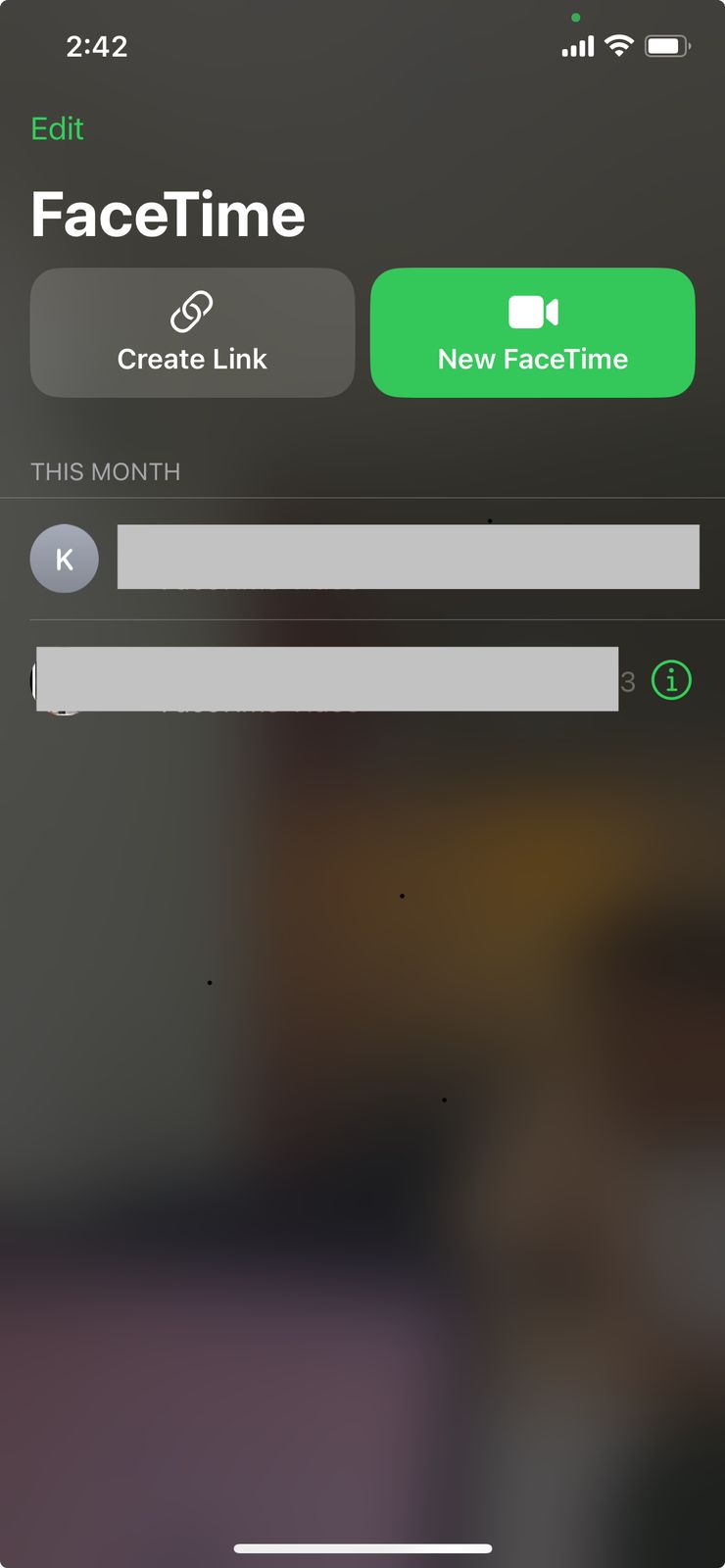If you are getting bored with the same old FaceTime calling, then you need to upgrade your device to iOS 17. This time Apple has given FaceTime some major new features that can make your FaceTime call much more fun and interesting. With the new feature of iOS 17 FaceTime gestures, you can access 3D animation on call with simply doing some hand gestures. But want hand gesture do we have to do to trigger the 3D animation? Let me show you how to access iOS 17 FaceTime hand gestures so that you can take your videocall experience to the next level.
What is iOS 17 FaceTime Hand Gestures Feature?
With iOS 17 FaceTime got a surprisingly new update called “Reaction.” You can now use different reactions in the form of emojis floating across your video call screen. With the help of your hand you can create gestures that will trigger the reactions that will convey the emojis you were trying to show. The screen will lit up in 3D animation of those reactions, which is basically visually appealing and more expressive.
However, there is a catch, you need to upgrade your device to iOS 17 to access this feature and also not all the iOS 17 updated device support FaceTime gestures.
IOS 17 FaceTime hand gestures compatible devices:
It’s a bit disappointing that not all iOS 17 updated devices support the FaceTime hand gesture feature. You need to have iPhone 12 or later with front camera working for this new gesture feature to work. iPhone XS, iPhone XR, iPhone XS Max, iPhone 11, iPhone 11 Pro, iPhone 11 Pro Max will not get the FaceTime hand gestures feature even if you have updated to iOS 17.
- Apple Phone 12 and later
- iPad Pro 12.9-inch (3rd generation and later)
- iPad Pro 11-inch (1st generation and later)
- iPad (8th generation and later)
- iPad Air (3rd generation and later)
- iPad mini (5th generation and later)
- Apple TV 4K (2nd generation and later)
What are the new iOS 17 FaceTime reactions?
There are total of 8 reactions that you can do on a FaceTime video call. These reactions are similar to that of iMessage.
- Love
- Like
- Dislike
- Balloons
- Stormy rain
- Confetti
- Laser beams
- Fireworks
How to trigger iOS 17 FaceTime hand gestures?
In order to trigger the reactions, you need to make sure that your hands are visible clearly on the screen. The best part is the even third party apps can get a hang of these facetime hand gestures.
- Heart shape using both hands – Heart emoji
- Thumbs up – Thumbs up emoji
- Two thumbs up – Fireworks
- Single thumbs down – Thumbs down emoji
- Two thumbs down – Cloud
- Victory/peace sign with one hand – Balloons
- Victory/peace sign with two hands – Confetti
- Rock on sign with both hands – Laser
How to use iOS 17 facetime hand gesture?
Make sure that you are using iPhone 12 or later with iOS 17 software update.
- Make a facetime video call to anyone from your contact list.
- Make sure that both your hands are properly visible on the screen and is in the frame.
- Perform hand gestures from the list given above to trigger the reaction.
If you are calling someone who’s device is not compatible with facetime hand gestures features then also, they will be able to see the reactions on the screen. The only thing is that they won’t be able to trigger those reactions on their screen.
Until next time, with another topic. Till then, Toodles.