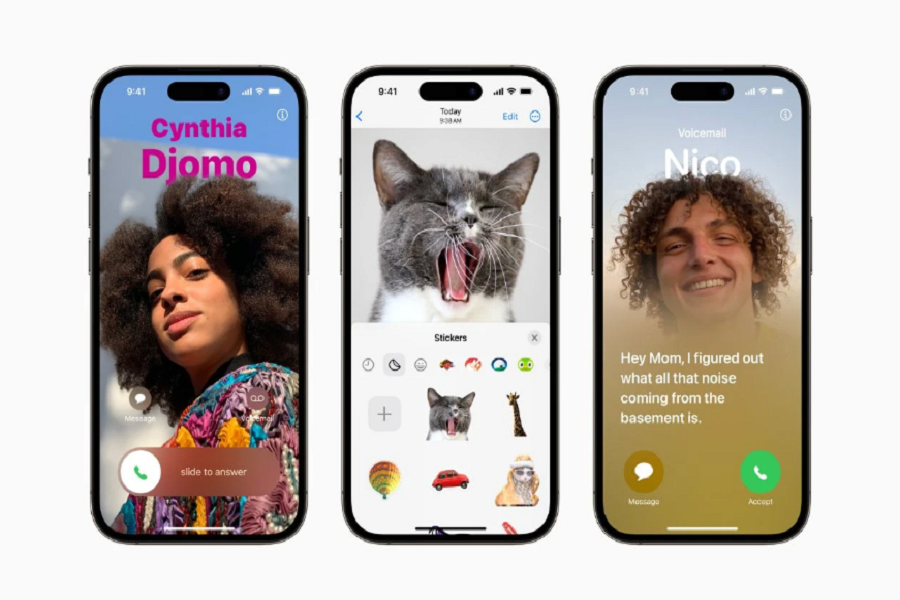I loved iOS 17’s Contact Poster feature a lot when Apple showcased it at the June event. So, finally, IOS 17 is here. But sadly, IOS 17’s Contact Poster is not working on my iPhone. Let’s find out why and how to fix the iOS 17 not working issue.
The Contact Poster feature is a delightful addition that allows users to personalize their contact cards by displaying a unique poster when calling someone. This innovative feature brings a creative dimension to incoming calls, offering users a chance to express themselves with customized treatments for photos or Memoji, diverse typography, and font colors.
Contact Posters can also be utilized with third-party calling applications, enhancing the overall communication experience.
Possible Solutions to Fix iOS 17 Contact Poster Not Working
If you’re facing issues with the Contact Poster feature on your iPhone with iOS 17, try the following solutions to resolve the problem:
1. Check Device Compatibility
Before attempting any troubleshooting, verify that your iPhone supports iOS 17. Some older iPhone models might not be compatible with the latest iOS version.
2. Update Device to iOS 17
Ensure your iPhone is updated to the latest version of iOS 17. Regular software updates often contain bug fixes and improvements that can address issues with various features, including the Contact Poster.
3. Force Restart iPhone
Perform a force restart on your iPhone by pressing and holding the power button and the volume down button simultaneously until the Apple logo appears. This action can sometimes resolve minor glitches affecting features like the Contact Poster.
4. Enable Name and Photo Sharing with Contacts
Make sure that the “Name and Photo Sharing” feature is enabled in your iPhone’s settings. This setting is crucial for the proper functioning of the Contact Poster feature.
5. Delete and Recreate the Contact Poster
If the issue persists, try deleting the existing Contact Poster for the contact and recreate it. This might refresh the settings and resolve any underlying problems.
6. Reset All Settings
As a last resort, consider resetting all settings on your iPhone. Be cautious as this action will reset all preferences and settings to their default values, although it may fix persistent issues.
Wrapping Up
Customizing your contact card with a unique Contact Poster is a fun and expressive feature of iOS 17. But it would not be enjoyable is this charming feature doesn’t work on iOS 17 devices. But we have provided every possible way to fix this issue. I hope these methods work for you. If you need more regarding the same, don’t bother to ask us via the comment box.