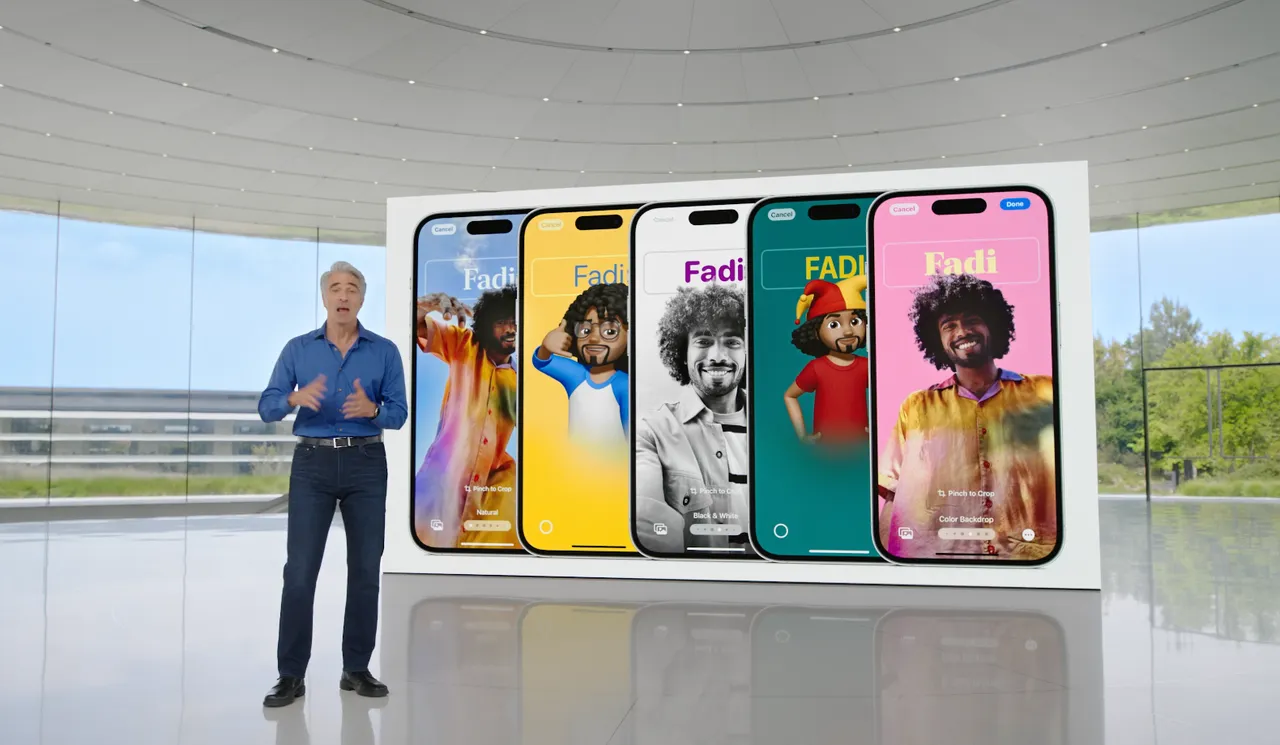We all have been talking about the new iOS 17 and its features since it releases. It’s true, iOS 17 introduces many exciting new features. once of my favourites is contact posters. Well, talking about contact posters, it allows you to create a customized poster with your name, photo, and fun emojis that is displayed to your contacts when you call them. However, some users have reported issues getting the contact poster to properly share with contacts after upgrading to iOS 17. So let me help you solve it. In this article I am going to talk about iOS 17 contact poster not sharing issue and how to fix it. Let’s get started!
iOS 17 contact poster not Sharing: How to fix?
The first step is making sure your iPhone model and iOS version supports contact posters, and that your contacts also have compatible iPhones. Both you and your contacts need to have upgraded to iOS 17 for contact posters to share properly during calls. Have your contacts verify they are updated to iOS 17 as well.If your contacts have older iPhones that can’t update to iOS 17, the contact poster will not be able to display for them. It requires the iOS 17 update on both ends.You’ll need to be signed in with your Apple ID on your iPhone and your contacts will need to be signed into their iPhones with their Apple IDs as well.
Verify Contact Poster Settings
- Open the Contacts app and tap your profile at the top of the contacts list.
- Tap “Contact Photo & Poster” to view the poster settings.
- Make sure the “Name & Photo Sharing” toggle is enabled.
- This allows your poster to be displayed to your contacts during calls.
- If needed, tap “Create New Poster” to customize your name format, photo, and emojis from the available options.
- Double check that Show My Caller ID is enabled in Settings > Phone.
- This helps share your contact details when calling contacts who don’t have you in their address book yet.
Force Close and Reopen Apps
Force closing the Contact and Phone apps gives them a fresh start sharing.:
- Double tap the Home button and swipe up on the Contact app card to force close it.
- Also force close the Phone app the same way.
- Reopen both apps to reload them fresh.
- Make a test call to a contact to see if the poster now shares successfully.
Force Restart Your iPhone
Force restarting kicks your iPhone hardware and iOS out of any stuck states that may be blocking contact poster sharing. This force reboots your iPhone to power cycle all components. Once restarted, test calling a contact again to see if the poster now displays.
Delete and Recreate the Poster
Deleting the old poster and making a brand new one can reset any corruption that may have prevented the old poster from properly sharing.If your existing contact poster seems to be corrupted, recreate it:
- Open Contacts, tap your profile, Edit, and then swipe left on the current poster and tap Delete.
- Tap the + button to make a new poster from scratch. Customize the name format, photo, and emojis.
- Make sure Name & Photo Sharing is enabled for the new poster.
- Test call a contact to see if sharing now works with the freshly created poster
Reset All Content and Settings
If you still can’t get contact posters to work after trying everything, a clean slate may help:
- Back up your iPhone to iCloud or iTunes so you don’t lose data.
- Go to Settings > General > Reset and choose Erase All Content and Settings.
- This will erase your iPhone and reset it to factory default settings, which can resolve software issues.
- Set up your iPhone again, make sure contact sharing is enabled, and test posters with contacts.
Get Support from Apple
If you went through all the troubleshooting steps but your contact poster still won’t share properly in iOS 17, contact Apple Support or you can go directly to the help center nearby.
Until next time, with another topic. Till then, Toodles.