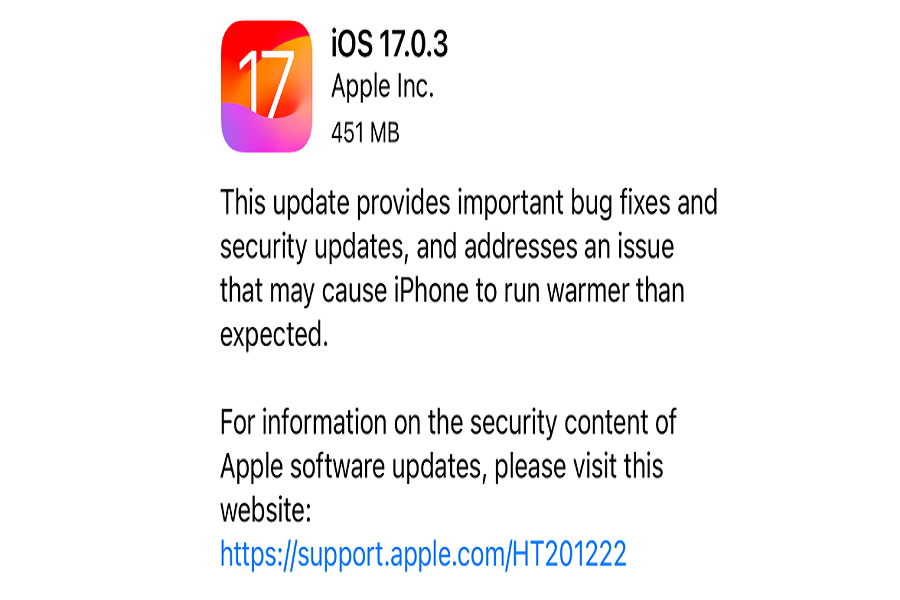iOS 17.0.3 was recently released in October 2023 to fix bugs and improve performance on iPhones. However, some users have reported increased battery drain after updating their device to iOS 17.0.3. I can understand that excessive battery drain can be frustrating, so here is the good news. There are several steps you can take to improve battery life, so let me show you how to fix iOS 17.0.3 battery drain issues. Let’s get started!
What’s Causing the Battery Drain?
Before we dive into solutions, let’s look at some of the causes of battery drain on iOS 17.0.3:
First, you need to keep in mind that iOS 17.0.3 is new and your device needs a little time to adjust to the new update, hence causing too much load on the system which leads to battery drain. In fact, all the apps also need to re-index, and this process temporarily reduces the battery life.
It might be buggy software, or containing some issues therefore the battery drain issue is occurring. An app might also have bugs or performance problems that cause excessive battery drain.
How to Fix iOS 17.0.3 Battery Drain Issues?
- An app that’s crashing, freezing, or otherwise not working properly can drain your battery in the background. Go to Settings > Battery and check battery usage by app.
- Make sure that location services and motion tracking feature are disabled. This will reduce battery drainage. To do so, Go to Settings > Privacy > Location Services and Settings > Privacy > Motion & Fitness. Turn off location access and motion tracking for apps that don’t need it.
- You need to update all apps to the latest versions. Developers often release updates to fix bugs and optimize performance.If an app update doesn’t resolve the issue, contact the developer and report the battery drain problem. They may be able to troubleshoot or offer optimized settings.
- You can also delete apps you suspect are causing battery drain issues. You can always reinstall them later.
- Your iPhone’s display is one of the biggest users of battery power. When brightness is set high, battery drains much faster. Consider lowering your brightness or enable auto brightness mode to preserve battery life.
- Lower the Auto-Lock timeto 1 or 2 minutes to avoid wasting battery on an idle screen.
- Use Dark Mode as much as possible. The darker colour scheme requires less power. Enable it in Settings > Display & Brightness.
- Disable the Raise to Wake feature. Go to Settings > Display & Brightness and turn this off to avoid the display waking when not needed.
- Apps that refresh content in the background can drain juice even when you’re not using your phone. Disable the background refresh of any apps that don’t need to refresh when you’re not using them.
- Disable Bluetooth when you’re not using devices that require a Bluetooth connection.
- Turn off mobile data when you have Wi-Fi access. Disable Cellular Data in Control enter or Settings to force your device to only use Wi-Fi.
- As a last resort, back up your iPhone and do a factory reset. This will rule out any corrupted files causing battery drain.
Tips & Tricks
- Charge your iPhone to around 50% before storing it long-term.
- Update to the latest version of iOS if you notice sudden battery life reduction.
- Have Apple Support run diagnostics on the battery if you experience shutdowns at 30%+ charge.
- Consider paying Apple $49 to replace your iPhone’s aging battery.
Until next time, with another topic. Till then, Toodles.