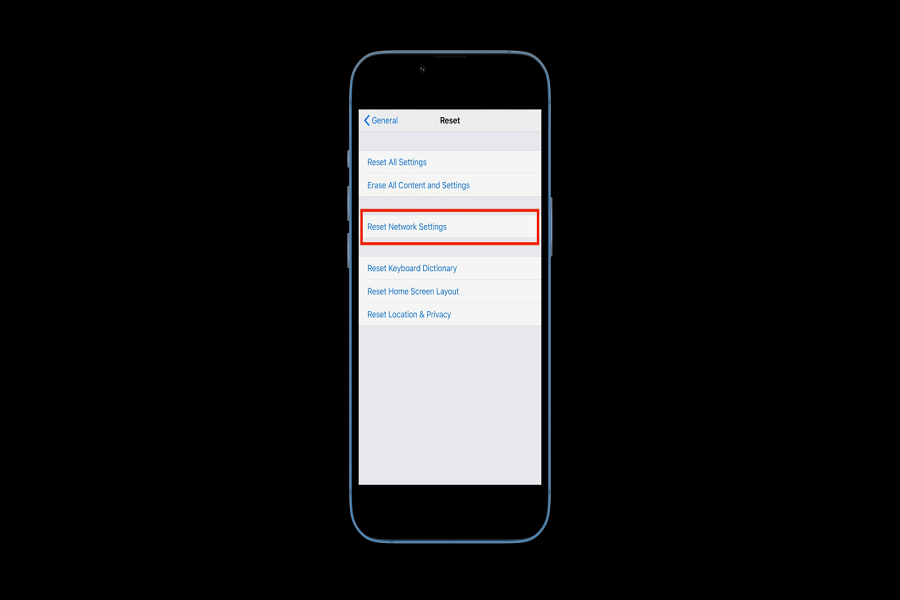Given how much we rely on the internet in our day-to-day lives, it isn’t surprising that we often find ourselves feeling lost when we don’t have a direct connection to the internet. It’s a fairly common issue that you might be experiencing with your iPhone too.
It could be obstructions connecting to the network settings or connecting to a separate hotspot network or a faster 4G or 5G network connection. Connection issues often stem from multiple reasons. It could be due to poor network availability in the area or improper iPhone network settings.
If it’s the latter and you are confused about how to fix the issue, we have all the information about resetting your iOS 16 network settings in this article.
What are the Network Settings on iPhone?
If you are only blaming your network carrier due to the slow internet connection, you need to realize that the problems run deeper than that.
Technically, when it comes to resetting your network settings in your iPhone, you can be assured that the same won’t delete any of your data except the browser history, bookmarks, etc. that’s saved in your iPhone’s browser.
When you run a reset of the network settings, it will delete all the information about the wireless network. This means that if you have a wifi password saved to your iPhone, it will be deleted when you reset your network settings.
Unlike a hard reset, which is basically like formatting your device, a network reset isn’t the same thing. Instead, it only wipes out the network settings and information that’s saved on your iPhone. The rest of the data stays intact and isn’t deleted by the time you are resetting the network settings. It will also delete your Bluetooth connections, so be aware of that.
How to Reset Network Settings in iOS 16?
Now that you have a basic idea about resetting the network settings in iOS 16, the next thing you need to focus on is the steps involved in the reset process. The factors that will be deleted after resetting the network settings are:
- Wifi networks
- Passwords
- Cellular settings
- VPN and APN settings
That said, here’s a quick rundown of the steps you need to follow to reset the network settings:
- Unlock your iPhone and then open Settings
- Tap on General and then navigate to “Transfer or Reset iPhone”
- Tap on Reset and then click on Reset Network Settings
- You will then need to enter the iPhone PIN to confirm the reset process
- Following this, your iPhone will be prompted to restart. If the restart process doesn’t happen, you then need to do it manually.
- Once done, you then need to connect with the wireless network manually by entering the password.
Following the reset, you need to set up all the network settings on your iPhone, so make sure you follow through the steps as needed.
That’s all you need to do reset your iOS 16 network settings in a few steps. However, keep a check on all the important network-related information that will be deleted once the reset is done.