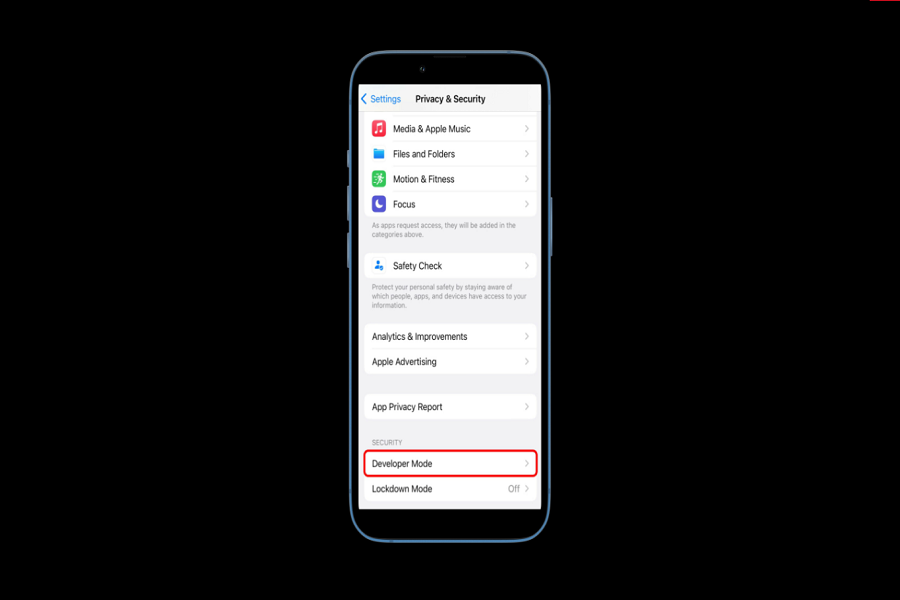For the developers and testers, Apple has introduced a new Developer Mode feature on iOS 16. Hence, you no longer need to install the beta version to install the IPA file, perform build, or run Xcode. Those who have recently installed iOS 16 on their iPhone are struggling because iOS 16 developer mode is not showing.
According to Apple, users can turn on Developer Mode on iOS 16 by heading to Settings > Privacy and Security > Developer Mode at the bottom below the Lockdown Mode. Users can enable this option there. However, Developer Mode is not visible on iPhone after iOS 16 update. Since many users have complained about the iOS 16 developer mode not showing the issue, here we have the working method to get iOS 16 Developer Mode on iOS 16.
How To Fix iOS 16 Developer Mode Not Showing
- Go to the sideloadly.io
- Get iTunes for your supported device, and setup and restart your PC.
- Now download sideloadly for your system.
- Click the version, and select Allow.
- Now drag the file to Applications on Mac or click Okay on Windows PC.
- Follow the on-screen instruction.
- Now go to supervise.me.
- Tap on View next to Developer Mode.
- Click on Get and Allow.
- Now click on sideloadly to open.
- Click Yes and then Okay.
- Enter the password and click Allow.
- Now open mail app.
- Click on Preferences.
- Click on Manage Plug-ins.
- Click for sideloadlyplugin.mailbundle and then Allow Access.
- Then, click on Apply and Restart Mail.
- Clock the mail app.
- Now from the sideloadly popup, drag and drop the Developer Mode IPA file to the sideloadly.
- Now click on iDevice and enter Apple ID detail. We suggest you use a temp Apple ID.
- Then tap on Start and wait.
- Once the process is Done. Go to the iPhone home screen.
- Click on supervise.me. if you are unable to verify.
- Go to Settings > General > VPN & Device Management > tap on new Apple ID under Developer App.
- Tap on Trust to the Apple ID. Again tap on Trust.
- Now go to Settings > Privacy and Security > Developer Mode and turn the toggle on.
That’s it.
After following the long process and steps from the above guide, you can finally get developer mode on iOS 16. I hope you followed the above steps and got the Developer Mode option on your iPhone running the iOS 16 update.
Conclusion
Using sideloadly on iPhone and installing Developer Mode IPA via supervise.me will fix the iOS 16 developer mode not showing the issue. Do you know any other way to fix this? Don’t hesitate to tell us through the comment box.