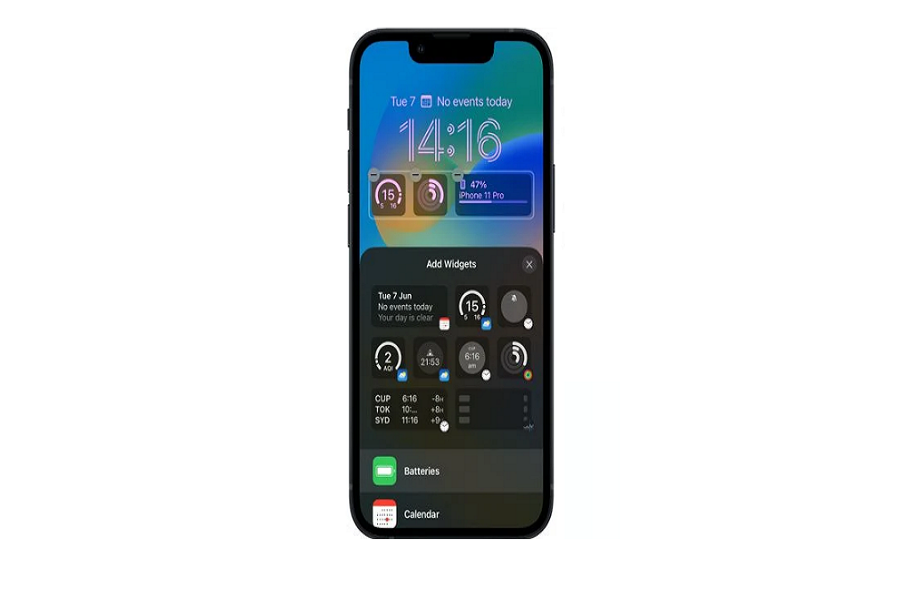Widgets have been fun on iPhone since Apple added them on iOS 14. After that, they added more widgets to iOS 15, and now iOS 16 touched a new height as Apple finally made widgets for the lock screen. With the iOS 16, the user can fully customize iPhone’s lock screen. Even users can add widgets to the lock screen on iPhone in iOS 16.
Since the iOS 16 recently launched, and the ecosystem is still new, many users are not aware of customizing widgets on iOS 16 lock screen. The new iOS 16 allows users to add 4 small widgets on the lock screen of iPhone. The best thing about iOS 16 lock screen widget is new battery widget will let you see the battery on the lock screen without unlocking the device or checking out from the Control Centre.
How To Add Widgets to Lock Screen In iOS 16 On iPhone
Note: Make sure that your iPhone is running iOS 16 update. Currently, iOS 16 developer bete is available for limited users.
- Long-press on the Lock Screen.
- Next, tap on the blue + icon at the bottom right corner or customize to add widget on current lock screen wallpaper.
- After that, tap on +(widget box) bracket below the time and date section.
- Once you are on the widget section, you can add 4 small widgets, 2 small and 1 medium, or 2 medium widgets in the bottom Lock Screen space.
- Here you can choose different widgets according to your choice from the available widgets.
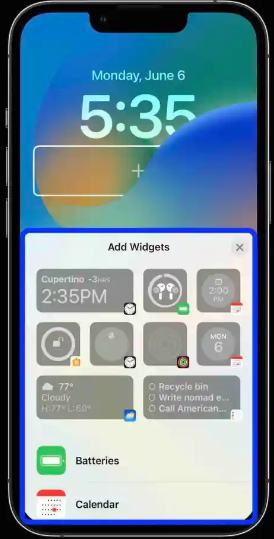
Reminder, Stocks, Weather, Batteries, and many widgets are available in the list. You can choose up to four small widgets and set them on the lock screen on your iPhone running iOS 16 update. It would be conducive to adding the Daily Fitness widget to track your steps.
Feedback
Did you enjoy the post? Which widget do you prefer to set on your iPhone’s lock screen? After using the new iOS 16’s lock screen customization feature, please share your feedback in the comment box.