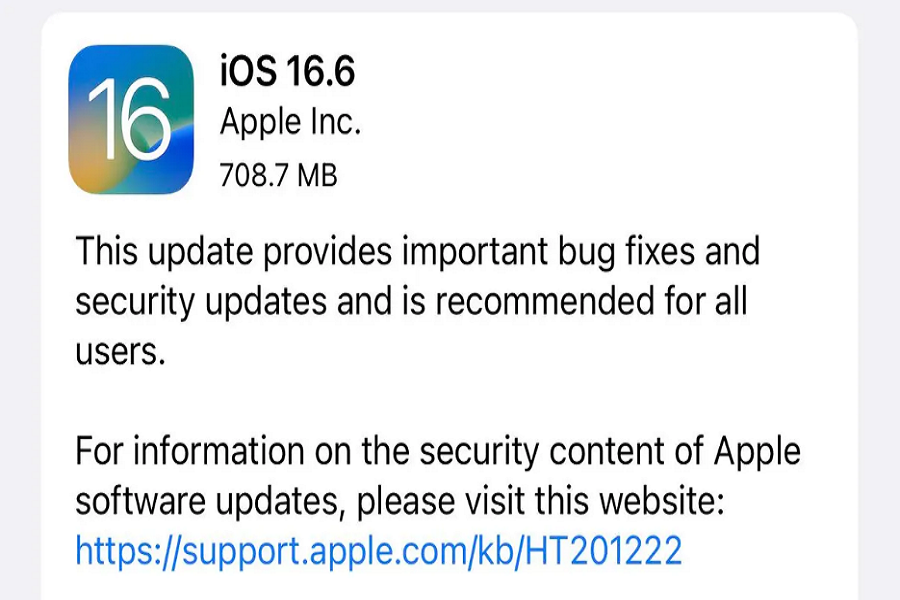Apple’s latest iOS 16.6 has significantly improved iPhones, including enhanced security with expanded end-to-end encryption covering 23 iCloud data categories. Lock Screen enhancements on iPhone 14 Pro and Pro Max offer more control over wallpaper and notifications. For sleep-tracking enthusiasts, a Sleep widget displays recent sleep data. Sports enthusiasts can now enjoy live scores on the Lock Screen or Dynamic Island with Apple TV.
Despite these exciting updates, some users have reported battery drain issues on iOS 16.6. Many users who have installed iOS 16.6 update complain about the battery drain issue on their iPhones. If you are the one who is struggling with the battery drain after iOS 16.6, we have covered every method to improve iOS 16.6 battery life.
How To Fix iOS 16.6 Battery Drain and Improve
Are you experiencing battery drain issues after updating to iOS 16.6? Worry not; here are some valuable tips to optimize your iPhone’s battery life:
Turn off Location Services
Location Services allow apps to access your device’s GPS and location data. When enabled for many apps, it can lead to frequent GPS usage, which consumes a significant amount of battery power. By limiting location access for apps that don’t require it all the time, you can save battery life.
Remove Unnecessary Widgets
Widgets on the Home Screen can provide useful information at a glance, but some widgets constantly update in the background, using up system resources and draining the battery. By removing widgets you don’t regularly use, you reduce the background processing needed for updating them.
Embrace Dark Mode
Dark Mode is a display setting that replaces bright white backgrounds with dark colors. For iPhones with OLED displays, each pixel emits its own light, and black pixels are essentially turned off, consuming less power. Therefore, using Dark Mode can save battery life, especially on devices with OLED screens.
Disable Dynamic Wallpapers
Dynamic wallpapers change based on time or movement, and this animation requires additional processing power and battery usage. Using static wallpapers, on the other hand, doesn’t require continuous processing and can help conserve battery power.
Airplane Mode in Low Signal Areas
In areas with weak or no cellular signals, your phone constantly searches for a network, leading to increased battery drain. Enabling Airplane Mode in such situations disables all wireless connections, including cellular, Wi-Fi, and Bluetooth, conserving battery life.
Disable Raise to Wake
Raise to Wake is a feature that automatically turns on the screen when you lift your iPhone. While it can be convenient, it also triggers the screen unnecessarily at times, consuming battery power. Disabling this feature prevents such unnecessary screen activations.
Optimize iPhone Settings
Adjusting settings like screen brightness, auto-lock timer, and background app refresh can have a significant impact on battery usage. Lowering the brightness and setting a shorter auto-lock time reduce screen power consumption, and managing background app refresh prevents apps from updating in the background, saving battery.
Enable Low Power Mode
When your battery is running low or you need to extend battery life, enabling Low Power Mode is a simple and effective way to conserve power. It reduces system performance, mail fetching, and background app activities to extend battery life.
Reduce Motion
Enabling Reduce Motion reduces the animations and transitions in the user interface. While these animations enhance the user experience, they also use some processing power and battery. By reducing them, you can save battery life.
Update to the Latest iOS Version
Apple regularly releases software updates, and these often include battery optimizations and performance improvements. Keeping your iPhone up to date with the latest iOS version ensures you benefit from the latest battery-saving features and enhancements.
Conclusion
While many users are enjoying the all-new and exciting features of the iOS 16.6 update, some are facing battery drain. However, we have given every working way to fix the battery drain issue on iOS 16.6. Once you have started using this new iOS update on your iPhone, share your feedback in the comment box. If you know of any way to fix it, you can share it with us.