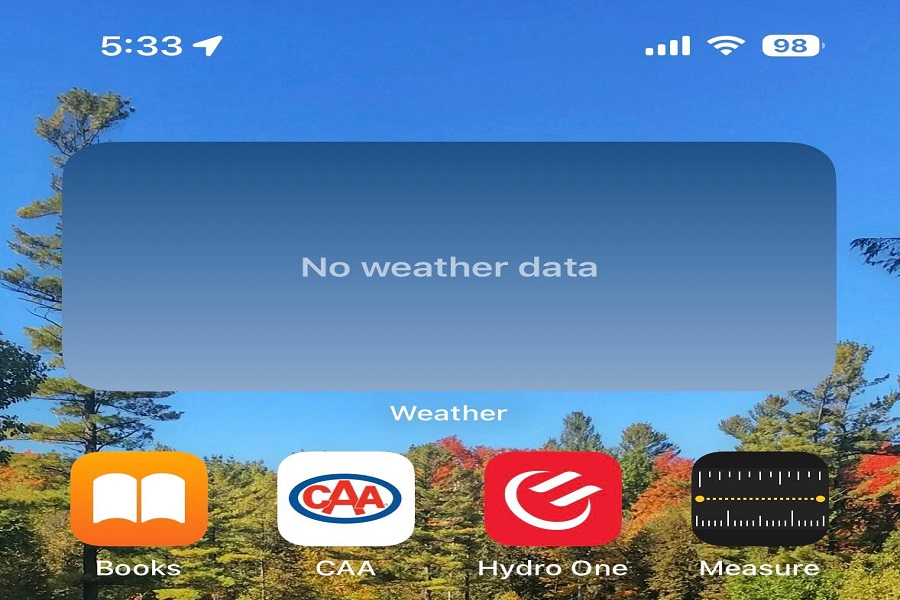The “iOS 16.4 Weather App Not Working” issue is the current talk of the town since many iPhone users started facing weather apps and widgets not working after IOS 16.4 update. So if you are planning to go to the office, and don’t know whether you should bring a jacket or umbrella since the iPhone’s weather app is not showing data, then you are not alone. Many users worldwide are annoyed with this issue and report it on different social media platforms.
One user on Twitter wrote that iPhone 14 Pro could not load weather data on the weather widget. Even when the user opened the weather app, it showed two dashes as the screen was not loading the content. If you recently updated your iPhone to iOS 16.4 update, and the weather app is not working, here are some solutions you can try now to eliminate this issue.
How To Fix iOS 16.4 Weather App Not Working
Make sure you’re connected to the stable internet
Check that your cellular or Wi-Fi connection is quick and stable. To test your connection, open a web browser and load a web website. If the page is loading slowly or not at all, you may want to try an alternative network or contact your service provider. It will be helpful to work weather app properly.
Reset your device’s location
It’s conceivable that the weather app isn’t able to pinpoint your location or isn’t providing accurate information for your area. Before making any changes to your location settings, head to your device’s menu and toggle Location Services on under Privacy. After finding it at the bottom of the screen, select the weather app by tapping on it. Give the app either constant or temporary access to your location. Select Reset Location & Privacy from the app’s settings menu to delete all location data.
Please delete the app’s data and caches
Select the Weather app from the list of applications, then tap General, followed by Storage on your iPhone to delete the app’s cache. After selecting the app, choose the option to Offload Program. The programme will be deleted along with its data. Then select Reinstall app to download it again from the App Store. This will force the app to reload its settings after clearing its cache
Restart iPhone
Sometimes, a fast reboot is all that’s needed to fix minor problems and get your system back up and running. To restart your iPhone, press and hold the power icon until a slider appears on the screen. You can move your phone to turn it off. Press and hold the power button again after a short pause, this time until the Apple logo appears.
Make sure your software and hardware are up-to-date
Upgrade your iOS and weather software to the latest available versions. To check for app updates, open the App Store and click on the profile icon in the upper right. See if there are any updates for your applications at the bottom of the page. There are three buttons that can be tapped: Update All, the weather app, and Update. If you have an iOS device, you can see if there are any accessible updates by going to Settings > General > Software Update. If a “Download and Install” option is presented, click it.
Call Apple’s customer service
If the aforementioned solutions don’t help, there may be a more significant problem with your weather app or gadget. If you need more help, you should call Apple’s support team. To do this, visit either https://support.apple.com/ or an Apple retail location in your area.
Conclusion
These are some working iOS 16.4 weather app not working solutions that worked for many users. I hope these methods worked for you as well. If you know of any other method to fix this issue, feel free to share it with us in the comment section.