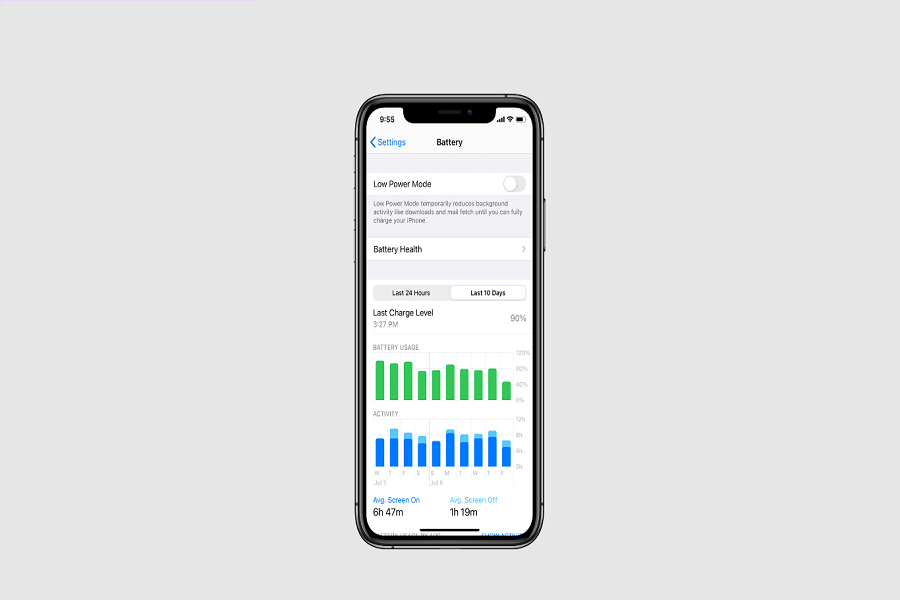With the recent update to iOS 16.4.1, “iOS 16.4.1 battery drain” has become a common search query as users around the world report issues with their device’s battery life. Many users have reported significant battery drain after updating, even when their phone is not in use. While some users have reported stable battery life, abnormal battery drain remains one of the top complaints regarding iOS 16.4.1.
Apple recently released the iOS 16.4.1 update to address bugs related to emojis and Siri. However, many users have reported experiencing battery drain issues after updating to iOS 16.4.1. In response, we have investigated the matter and compiled some effective solutions to help address this problem.
What are the reasons for battery drain on iOS 16.4.1?
- There are several reasons why your iPhone’s battery might drain faster than usual on iOS 16.4.1. One common cause is the abnormal battery usage of certain apps. Some apps may continue to run in the background even when they’re not in use, which can drain your battery quickly.
- Another reason for battery drain on iOS 16.4.1 is installation issues. Sometimes, when you update or install new apps, they can cause problems that drain your battery.
- Bluetooth and Wi-Fi connectivity issues can also cause battery drain on iOS 16.4.1. If your phone is constantly searching for a Wi-Fi or Bluetooth connection, it can quickly drain the battery.
- Outdated apps can also cause battery drain on iOS 16.4.1. Developers often release updates that address bugs and improve battery usage, so it’s a good idea to keep your apps up to date.
- Video recording can be another reason for battery drain on iOS 16.4.1. Recording high-quality videos can use a lot of processing power, which in turn can quickly drain your battery.
How to fix iOS 16.4.1 Battery Drain issue
Check for new updates
In addition to fixing bugs and improving performance, new updates often include optimizations for better battery life. To check for updates, go to “Settings” > “General” > “Software Update” and download any available updates.
Set the brightness to automatic
In addition to setting the screen brightness to automatic, you can also try reducing the screen timeout duration to conserve power. Go to “Settings” > “Display & Brightness” and adjust the settings accordingly.
Limit video recording
In addition to limiting video recording, you can also try disabling features like Live Photos and HDR that can use additional processing power and drain the battery. Go to “Camera” > “Record Video” and adjust the settings accordingly.
Check battery usage stats
In addition to checking the battery usage stats, you can also try enabling “Low Power Mode” to conserve power. Low Power Mode reduces device performance and disables some features, but it can significantly extend battery life. Go to “Settings” > “Battery” > “Low Power Mode” and toggle it on.
Disable background app refresh and location services
In addition to disabling background app refresh and location services, you can also try disabling push notifications and using airplane mode in low-coverage areas to conserve power. Go to “Settings” > “General” > “Background App Refresh” and “Privacy” > “Location Services” to adjust the settings accordingly.
Reset the device
In addition to resetting the device, you can also try restoring from a backup or setting up the device as new to see if the issue persists. Restoring from a backup can sometimes carry over software issues that may cause battery drain. Go to “Settings” > “General” > “Reset” and choose “Erase All Content and Settings” or connect the device to a computer and use iTunes to restore or set up the device.
Contact Apple support
In addition to contacting Apple support, you can also try contacting the app developer or seeking help from online forums and communities. Some apps may have specific settings or known issues that can cause battery drain, and other users may have experienced similar issues and found solutions. Apple support can also provide more advanced diagnostics and solutions if necessary.4. Check battery usage stats: Check the iPhone’s battery usage stats to see which apps are consuming the most power.
Wrapping up
These are some working methods and solutions that you can try to fix the battery draining issue on iOS 16.4.1 update. Did it work for you? Do you know any other method to get it fixed? Share with us in the comment box.