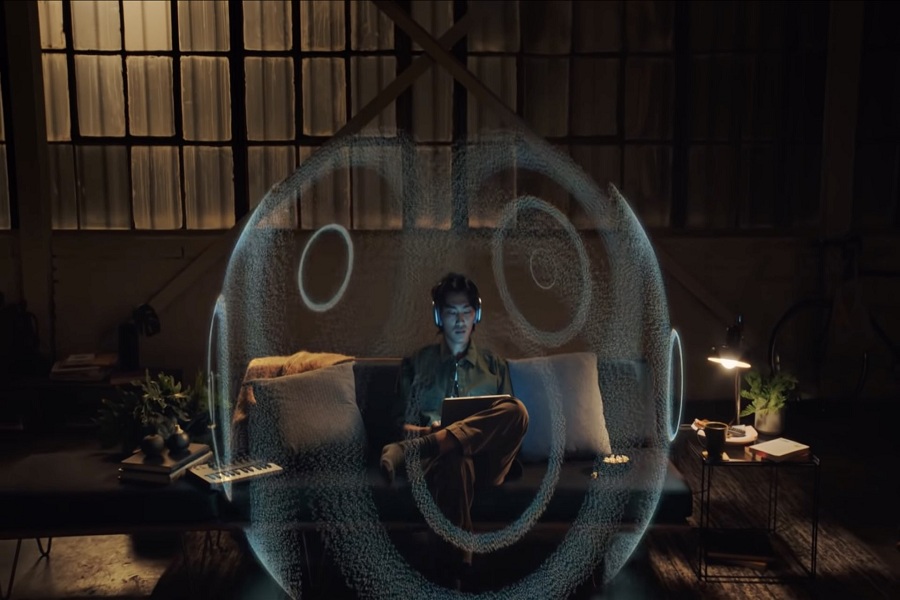With the iOS 15 update, Apple added the support of Spatialize Stereo to place any stereo audio max in a virtual spatial audio environment around the users to feel like the real world. But iOS 15 Spatialize Stereo is not working for many users.
Many users reported on Reddit and Twitter that they could not use enjoy the real Spatialize Stereo feature when they connect their AirPods to the iPhone after updating the device to iOS 15. Ever since the iOS 15 beta landed, many users eagerly awaited to play sound in Spatialize Stereo on iPhone. Sadly, Spatialize Stereo is not working on iOS 15. Let’s find out how to fix it.
How To Fix Spatialize Stereo Not Working iOS 15 Issue
1. Check Compatibility
Since the Spatialize Stereo is only supported on iPhone 7 or later models, make sure that your iPhone supports Spatialize Stereo. If you have an older device, Spatialize Stereo won’t work on it.
2. Check AirPods support
Just like Spatialize Stereo available to iPhone 7 and later device, users need to know that even if the iPhone is supported Spatialize Stereo, only AirPods Pro can offer Spatialize Stereo quality sound. If you use AirPods, Spatialize Stereo will not work.
3. Pair-Unpair
If you have connected your compatible iPhone to the compatible AirPods Pro and still Spatialize Stereo is not working, try disconnecting your AirPods and connecting them again. After disconnecting AirPods, please put it back into the case and close the lid. Wait for around a minute and connect it again.
4. Reset AirPods
When there is a connectivity issue on iPhone with AirPods, it may also affect Spatialize Stereo on iOS 15. Hence, resetting AirPods can be helpful to fix iOS 15 Spatialize Stereo not working issue. To reset AirPods, just disconnect it and again connect it after some time.
5. Update AirPods Firmware
If AirPods firmware is not updated to the latest version, you may also have trouble while using the Spatialize Stereo feature of iOS 15. Hence, it would help if you made sure that the latest firmware running on your AirPods. To check, connect your AirPods to iPhone, go to Bluetooth, tap on the ‘i’ icon next to AirPods to check the firmware version, and make sure that it is other than 3A283. You can update it by putting it back in the case and place it near your iPhone. It will update automatically.
6. Update iOS Version
Even after trying the above solutions, the Spatialize Stereo feature is still not working on iOS 15; maybe there is some problem with the current iOS 15 update. If this problem is wide, we can expect the new iOS 15 upgrade from Apple. Apple had already released iOS 15.0.1 update last week. Go to General > Software Update > Download and Install iOS 15.0.1 update.
Final Words
Many users have tried these above solutions, and some methods worked for them. What about you? Which way worked for you? Do you have any other solution to fix this issue? Drop a comment below.