The new iOS 15 brings some amazing features for iPhone users. The new FaceTime and Safari upgrades are fantastic. There are a lot of useful features on iOS 15. But there are a few things iPhone users should know to change on iOS 15’s Settings.
Since the update is new, many users are not aware of some hidden settings of iOS 15. In this post, we will show you five iOS 15 settings to change on iPhone once the user installed the new iOS 15. These settings changes included some privacy features to keep users’ information safe from online hunters. Without further ado, let’s get to the iOS 15 settings.
5 iOS 15 Settings To Change On Your iPhone
1. Record App Activity
If you want to keep track of which apps use location or microphone, then there is a hidden “Record App Activity” feature under the Privacy settings. Once you turn on this option, it can save a 7 day summary of when the app accesses your data like location or microphone and see when apps or websites you visit within apps contact domains. To enable this option, go to Settings > Privacy > Record App Activity > Turn ON toggle.
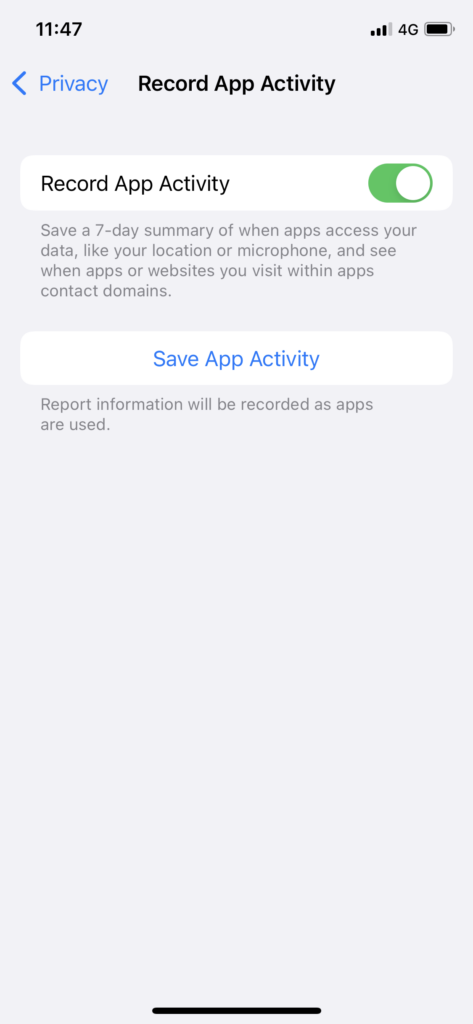
2. Hide IP Address
Earlier, Apple introduced the ITP feature on Safari to block online trackers. And now, with the new iOS 15, there is a new option added under the Safari settings to hide ID addresses from trackers. Hence, the website you visit cannot see your location. To turn on Hide IP Address, open Settings > Go to Safari > Hide IP Address > Select From Trackers.
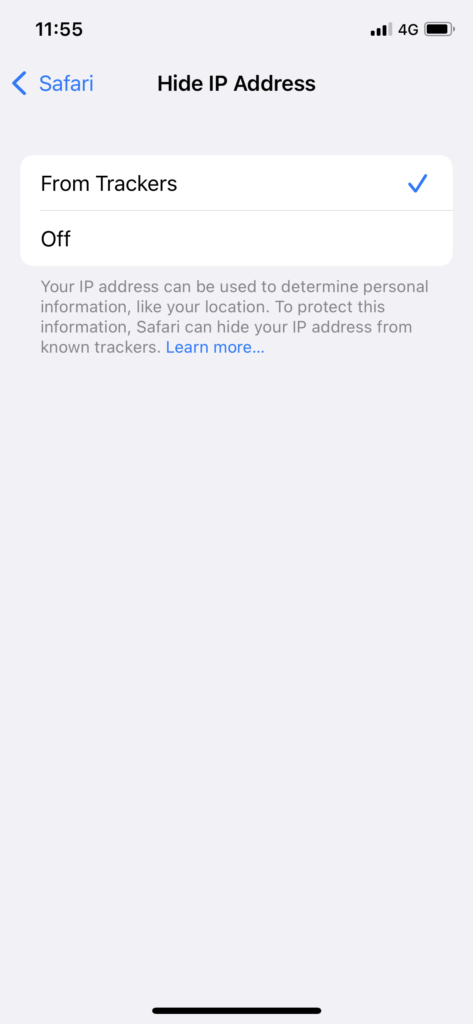
3. Email Privacy Protection
Annoyed with marketing emails? iOS 15 has the new Protect Mail Activity option in the Email settings to hide your IP address and loading remove content privately in the background even when you don’t open the message. It will be harder for the sender to follow your every mail activity. To enable this option, Go to Settings > Mail > Privacy Protection > Turn toggle ON next to Protect Mail Activity.
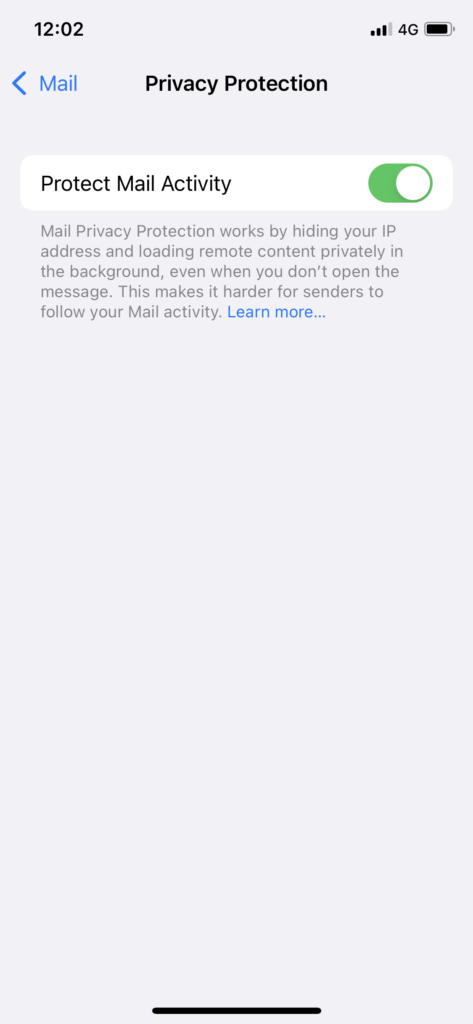
4. Private Relay
Apple has added the new Privacy Relay, a VPN-like safety feature for iPhone users who don’t want to compromise the current location from the website admin and Apple. It routes your traffic through multiple servers to keep your real location hidden. Apple is also working with trustworthy partners to provide some more IP address options to users. Users can start Private Relay under the iCloud+ service.
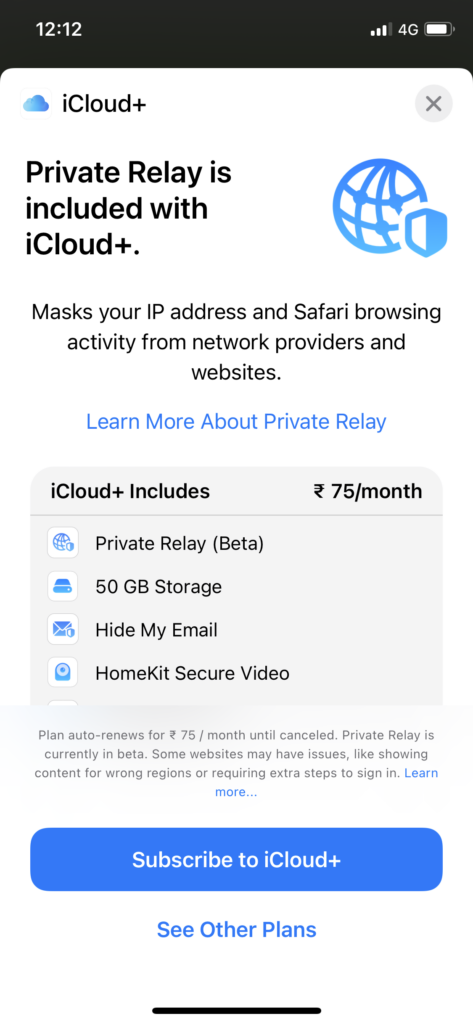
5. Turn Off Tracking
Using any third-party on your iPhone uses contacts, location, camera, and microphone. But now, on iOS 15, you can turn off tracking for specific apps under the Privacy settings. To change iOS 15 settings, go to the Settings App > Privacy > Tracking > Turn toggle off next to the app you want to disallow tracking.
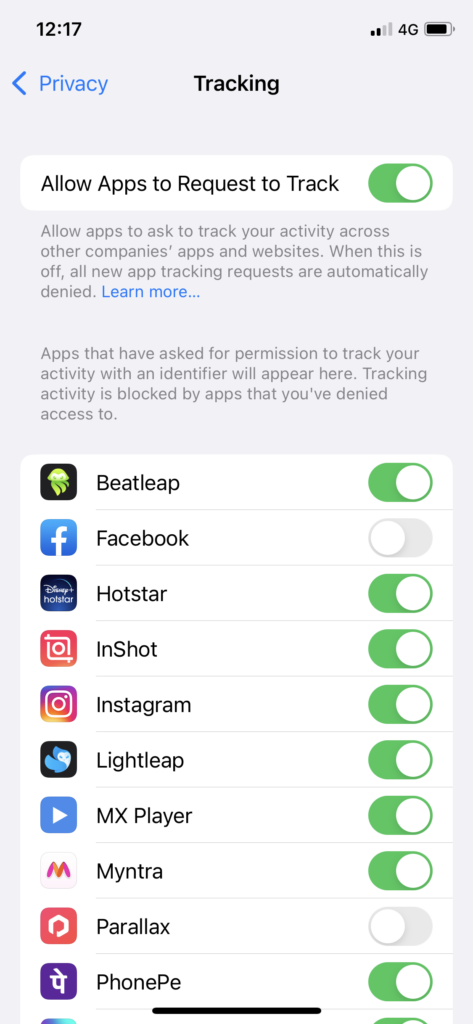
Final Words
These were the top five major iOS 15 privacy settings to change on iPhone after installing the iOS 15. I hope it helped you. Don’t hesitate to share in the comment box if you know any other necessary settings to change on IOS 15.






