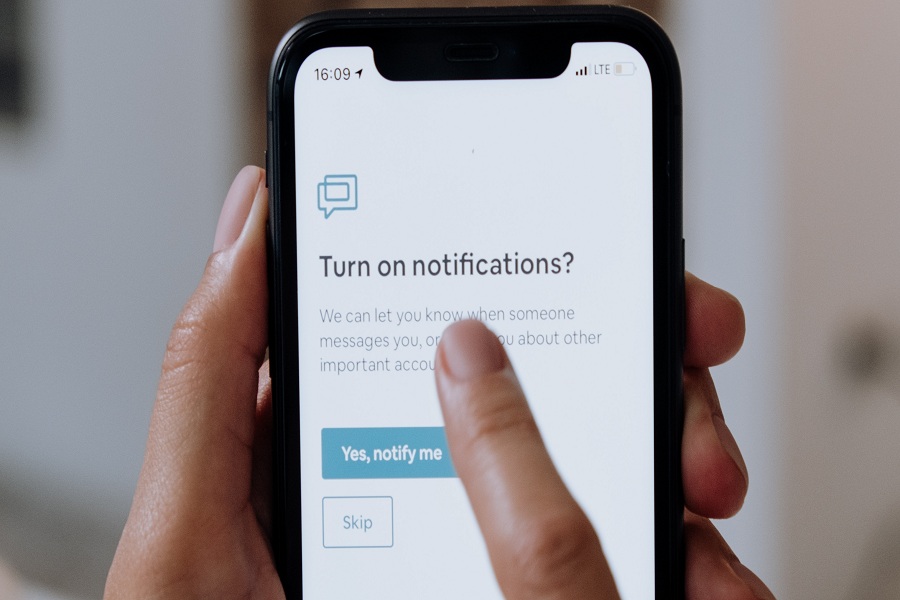While iOS 15 brings many cutting-edge features for iPhone users, many users face notifications not working in iOS 15 issue. That isn’t very pleasant. We all are used to it. We are addicted to checking notifications from Instagram, WhatsApp, Snapchat, and more.
Don’t worry; you are not alone in this problem. Many users are struggling with notifications not working and notification silenced on iOS 15. Even the notification alert is on for the app; iOS 15 users are still not getting notifications alerts. If you are annoyed with the issue, we will help you fox iOS 15’s Notification not working issue on your iPhone.
How To Notification Not Working iOS 15 Issue
Here we have mentioned a couple of solutions to get rid of notification issues on iOS 15. Let’s check them out.
Method #1: Turn OFF Focus / DND Mode
Apple’s DND feature is now upgraded with Focus Mode. Once you turn on Focus Mode on iOS 15, it could be silent notifications on your iPhone. Hence, the first thing you should try to turn off DND or Focus Mode to get notification work properly. Go to the Settings > Focus > DND.
Method #2: Turn OFF Silent Mode
Mostly, people forget to turn off silent mode. It turns out that the notifications also get silent. Hence, if your iPhone’s Silent Mode is on, please turn it off with the help of a small Silent Button above the volume button.
Method #3: Turn OFF Notification Summary
iOS 15’s new Schedule Summary feature is also triggering notification silence on iPhone in iOS 15. Hence, if you activate this option, disable it to fix the notification issue on iOS 15. To do that, go to Settings > Notifications > Schedule Summary > Turn Off toggle next to Schedule Summary.
Method #4: Add Apps In DND Mode
While Do Not Disturb is turned on and you still want to see specific notifications from specific apps or people, you can add them with the Do Not Disturb section under the Focus Mode. To do that, go Settings > Focus > Do Not Disturb > Apps > Select apps you want to allow the notification.
Method #5: Update Or Reinstall App
Suppose you face iOS 15 no notification bug for any specific app like Instagram, Twitter, Facebook, or other apps. In that case, you can update the app to the latest version or reinstall the app to fix the issue. If you want to save your app data and backup, you can go to Settings > General > iPhone Storage > Select App > Tap Offline App. After that, you can uninstall the app, install it again, and get back all data without losing it.
Method #6: Restart iPhone
Even after trying the above five methods on your iPhone, if the notification bug is not fixed yet, you can restart your iPhone to refresh all apps. It may help to fix the notification silenced issue on iOS 15.
Conclusion
As the update is new, it is common to see this type of bug. But if we talk about iOS 15, it is very stable compared to last year’s iOS 14 update. If you have tried any other method to fix the issue and it worked, you can share it with us in the comment box.