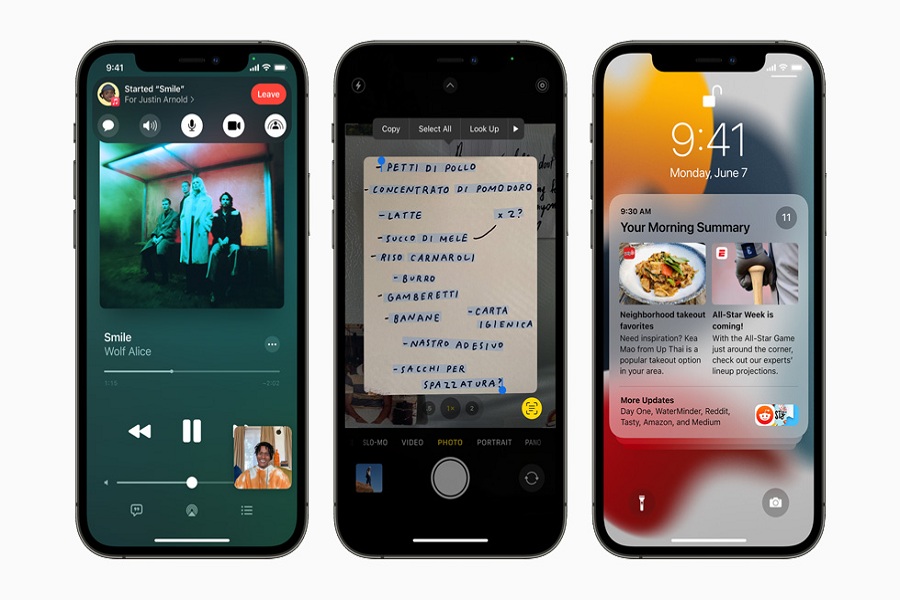Apple’s newest iOS 15 is just about FaceTime upgrade and Live Text; many hidden iOS 15 features are still unknown to many users. After testing the iOS 15 beta for around ten days, we found many hidden gems of iOS 15, and we are going to share them in this article!
20 Best iOS 15 Hidden Features
1. Drag And Drop
Many users are still not aware that iOS 15 has the new drag and drop feature. These features can be users dropping and dropping a text, image, link, or file from any app and drag and drop it across the app.
2. Activate Widget Suggestion
Last year with iOS 14, Apple introduced widgets to make the home screen event better manner. Apple improved the same feature with iOS 15 by adding widget suggestions to the widget stack menu. The system will show you widgets suggestions on the top based on the useful apps on the multiple widget stack. You need to long-press on the widget and then choose Edit Stack and activate Widget Suggestion.
3. Set Favorite Wallpaper On Safari
Apple fully improved the Safari app on iOS 15. Along with other functions, there has also been added the new option apply wallpaper on Safari background according to your choice. You can tap Edit at the bottom, turn the Background image toggle ON and choose the image.
4. Custom Focus Mode
To make the DND mode better and more fruitful, Apple introduced the new Focus Mode in iOS 15. With the help of this feature, you can select and customize notification-based locations like Office, Home, Gym, Class, etc. Their many defaults you can choose from and also create a custom Focus Mode according to choice.
5. Account Recovery and Digital Legacy
iOS 15 also landed with the new option to recover contacts with Apple ID with the help of someone you trust and regain access. And the Digital Legacy feature is the new feature if the Apple user is no more, and after that, who will be able to get access to the account after the user’s death.
6. More Free iCloud Storage
From now, Apple will give you unlimited iCloud Storage when you move to the new Apple Device and needed Storage to take an iCloud backup.
7. Delete Apps From Spotlight Search
When we cannot find any app from the home screen, we use the Spotlight search to get it. But it was limited to search and launch the app. But with iOS 15, the Spotlight Search improved as it has the new function to Delete the app right from the Spotlight Search.
8. Change Text Size Per App
iOS 15 has the new option on the Control Center to adjust the text size of the specific app with a single tap. You can simply launch the Control Center and tap on the new text size button to customize the text size.
9. Smart List Reminders
There is a new Smart List in the Reminder section. Users can create a list and turn it to Smart List by setting up the flag, priority, date, and time. Whenever we create a task or reminder that fulfills the added conditions in the grocery Smart List, it will automatically be added to the grocery list in the Reminders app.
10. Check Image EXIF Detail
There was no option for users to check the details of any image from the Photos app until now. But iOS 15 added the useful feature to check the image detail along with other deep image details like camera MP, resolution, image size, ISO, capture speed, aperture, and location attached to the photo. The user needs to open the image and tap on the “i” icon at the bottom.
11. Activate Private Relay
Private Relay is a VPN service that can be activated to hide IP address and Safari browsing activity from network providers and websites. You can find this option under the iCloud section. Many users can face Safari not working on iOS 15 because of this feature. We suggest you to turn it off for better browsing.
12. Create Safari Group Tabs
The hidden feature of iOS 15 is cloned from Microsoft’s Edge browser. From now, iPhone users can create a specific group containing web pages and give it a relevant name, so every tab stays in proper ways, and you launch every page with one single tap. Users need to tap on the Tabs menu at the bottom, choose the New Tab Group from x Tabs option, and Give it a name.
13. Remove Home Screen Pages
With the iOS 14, Apple added the feature to hide some home screen pages. And now iOS 15 added more options to delete any home screen pages altogether. User needs to long-press any empty space from the home screen, tap on Dots, and Uncheck the page you want to remove and tap on minus sign ‘-“to remove.
14. Live Text from Camera in Safari
Copying text from iPhone’s camera is now easy with the help of the new iOS 15’s Text Live. Users can simply open the Safari app, tap on the Address bar, and select Text from Camera to scan the website’s address. Now it will directly open the website page on Safari.
15. New Video and Audio Effects
Apple added a new Video and Audio effect for all video calling apps on iOS 15. While the video call is on, the user can open the control center and manage video and audio effects from the top options.
16. Swipe to refresh Safari
Like Google Chrome browser, iOS 15 users can simply refresh the page in Safari by just pulling the page from top to bottom. You need to drag down the page until you see the loading wheel to refresh the webpage.
17. Access Spotlight Search From Lock Screen
The Spotlight Search also updated with the new feature to directly use Spotlight Search even if the iPhone is locked along with rich search and searching photos. Users can quickly open any app from the iPhone lock screen with the help of Spotlight Search. The user need to swipe down on the lock screen to access Spotlight.
18. Email Directly From Camera
With the help of iOS 15’s Live Text feature, you can directly scan any Email from Camera and send email without typing a single word.
19. Notify When Left Behind Option For AirTag
In the previous event, Apple launched the AirTag to track important items. And now the iOS 15 added the new option, which can help the user pick any important if they forget. In addition, there is a new option called Notify When Left Behind; if this option is turned on, your iPhone will notify you that you left something behind.
20. Easy To Move To New iPhone
Suppose any iPhone is running iOS 15 and planning to move to the new iPhone. In that case, Apple will temporarily give Storage for three weeks to save your data to iCloud so that you can simply move to the new iPhone without losing your important data. First, user needs to go to the Reset Settings and then open Prepare For New iPhone.
Your Favorite Feature?
These were some hidden specs of iOS 15 we found while exploring the new iOS 15 update on our iPhone. If you have spent enough time testing the new iOS 15 on your iPhone and found any hidden item, you can share it with us in the comment box.