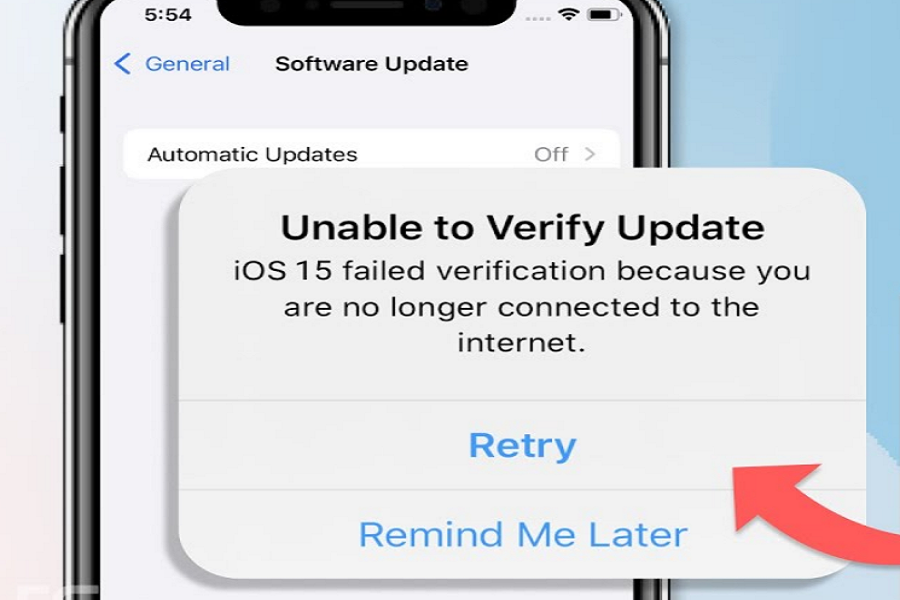For the last couple of days, many iPhone users have been getting an ‘iOS 15 failed verification not connected to the internet’ error while installing the iOS 15 update. They also see the ‘unable to verify update iOS 15’ message when they download the new iOS 15.
This type of error usually occurs due to the internet, Wi-Fi, or network problem. Here we will show you some working methods to fix iOS 15 failed verification problems. Even we explained the solution to fix the iOS 15 Failed To install problem in our previous guide. Today, we are here to solve another iOS 15 installation problem. Without further ado, let’s look for the solution.
How To Fix iOS 15 Failed Verification Not Connected To Internet Issue
Method 1: Check Wi-Fi Connection
As the new iOS 15 update comes with around 3GB of size, users need to connected iPhone to the solid and stable Wi-Fi network to download and install iOS 15 without any stoppage. But while installing iOS 15, if you see ‘iOS 15 failed verification not connected to the internet, it means that the connected Wi-Fi connection is not proper. Try to fix the current Wi-Fi or switch it to another stable and more robust network.
Method 2: Reset Network Settings
We said above that this error is related to the network. Hence, it could be fixed by resetting the Network Settings of the device. Once you reset Network Settings, it will restore and refresh the entire network settings of the device and let you install iOS 15 without any issue. To do that, follow the below steps.
- Open Settings app.
- Tap General.
- Tap on Transfer or Reset iPhone.
- Tap on Reset and select ‘Reset Network Settings.
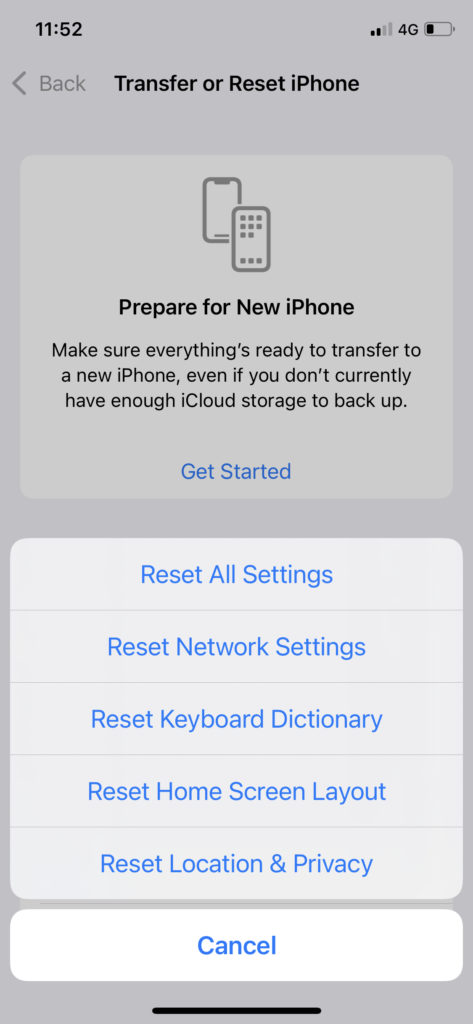
Method 3: Restart iPhone
After trying the above method, if you still see the same iOS 15 failed verification issues, then you can also try to restart or reboot your iPhone to fix this issue. You can either hold the power button on iPhone 8 or earlier or the volume and side button on iPhone X & later to see Slid To Power Off, then slide to the left to power off the device and again hold the side button to turn it on. Once the device is rebooting, you can go the Settings to update the device.
Method 4: Turn ON/OFF Airplane Mode
Most of the time, if anything is wrong with the network, turning on and off Airplane mode helps users fix the issue. You can also do the same on your device. This fixes this unable to verify the update iOS 15 issue. So turn on the Airplane mode from the control center and again turn off. After that, try to install it again.
Method 5: Contact Apple Team
Even after trying all the above methods, if you cannot install iOS 15 correctly, you can directly reach the Apple Support Team to ask for the solution.
Method 6: Update via PC
If you don’t have a patient, you can use iTunes from your PC to download and install iOS 15 updates. You need to connect your iPhone to the PC and click Check For Update on the summary page to check and download the new update.
Conclusion
This workaround worked for many users while encountering ios 15 failed verification not connected to the internet issue. I hope they worked for you as well. If you know any other way to fix this issue, you can drop a comment below.