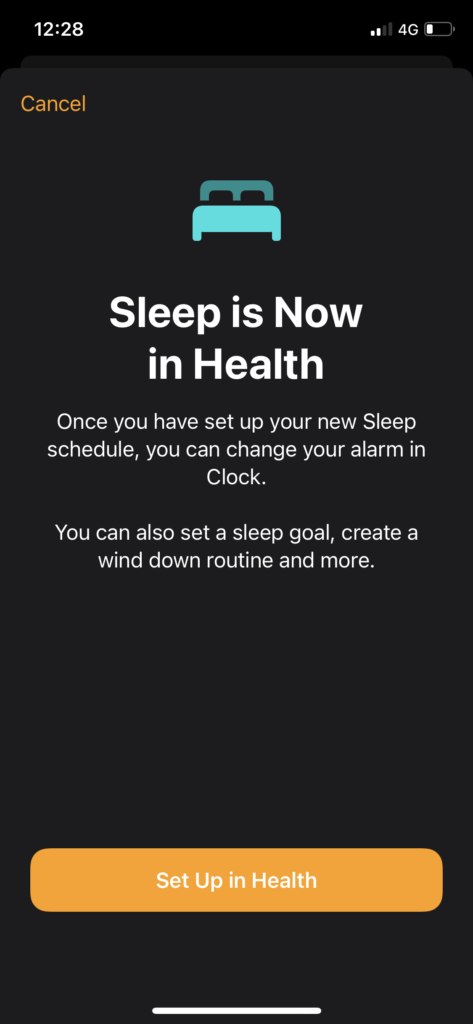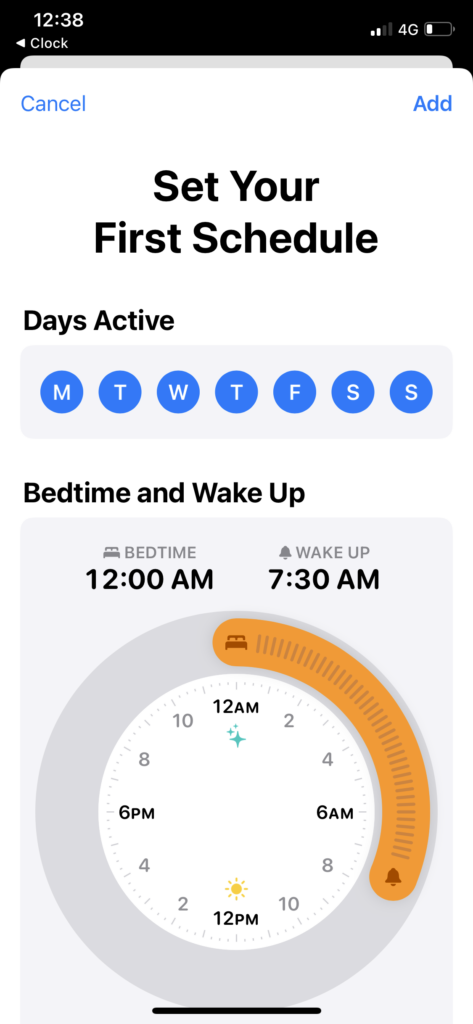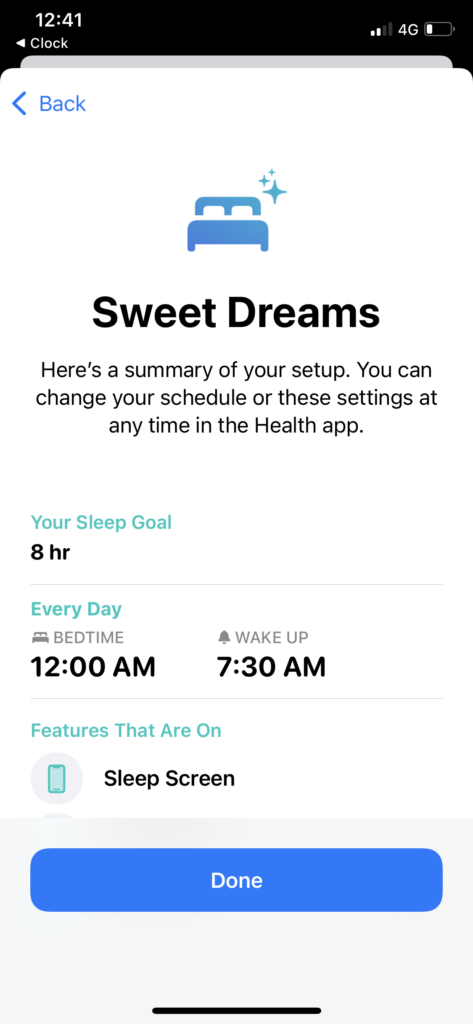My iPhone is like my personal assistant. It helps me to sleep early and wake up early in my daily routine. But after update my iPhone to iOS 15, I faced a problem with the Alarm on iOS 15. In simple words, the Alarm was not working on iOS 15 properly.
There were multiple issues reported by many iOS 15 users about the Alarm not working on iOS 15. For many users Alarm doesn’t ring and it cannot change Sound, and more other issues related to the iOS 15 alarm change. In this, we will cover everything about Alarm on iOS 15.
iOS 15 Alarm Set up, Sound, Turn Off, Alarm Sound, Not Working & More
How To Set Up Alarm On iOS 15: Sleep Schedule
How To Change Alarm Sound or Ringtone On iOS 15
- Open Clock App.
- Tap on Set Up.
- Tap on ‘Set Up in Health.’
- Tap Next. You will see default 8 hours 0 minutes. Use plus and minus buttons to change sleep hours.
- Tap Next and set your first schedule. Tap on days from M, T, W, T, F, S, S. Also adjust Bed Time and Wake Uptime with the help of Bed to Morning rounded angel.
- Scroll down to change Alarm Sound and Alarm Volume.
- Tap Add at the top right corner.
- Review your schedule and tap on Next.
- You can also Enable Sleep Screen to reduce distractions and turn on Sleep Focus at your bedtime. Or you can skip it.
- You can also set Wind Downtime to start the Sleep Focus earlier.
- Once all set, tap on Done.
- Now your Sleep Schedule will show up at the top of the clock app. You can change it from there.
The sleep tracking section has limited Sound and ringtones. You can change it from Clock App > Tap Change next to Sleep & Wake Up clock > Scroll down and tap ‘Sound & Haptics’ and select the Sound. You can also adjust vibration. You can also set your favorite Sound from the normal alarm section. Open Clock App > Tap on Alarm from the list > Tap Sound > Select Song or Ringtone.
How to Turn Off Alarm And Sleep Schedule On iOS 15
Like earlier, you can simply open the Clock app and turn the toggle off next to the Alarm. But if you have set up Sleep Schedule on iOS 15 on your iPhone, it will be a tricky bit. You need to follow the below steps.
- Open Clock App.
- Tap Change next to Seep & Wake Up clock. It is also called Sleep Schedule.
- Now tap on ‘Edit Sleep Schedule in Health’.
- Now turn off the toggle next to ‘Sleep Schedule’.
- Go to the Clock app; you won’t see the Sleep Schedule alarm there.
- You can turn it on again by tapping Change and Turn ON.
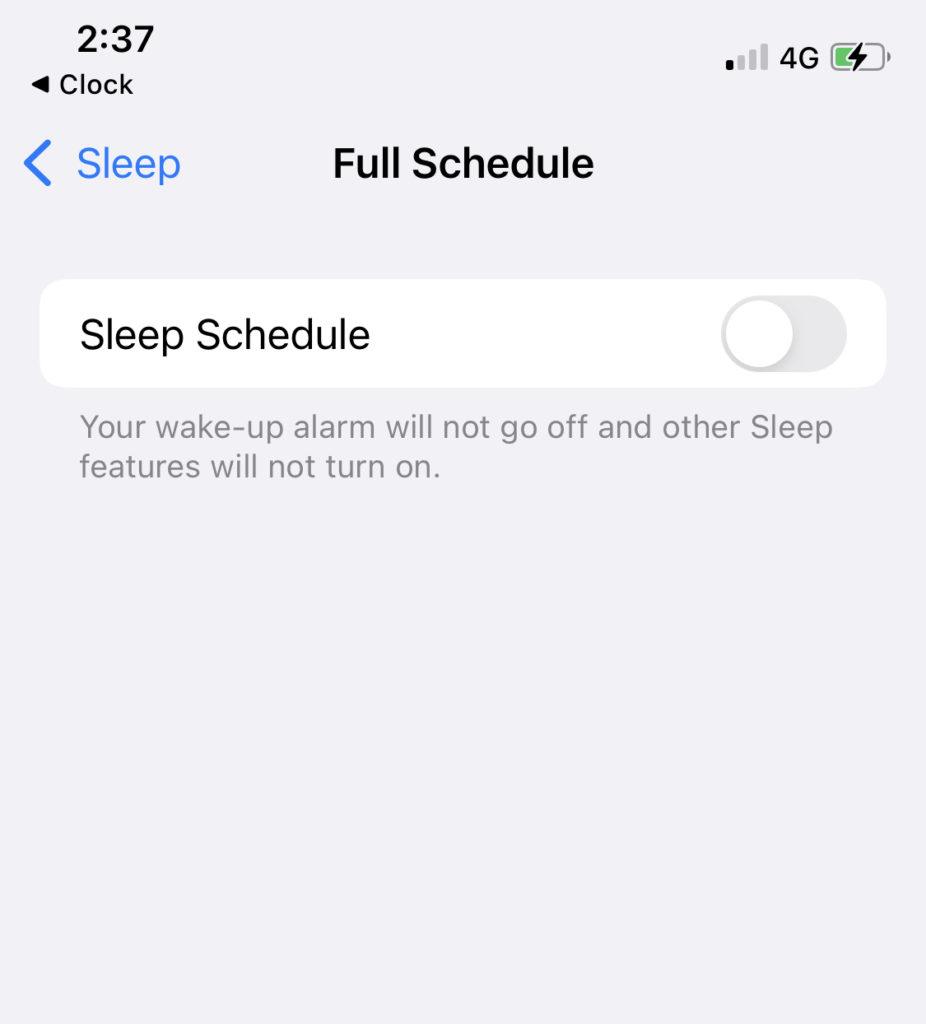
How To Fix iOS 15 Alarm Not Working Issue
Many users are struggling as they reported Alarm not working on iOS 15 problem after installing iOS 15. Initially, it was not working for me as well, but once you complete the Sleep Schedule, it will work fine. Also, deleting all Alarms and setting them up again and will work without any issue.
Conclusion
This article was all about fixing the Alarm issue on iOS 15 and setting up the new Alarm and Sleep Schedule to get better sleep and manage your routine. Have you enjoyed the guide? Need more tips? Don’t hesitate to ask through the comment box.