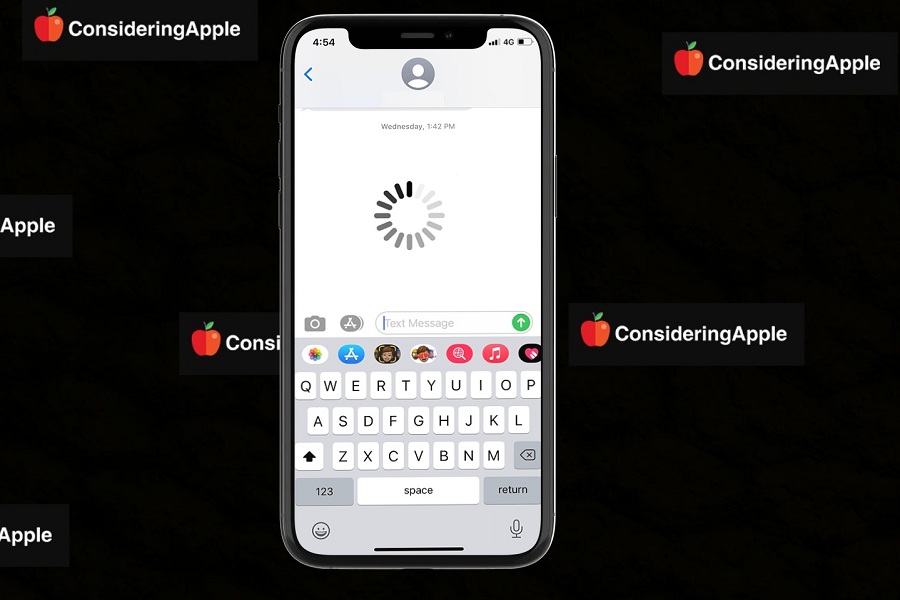Everyone with the smartphone uses the keyboard so often to write messages or mail. We can say that the keyboard is the most essential and interactive for every iPhone user as well. Sometimes it annoys when the keyboard delay when typing. The same issue is occurring on iOS 14 devices.
If you are here, you might be having the same problem. That’s very annoying for sure, but there are many people having keyboard lag on iOS 14. Many users even complained that the iOS 14 keyboard lag issue is happening in many apps like Instagram, Facebook, Safari, and more. But the worst scenario comes when the keyboard delay words while writing emails.
According to some users, the iPhone’s keyboard lag in iOS 14 occurs after installing iOS 14.2. And if you have installed a new iOS 14.2 and have a problem in typing, you can try the below solutions to fix it.
Keyboard Lag or Delay in iOS 14: These Are the Solutions
Method 1: Reinstall Specific App
Mostly, the keyboard lagging problem on iOS 14 is occurring on a specific app. If you are having a text delay while chatting in the Instagram app, our first suggestion would be to uninstall the app and install it again.
Method 2: Reset Keyboard Dictionary
Resetting the Keyboard Dictionary can also help to fix the keyboard delay issue on iOS 14. This method will be painful if you use the Dictionary to make your own words and use online slang as this method will vanish your suggestions. To Reset Keyboard Dictionary, you must follow the below steps:
Step #1: Go to the Settings app on your iPhone.
Step #2: Tap on General and then choose Reset.
Step #3: Now tap on Reset Keyboard Dictionary. If it asks for a Passcode or PIN, enter it.
Method 3: Turn ON/OFF Reduce Motion
The motion on your iPhone can give you a smoother and comfortable feel while using the device. But it also slows down your device a bit. Hence, you can turn this function on and off to fix the delay in keyboard typing on your iOS 14 device. You can follow the below steps to enable or disable the “Reduce Motion” option.
Step #1: Launch the Settings app on your iPhone.
Step #2: Go to the Accessibility section.
Step #3: Choose the Motion option from the list.
Step #4: Here, if the “Reduce Motion” option is turned OFF, then turn it ON. And if the option is turned ON, then turn it OFF.
Now you can go back to the chat and see if the issue is fixed.
Method 4: Deactivate Every Keyboard Settings
When you install the new OS update or buy a new device, your phone activates all the keyboard settings. If you have tried the above three solutions and the problem is the same, you can disable all Keyboard Settings like autocorrect, auto-capitalization, smart punctuation, spelling check, etc. To do that, you should follow the below steps:
Step #1: Open the Settings app on your iPhone.
Step #2: Next, tap on the General.
Step #3: Select Keyboard from the list.
Step #4: Here, you can see all Keyboard settings with a toggle on and green. Disable every setting one by one, and it will help you to turn the keyboard smoothly.
Method 5: Force Restart iPhone
Even after trying all the above methods and solutions, if you are still struggling with the same problem, you can try the force restart process to fix the keyboard lag issue. You can force restart your device by clicking and releasing volume up, volume down, and press & hold the side button until you see the Apple Logo. Now have a cup of coffee until your device completes the reboot process.
Method 6: Check For The Update
Sometimes, the keyboard lagging problem arises from the new version of any OS system. Mostly, Apple fixes these kinds of bugs in the beta version of the update. But this time, the problem is not fixed and bothering iOS 14.2 users. Apple is now aware of the issue. So we can expect the new update from Apple to fix the keyboard problem. Keep your eyes on the new update.
Wrapping up
After reading some complaints and solutions, we collected the best working solutions to fix this frustrating issue. If you still have any questions or any proper answer, don’t bother to share with us in the comment box.