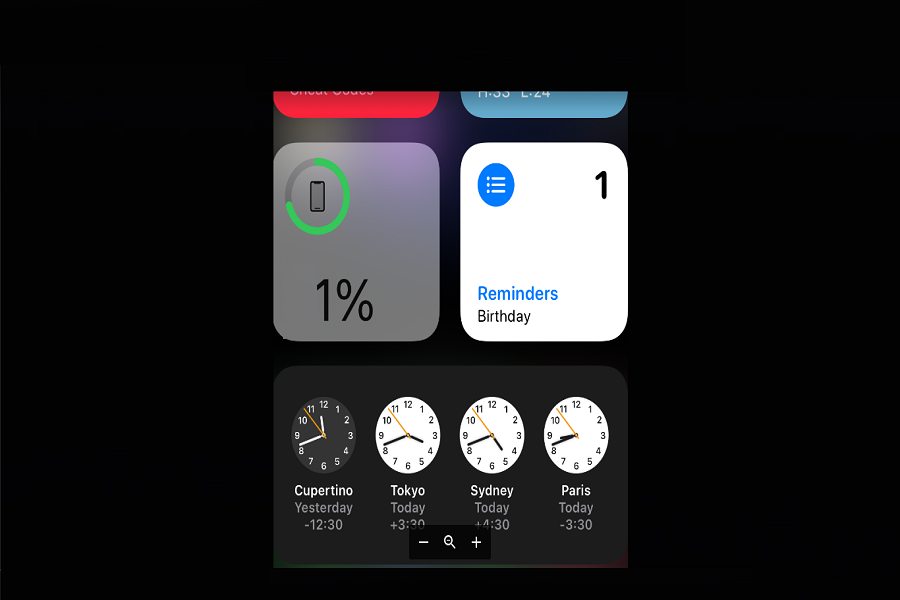Most of us are enjoying the new and impressive features of the iOS 14 update on their device as it offers excellent home screen customization, widgets, app icon change, and a lot. I am fully becoming the fan of iOS 14’s home screen and widgets. Alongside these amazing features of iOS 14, I also noticed that my iPhone X battery is draining so fast after the iOS 14 update.
After that, I also searched on some social media and Apple’s community sites for fixing the iOS 14 battery life problem and found that many other iOS 14 users are again encountering the same issue. Then I thought maybe it is the time for battery replacement. So Googled about it and came across some tips to save iOS 14 battery life. I also tried on my iPhone and worked. Therefore, I decided to share those methods with you!
Here are some tweets from users getting the battery issue on iOS14:
How To Save iPhone Battery Life Running iOS 14
Method #1: Check Battery Health
Apple iOS 14 update also suggest you to make changes to improve the battery life on your iPhone. So go the Settings app > Battery> Battery Health> and there you can get the message “Important Battery Message”. You can open it and see more option to boost iOS 14 battery life.
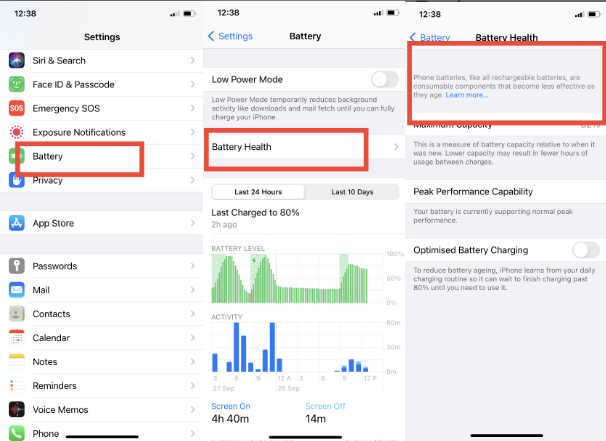
Method #2: Disable Location Service
Many apps on your iPhone often use the location service, whether you use the app regularly or not. That’s okay if those apps are not draining battery. But if your device is struggling with the battery issue, we suggest you turn it off.
Step #1: Open the Settings app.
Step #2: Scroll down and tap Privacy.
Step #3: Next, tap on Location service.
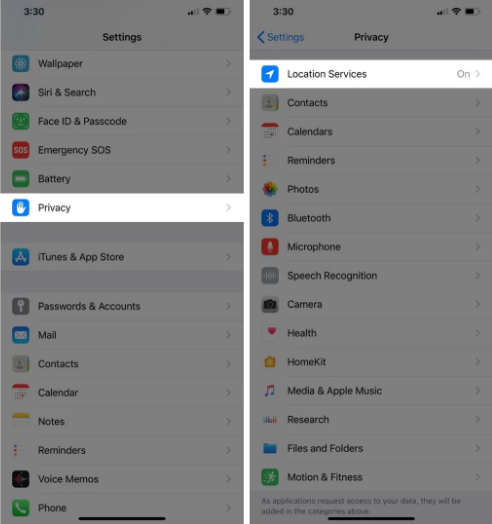
Step #4: Here, you can turn off the toggle.
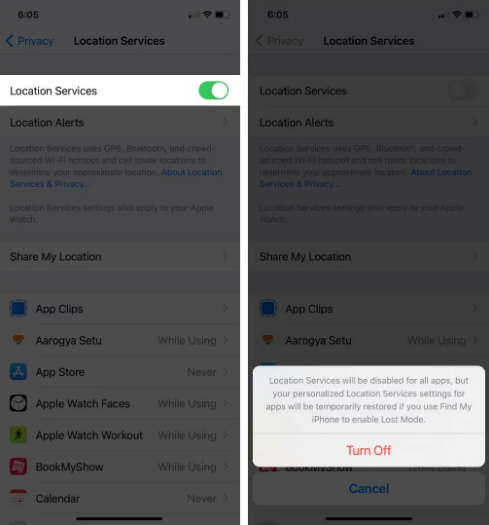
You can also choose the app from the list and disable the location service for specific apps.
Method #3: Turn on Auto-Brightness
The brightness settings on your iPhone also play an important part in the battery life of your iPhone. And if the Auto-Brightness settings is turned off, then your iPhone use more power even if you are in a dark area and the brightness settings is higher. So it would be better to turn on the auto-brightness to keep the battery stable.
Step #1: Open the Settings app.
Step #2: Go to the Accessibility setting.
Step #3: Tap on the Display & Brightness.
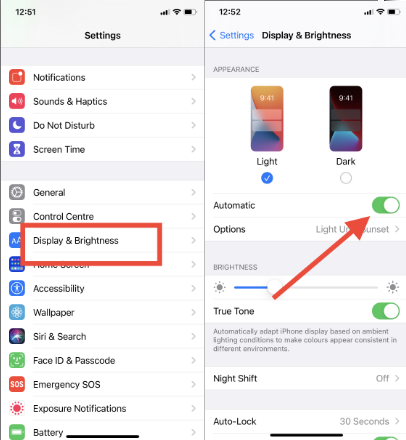
Step #4: Here, you need to turn the toggle on next to Automatic.
Method #4: Disable Raise to Wake
Raise to Wake is turned on by default from the iOS 10.3. So whenever you pick your iPhone on your hand or walk while keeping it on your hand, your iPhone’s screen will automatically be turned on and off. So it can also drain your iPhone’s battery. We suggest you to turn this function off.
Step #1: Go to the Settings app.
Step #2: Scroll down and tap Display & Brightness.
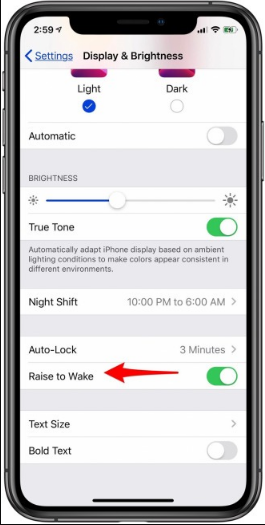
Step #3: Here, you can turn the toggle off next to the “Raise to Wake” option.
Method #5: Sidekick Unwanted Widgets
Since the iOS 14 rolled out, people are adding dozens of widgets to the home screen even if these widgets are not useful to them. Well, widget looks cool, but you do not have to sacrifice your iPhone’s battery life. So we suggest you to remove all unnecessary widgets from the home screen. You can remove it by long pressing on the widget and selecting Remove Widget.
Method #6: Update All Apps
When any new update roll out, the app developers also make changes according to the latest update. They also test the beta version so that they can prepare the app for the final version. So if you have not updated your apps after the new iOS 14, we suggest you open App Store> Tap on Account Icon at the top right corner and tap on Update All.
Method #7: Use Dark Mode
Apple had also added the Dark Mode with the iOS 13 update last year. And if you have iPhone X, XS, XS Max, 11 Pro or 11 Pro Max, then using the Dark Mode will help you save your smartphone’s maximum power since these devices have OLED display. Let’s find out how to turn on Dark Mode.
Step #1: Open the Settings app.
Step #2: Tap on Display & Brightness.
Step #3: Here, under the APPEARANCE section, you can select the Dark mode.
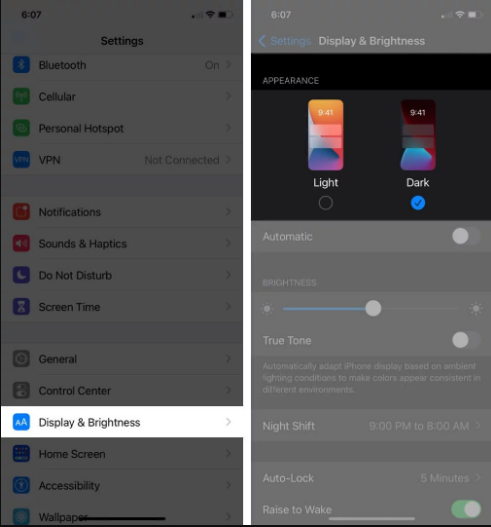
Method #8: Turn Off Background App Refresh option
Background App Refresh option is also automatically turned on, which is a heavy load on your iPhone. So turning this option off will help you save your iPhone’s battery life on iOS 14.
Step #1: Open the Settings app.
Step #2: Tap on Genera.
Step #3: Now tap on Background App Refresh.
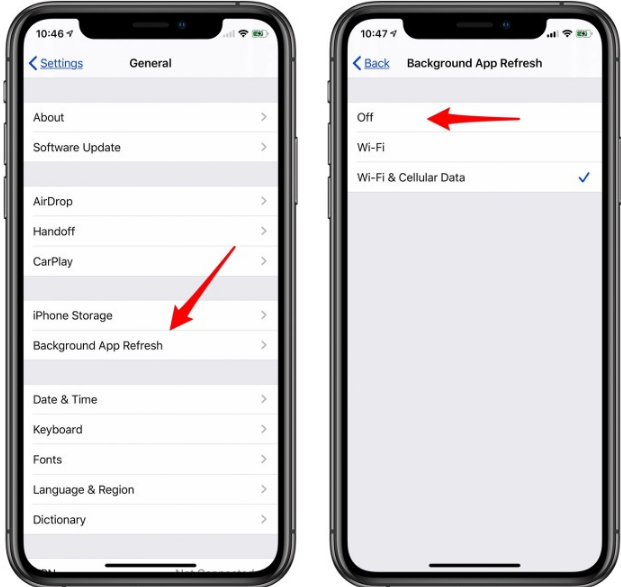
Step #4: Tap the Background App Refresh option again and tap Off.
Method #9: Restart Your iPhone
One of the simplest and quickest solutions to fix battery life or any problem is restarting the device. We suggest you to restart your iPhone once within three to four weeks. It will help to keep your iPhone smooth and save battery life.
Method #10: Face Down Your iPhone
Whenever you receive any notification, your iPhone screen will turn on automatically every time. So whenever notification turns on, it affects the battery life of the device. But most of us don’t know that you can place your iPhone face down to avoid notification wake of the screen every time but you will hear the sound or vibrate when you get any notification.
Method #11: Turn Off Automatic Downloads and Updates
The automatic downloads and updates apps on your iPhone can also drain the battery life of your iPhone. So we suggest you to turn off this function.
Step #1: Open the Settings app.
Step #2: Next, tap on the General.
Step #3: Tap on Software Update and tap Automatic Updates.
Step #4: Now turn of toggle next to Download iOS Updates.
Step #5: Go back to the main Settings screen and tap on App Store.
Step #6: Under the Automatic Downloads section, turn off the toggle for App and App Updates. Also, under the Mobile Data option, turn off Automatic Download and tap on Video Autoplay and switch it off.
Method #12: Enable Lower Power Mode
Most of iPhone users are not aware of this feature. The Lower Power Mode will help improve battery life by temporarily reducing background activity like downloads and mail fetch until your device is fully charged.
Step #1: Go to the Settings app.
Step #2: Scroll down and tap Battery.
Step #3: Turn On the toggle next to Lower Power Mode.
Method #13: Turn off Live or Dynamic Wallpapers
To make the home screen charming, people use the dynamic or live wallpaper, which can drain the device’s battery life. So if you are using the dynamic wallpaper, we suggest you use normal wallpaper to save some power.
That’s all!
These were some of the best ways you can use to maximize your iPhone’s battery life running iOS 14. Other than these tips, please share with us in the comment section if you know any other way.