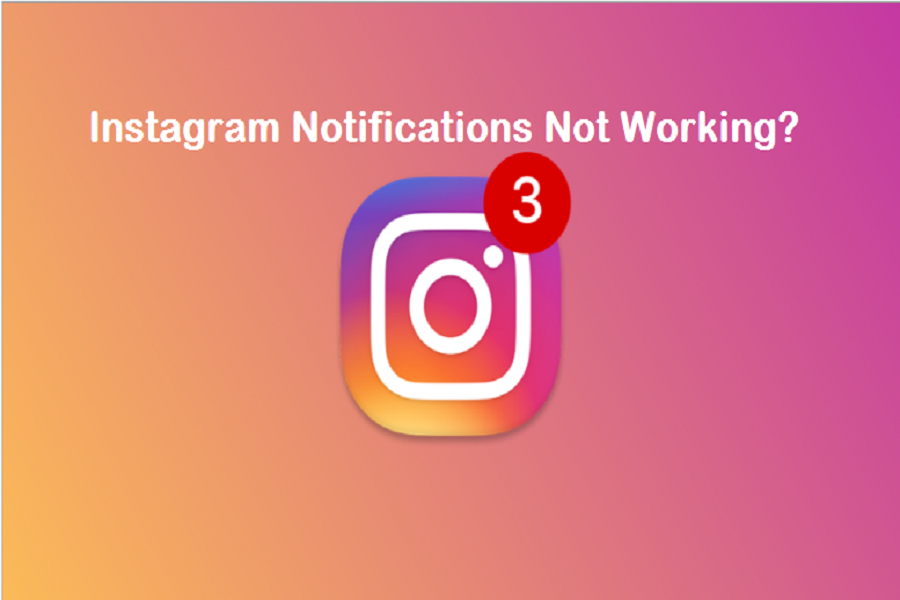Instagram is a lifeline for me and other 1 billion daily active users. The new reel function is full-on entertainment. At the same time, you are chatting with your crush; what if you encounter Instagram notifications not working issue. Not you only, there are many people also facing the same issue on iPhone running iOS 14.
As a huge Instagram fan, you will get annoyed when you don’t see any new follower, new like, new DM, etc alert. For any reason, if you are not getting Instagram notifications, then here we are going to share some working solutions. With the help of these methods, your Instagram notification problem with get fixed on your iPhone, and you will be good to go with Instagram chat and more!
See More: How To Delete Instagram Account on iPhone
How To Fix Instagram Notifications Not Working iOS 14 on iPhone
Here we have few working methods to solve the notification bugs on Instagram on iPhone.
Method 1: Check Instagram Notification Settings
Step #1: Open the “Settings” app on iPhone and tap “Notifications.”
Step #2: Select “Instagram.” [if Instagram Settings missing in iOS 14 or earlier, then go to next Solution]
Step #3: Turn on “Allow Notifications” and also “Show on LockScreen.”
Step #4: Lastly, change the Notification Tone.
Method 2: Check Instagram Push Notifications
Step #1: Open Instagram app on your iPhone
Step #2: Tap on the Profile icon at the bottom right corner.
Step #3: Tap on the Settings icon on the top right with three lines.
Step #4: Select Settings on the top and tap on Notifications.
Step #5: Make sure Push Notification toggle is turned off.
Step #6: Also, open each Push Notification section and make sure that everything is on.
Method #3: Check For Instagram Update
Sometimes, the user can get a notification with the current version because it conflicts with the iPhone system. Hence, the app developer may have released the new update to fix the Instagram notification issue. You need to visit App Store and tap on your Profile to check for a new Instagram update.
Method #4: Re-install The App
If all the Instagram notifications settings are on and still not able to get notified, you can also try to uninstall and install the app again to fix the issue. So tap and hold the Instagram icon from the home screen, tap on the small cross and delete. After that, go to the App Store and again install the app.
Method #5: Check Phone Mode
In a case, if your iPhone in silent mode, then for sure you not received any alert for not only Instagram, other apps as well. Hence, you need to check it by pressing the small silent mode button on the phone’s right side.
Method #6: Restart Your iPhone
After following the above five solutions, if the Instagram notification is still not working on iPhone, you need to restart your iPhone.
Method #7: Check For New iOS
If Instagram notification not working on iOS 14, then Apple keeps upgrading the iOS system. So you need to check if there is a new iOS update available. To do that, open Settings > General > Software Update and download and install the latest available iOS update.
The Conclusion
Did this article help? Are you getting Instagram notifications properly on your iPhone? Do you know any other way to fix it? Please do share with us in the comment section.