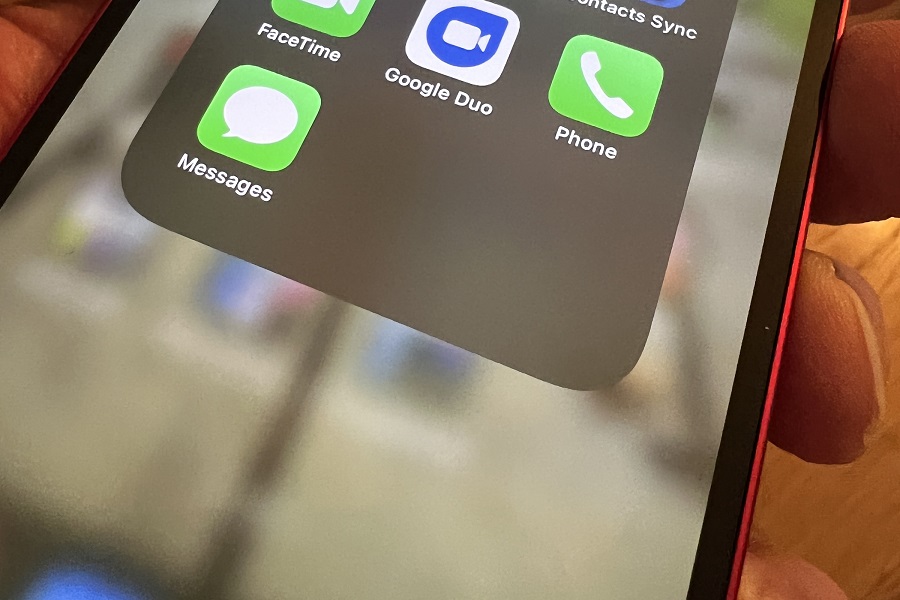iMessage is an incredibly valuable service for iPhone users worldwide, allowing them to seamlessly chat with other Apple service users. Unfortunately, many users have reported being stuck with the frustrating issue of “iMessage Not Working For One Person,” leaving them wondering why this problem is occurring and how to solve it. As a dedicated Apple blog, we have delved into this matter to identify the root causes and effective solutions to this problem. We are committed to helping you fix this issue as soon as possible, so you can get back to enjoying the full benefits of iMessage.
Why is iMessage Not Working For One Person?
iMessage not working is a common problem among iPhone users. This is mainly because iPhones still rely on SMS/MMS for messaging, which restricts their photo and video-sharing capabilities and sometimes results in poor rendering. Another issue is with Group FaceTime calls, where iPhones use outdated technology compared to Android devices, making it impossible to end a call even if you want to. Additionally, if you’re on an iPhone without cell service, you may not be able to send texts to your Android-using friends through wifi. Furthermore, since SMS and MMS do not offer end-to-end encryption, your communication security is compromised. Moreover, the green text on white background format of messages from an iPhone may be difficult to read on Android phones. Finally, the absence of read receipts and typing indications means that iPhone users have no way of knowing whether their Android contacts have received their messages or are replying.
7 Ways To Fix iMessage Not Working For One Person
Check Other Person’s iMessage
To resolve the issue of iMessage not working, the first step is to check if the recipient has enabled iMessage on their device. You can do this by navigating to Settings > Messages > iMessage on your iPhone and ensuring that the toggle is turned on. If it is not enabled, simply turn it on and attempt to send an iMessage again. This should allow you to send iMessages successfully to that contact.
Re-enable iMessage Service
If you are still experiencing issues with iMessage on your device, you can try resetting the iMessage service by re-enabling it. To do this, navigate to Settings > Messages > iMessage on your iPhone, toggle the switch to turn off iMessage, wait a few seconds, and then toggle it back on again. This should reset the iMessage service and potentially resolve any issues you were experiencing.
Ask Them To Unblock You
If you are still unable to send iMessages to a specific contact, it is worth checking if they have blocked you on iMessage. In such a situation, it is recommended to try contacting them through an alternate method, such as phone call or email, to inquire if they have blocked you on iMessage. This can help clear up any misunderstandings and allow you to resolve the issue.
Send A Regular Message
If you’re still experiencing issues sending iMessages to a specific contact, you can try sending a regular text message instead. To do this, press and hold the message you’re trying to send and select “Send as Text Message” from the options menu that appears. This should force the message to send as a regular text message instead of an iMessage, potentially resolving any issues you were experiencing with the iMessage service.
Sign Out From iMessage
Another potential solution for resolving iMessage issues is to sign out of your iMessage account and then sign back in. To do this, go to Settings > Messages > Send & Receive on your iPhone and tap on your Apple ID. From there, select “Sign Out” and then sign back in using your Apple ID credentials. This should refresh your iMessage connection and potentially resolve any issues you were experiencing with sending or receiving messages.
Check Registered Phone Number
To ensure that iMessage is functioning properly on your iPhone, it’s important to make sure that you have registered your phone number or Apple ID with the iMessage service. To check this, go to Settings > Messages > Send & Receive on your iPhone and confirm that your phone number or Apple ID is listed under “You Can Be Reached By iMessage At.” If your phone number or Apple ID is not listed, simply add it and you should be able to send and receive iMessages as expected.
Check Connection Issue or Airplane Mode
If the above-mentioned solutions fail to resolve your iMessage issue, you can try fixing any connection issues or ensuring that the recipient’s device is not in Airplane mode. Ensure that your device has a stable internet connection by checking your Wi-Fi or cellular data settings. You can also ask the recipient to turn off Airplane mode on their device, which disables all wireless connections. Once the Airplane mode is turned off, you can try sending an iMessage to that contact again. These steps may help resolve any issues with sending or receiving iMessages.
Conclusion
These are the tried-and-tested methods that have proven effective in resolving the iMessage not working issue for many users. We sincerely hope that you have found success in using these methods to fix your issue. Are there any other methods that have worked for you? We would love to hear about them in the comment section below.