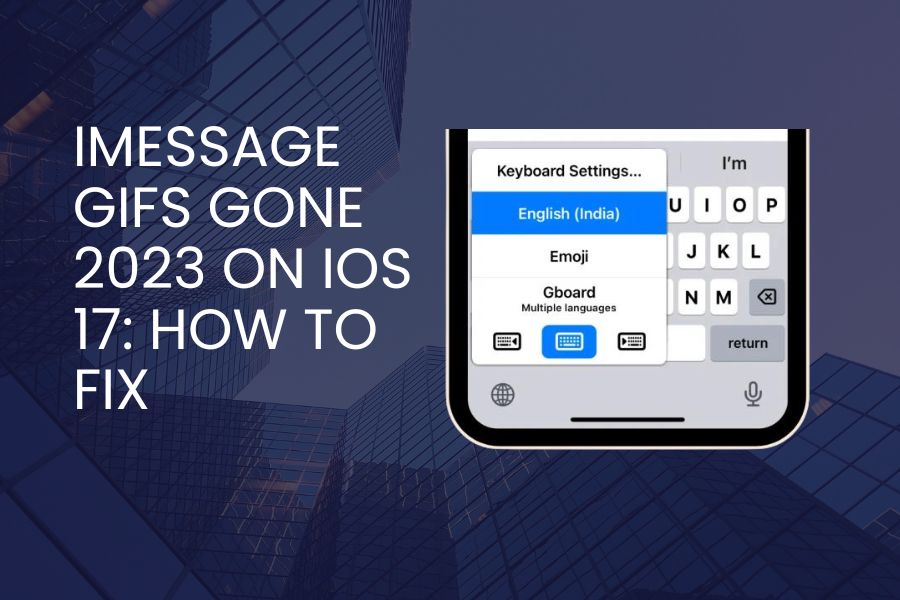GIFs bringing conversations to life with moving images and reaction clips has become ubiquitous across all major messaging platforms. So when these fun visuals suddenly disappear in iOS 17 iMessage on your iPhone, it can feel jarring.
Fortunately, we have found some tips often resolve the pesky “no GIFs showing” problem on iOS 17 in the upgraded iMessage experience. Walk through the following basic checks step-by-step to get animated GIFs flowing freely again between friends and family.
How To Fix iMessage GIFs Gone 2023 On iOS 17
Renew GIF Keyboard App Approval
Apple now handles animated GIF capabilities through the GIF Keyboard app integrated directly into iMessage. If visuals have stopped loading, the first troubleshooting tactic involves re-authorizing this necessary component.
Open an active iMessage chat → Tap ellipses icon to access iMessage app drawer → Tap Edit → Find GIF Keyboard app → Tap dash icon to remove from favorites → Re-enable GIF Keyboard by tapping toggle on
This quick delete, then re-add forces a permissions refresh so GIFs can resume normal functioning.
Confirm Supported Region/Language Settings
Besides third-party app approval, iPhone language and regional configurations can also impact GIF rendering. Simply navigate into Settings → General → Language & Region to double check that chosen options fully support GIF display within Apple native messaging.
United States settings generally enable full, seamless GIF integration by default. However, if your preferences are set differently for any reason, be sure to choose an iPhone Language and Region that Apple confirms works optimally with GIF Keyboard capacities.
Refresh Messages App
As with any temperamental mobile app experience, a classic restart clears out memory leaks and resets things to factory defaults. iOS 17 introduces even more intelligent background functionality for all messaging, so a fresh restart may be just what the doctor ordered.
Completely close down the Messages app from open multitasking view → Tap Messages icon to relaunch app → Load back into desired text thread → See if GIFs now appear as expected
Quickly toggling the power button for manual iPhone reboot achieves the same rebuild from the ground up.
Install iOS Updates
Make sure your iPhone software itself is fully up to date via Settings → General → Software Update before continuing down more complex bug fix pathways. Apple constantly refines performance, compatibility and user experience issues in background patches. Taking a minute to install the latest iOS version clears up lingering GIF failures that may have already been addressed.
Conclusion
While bringing back animated GIFs in iOS 17 iMessage chats may take a little trial and error with the above combinations, app settings refresh, language adjustments, restarts and updates often handle the lift. I hope that above methods worked for you. If you need more tips, share with us in the comment box.